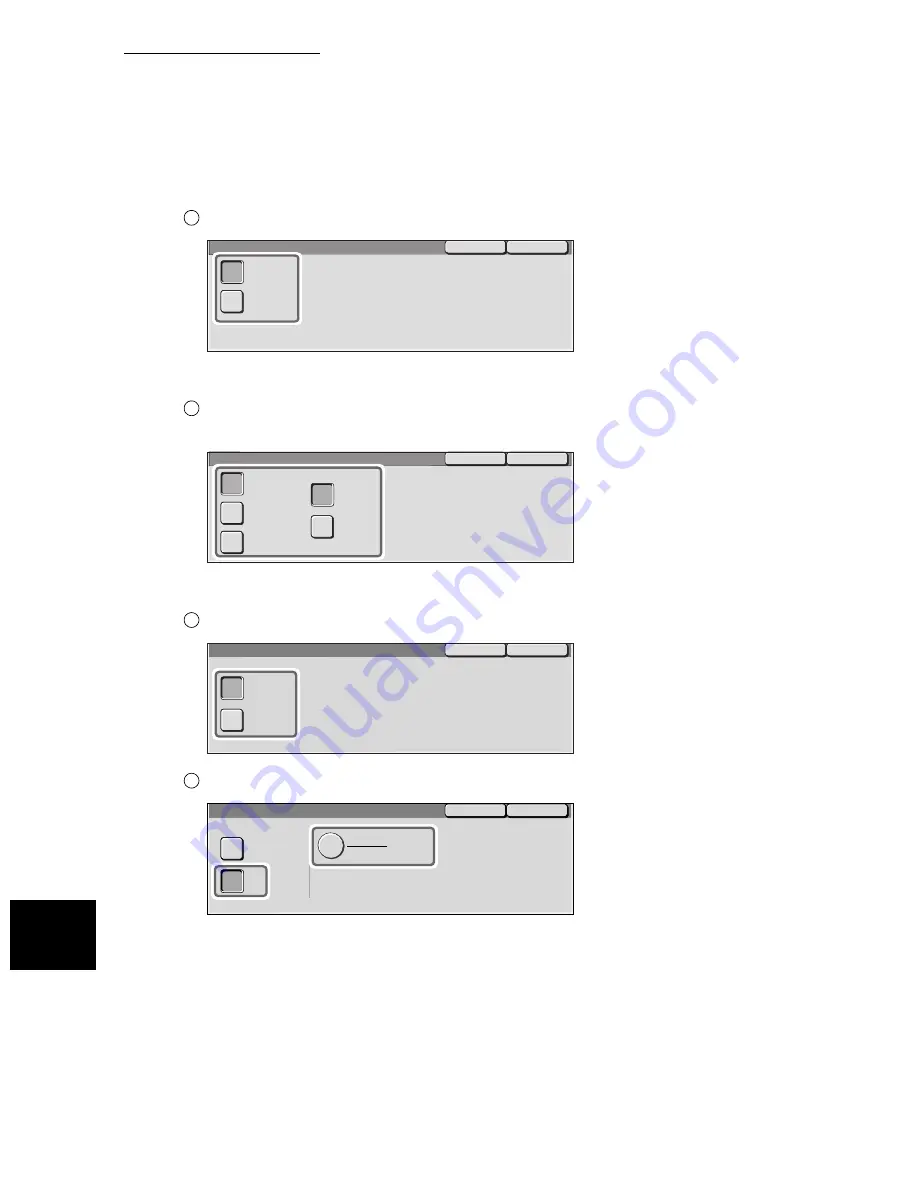
9.3 Setting an Address Number
156
S
e
tti
ng up System Admi
ni
strati
on Mo
de (F
ax
F
uncti
ons)
9
■
6. Communication Mode
Select G3 Auto and select Save.
■
7. Resolution
Select Panel, Standard, Fine, Super-fine (400dpi) and Super-fine
(600dpi) and select Save.
■
8. Cover Note
Select Off or On and select Save.
To attach a Cover Note, select On then Comment.
The 8. Cover Note - Comment screen is displayed.
1
Save
Cancel
G3 Auto
F4800
4. Communication Mode
1
Save
Cancel
Panel
Standard
Fine
6.Resolution
Super-fine
(600dpi)
Super-fine
(400dpi)
1
Save
Cancel
7.Cover Note
On
Off
2
Save
Cancel
7.Cover Note
On
Off
Comment
Recipient’s Comment:
(Off)
Sender’s Comment:
(Off)
Summary of Contents for WorkCentre M24 Color
Page 1: ...WorkCentre M24 Fax Reference Guide This PDF file is best viewed using Acrobat Reader 5...
Page 22: ...xix...
Page 60: ...3 6 Transmission Failure 38 Transmitting 3...
Page 62: ...Leaving F code blank select Next E Enter the password on the numeric keypad then select 38B...
Page 90: ...5 2 Confirming Job Status 66 Confirming and Canceling a Communication 5...
Page 226: ...9 8 Other Items 202 Setting up System Administration Mode Fax Functions 9...
Page 260: ...11 2 Error Code List 236 Troubleshooting 11...
Page 320: ...13 7 Precautions and Limitations 296 13 Using the Internet to Send and Receive Faxes...
Page 321: ...1Appendix A Specifications 298 B Glossary 299...
Page 326: ...B Glossary 302 Appendix...
Page 330: ......
Page 331: ...WorkCentre 24 User Guide Facsimile July 2003...
Page 332: ......






























