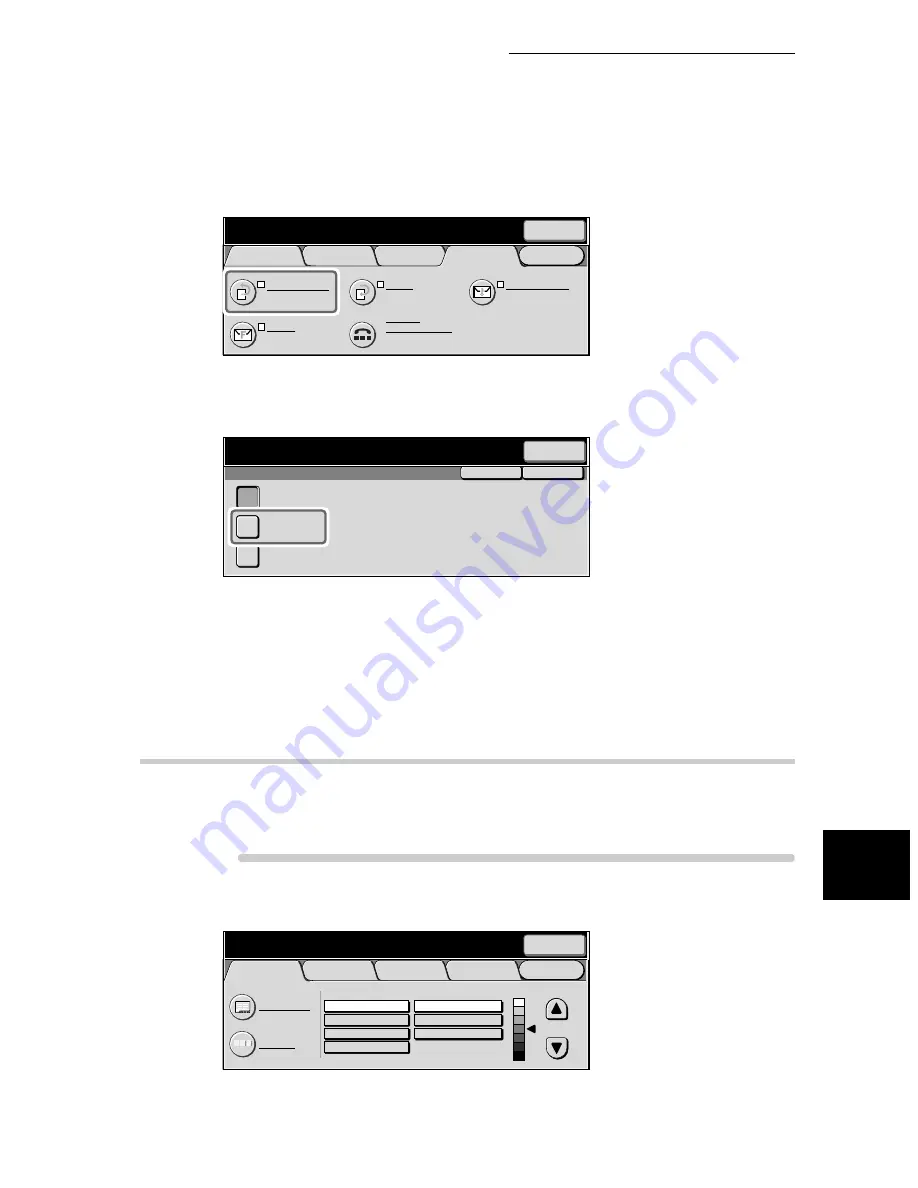
8.12 Preparing to Be Polled (Store for Polling)
113
Us
in
g
Ad
di
ti
on
a
l F
e
at
ur
e
s
8
3
Select Store for Polling in the On-Hook/Others screen.
The Store for Polling screen is displayed.
4
Select Public Mailbox.
5
Select Save.
6
Press Start.
The document to be polled is stored in the Public Mailbox.
8.12.2
Checking Documents to Be Polled
This function allows you to check documents stored for polling as well as print
and delete them.
Procedure
1
Display the Fax screen.
Menu
Basic Features
Scan Options
Send Options
On-Hook/
Others
Store for Polling
Off
Polling
Off
On-hook
Manual Send/Receive
F Code
Off
Remote Mailbox
Off
Next
Recipient
Enter recipient’s Fax No.
Memory :100%
[ Fax No. ]
Save
Cancel
Store for Polling
Public Mailbox
Off
Private Mailbox
Select where you want to save the documents.
Next
Recipient
Memory :100%
Menu
Basic Features
Scan Options
Send Options
On-Hook/
Others
A B C
Text & Photo
Text
Photo
Fine
Standard
Super-fine (400dpi)
Super-fine (600dpi)
Address Book
Keyboard
Resolution
Original Type
Lighter/Darker
Next
Recipient
Enter recipient’s Fax No.
Memory :100%
[ Fax No. ]
Summary of Contents for WorkCentre M24 Color
Page 1: ...WorkCentre M24 Fax Reference Guide This PDF file is best viewed using Acrobat Reader 5...
Page 22: ...xix...
Page 60: ...3 6 Transmission Failure 38 Transmitting 3...
Page 62: ...Leaving F code blank select Next E Enter the password on the numeric keypad then select 38B...
Page 90: ...5 2 Confirming Job Status 66 Confirming and Canceling a Communication 5...
Page 226: ...9 8 Other Items 202 Setting up System Administration Mode Fax Functions 9...
Page 260: ...11 2 Error Code List 236 Troubleshooting 11...
Page 320: ...13 7 Precautions and Limitations 296 13 Using the Internet to Send and Receive Faxes...
Page 321: ...1Appendix A Specifications 298 B Glossary 299...
Page 326: ...B Glossary 302 Appendix...
Page 330: ......
Page 331: ...WorkCentre 24 User Guide Facsimile July 2003...
Page 332: ......






























