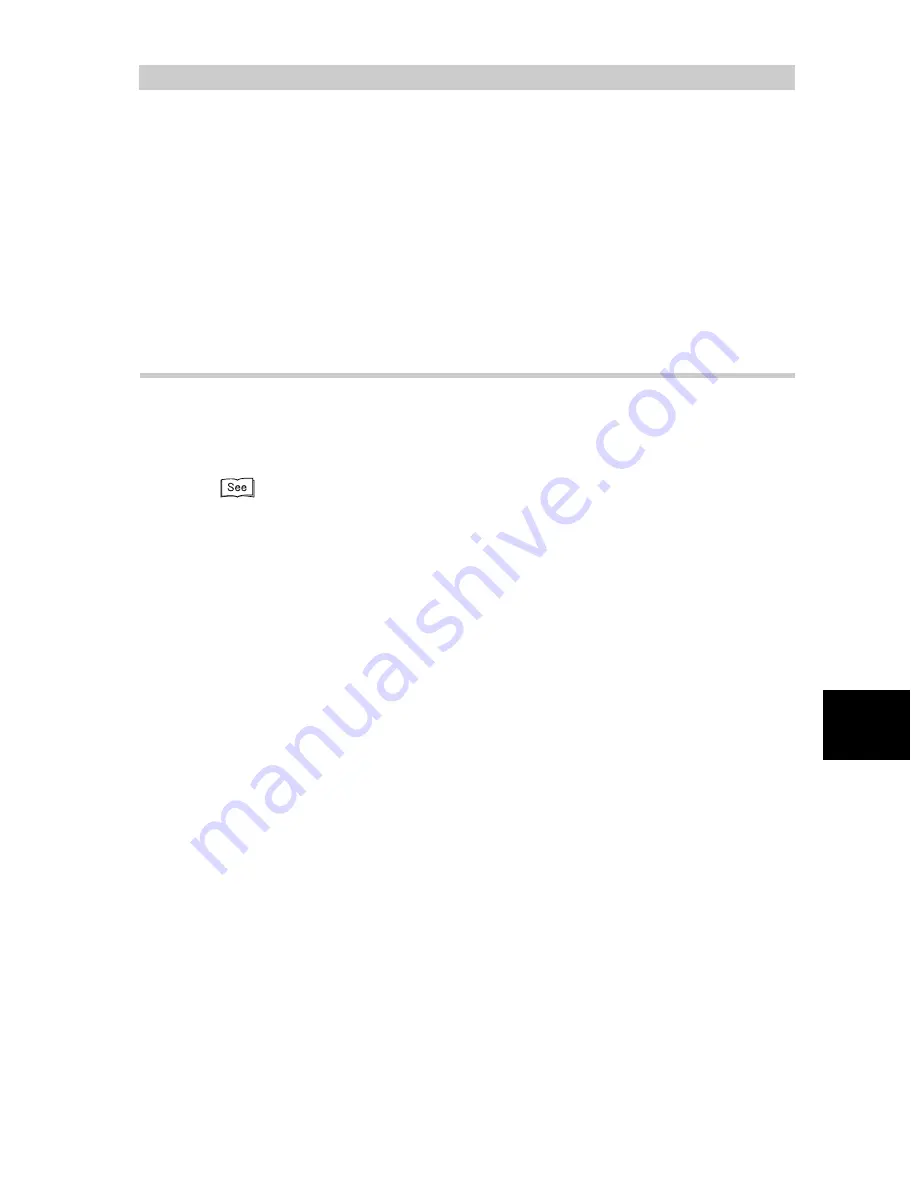
Re
ceiving Job
s
71
6
6.2
Printing Received Docu-
ments
The machine prints the received documents on the same paper size as the originals from
the remote terminal. However, if the same paper size is not loaded or the Receiving Paper
Size feature is activated, the documents may be printed on a different paper size. The docu-
ment image may be reduced, partially lost, or split into two pages depending on the pro-
grammed settings.
This section describes how to print received documents.
6.2.1
Tray Mode and User Mode
The Receiving Paper Size feature is used to specify the use of fixed paper sizes
for fax reception.
This feature has two modes: Tray Mode and User Mode.
The Receiving Paper Size feature setting can be changed in the System Administration Mode. For
details on how to change this default value, see “9.8.7 Fax Control” (P. 192). The default factory set-
ting is Tray Mode.
■
Tray Mode
All the paper types (plain paper only) loaded in the trays can be used for printing.
The machine reproduces documents without image loss using the size of paper
closest to that of the original documents. If the receiving machine has only paper
that is smaller than the documents being sent, it informs the sending machine
accordingly. The sending machine will then transmit images that have been
reduced to fit the paper loaded in the receiving machine.
If the receiving machine has only paper that is smaller than the documents being
sent, or the paper supply runs out during printing, how the received documents
are processed may vary according to the settings carried out by the sender.
■
User Mode
The paper size on which the received documents is printed is specified. You can
specify one or more paper sizes.
If the same size paper as the documents is specified and loaded in any paper
tray, the machine reproduces size-for-size images on the paper. If the same size
of paper as the document is not specified, the machine reproduces size-for-size
images without image loss on any larger size of paper that is specified and
loaded.
We recommend this mode if you always use the same size of paper or reproduce
images of the same size as the received documents.
The printout varies according to the programmed settings and the sizes of paper
loaded in the machine.
Summary of Contents for WorkCentre M24 Color
Page 1: ...WorkCentre M24 Fax Reference Guide This PDF file is best viewed using Acrobat Reader 5...
Page 22: ...xix...
Page 60: ...3 6 Transmission Failure 38 Transmitting 3...
Page 62: ...Leaving F code blank select Next E Enter the password on the numeric keypad then select 38B...
Page 90: ...5 2 Confirming Job Status 66 Confirming and Canceling a Communication 5...
Page 226: ...9 8 Other Items 202 Setting up System Administration Mode Fax Functions 9...
Page 260: ...11 2 Error Code List 236 Troubleshooting 11...
Page 320: ...13 7 Precautions and Limitations 296 13 Using the Internet to Send and Receive Faxes...
Page 321: ...1Appendix A Specifications 298 B Glossary 299...
Page 326: ...B Glossary 302 Appendix...
Page 330: ......
Page 331: ...WorkCentre 24 User Guide Facsimile July 2003...
Page 332: ......
















































