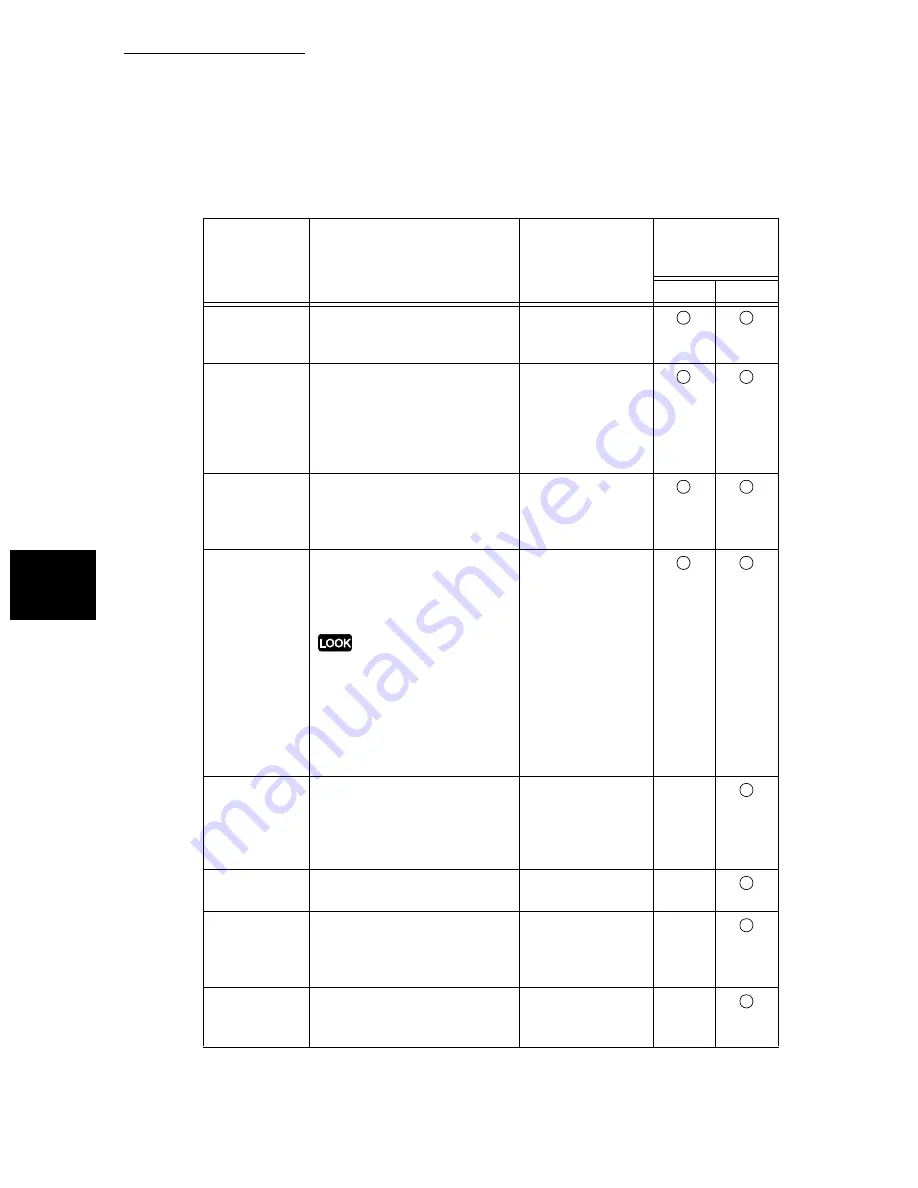
13.2 Setting the Environment
268
13
Using
the
In
te
rn
et
to
Send
and
Receive F
axes
Set the E-mail environment in E-mail in Protocol Settings in the Property screen
in Internet Services, while referring to the following table.
Item
Description
Value
Settings required
for the reception
protocol
SMTP
POP3
Receiving pro-
tocol
Set the method to receive E-ail
in compliance with the environ-
ment you are using.
SMTP*
POP3
Print Mail
Headers and
Contents
Set the text to be printed when
a TIFF file and E-mail are
received and printed If you wan
to print the route of the E-mail,
set All headers and text.
None
Auto Mail Contents
Basic Headers and
Contents*
All Headers and
Contents
Print error
mail
Check the Valid checkbox, to
print error notification mail,
when E-mail cannot be sent
because of an error.
Enable*
Disable
Split size of
outgoing mail
Set the number of pages to
split the manuscript into while
the machine is scanning it,
when sending E-mail.
Set the number of pages to split the
manuscript into after checking on
the environments of the sending
side and the receiving side.
Depending on the system environ-
ment, if you set a large value, E-
mail can not be sent or received.
0 (no splitting)
1 to 999 pages
10 pages
POP3 server
address
Set the POP3 server address
for sending E-mail.
Up to 128 charac-
ters can be
entered, including
“.” (full stop) and “-”
(hyphen).
—
POP3 server
check interval
Set the interval to check the E-
mail in the POP3 server.
1 to 120 minutes
10 minutes*
—
POP user
name
Set the user name for connect-
ing to the POP3 server.
Alphanumeric
characters, “.” and
“-”, less than 64
bytes
—
POP user
password
Set the password for the POP
user name, enter the password
in Confirm POP user password.
Alphanumeric
characters, less
than 64 bytes
—
Summary of Contents for WorkCentre M24 Color
Page 1: ...WorkCentre M24 Fax Reference Guide This PDF file is best viewed using Acrobat Reader 5...
Page 22: ...xix...
Page 60: ...3 6 Transmission Failure 38 Transmitting 3...
Page 62: ...Leaving F code blank select Next E Enter the password on the numeric keypad then select 38B...
Page 90: ...5 2 Confirming Job Status 66 Confirming and Canceling a Communication 5...
Page 226: ...9 8 Other Items 202 Setting up System Administration Mode Fax Functions 9...
Page 260: ...11 2 Error Code List 236 Troubleshooting 11...
Page 320: ...13 7 Precautions and Limitations 296 13 Using the Internet to Send and Receive Faxes...
Page 321: ...1Appendix A Specifications 298 B Glossary 299...
Page 326: ...B Glossary 302 Appendix...
Page 330: ......
Page 331: ...WorkCentre 24 User Guide Facsimile July 2003...
Page 332: ......
















































