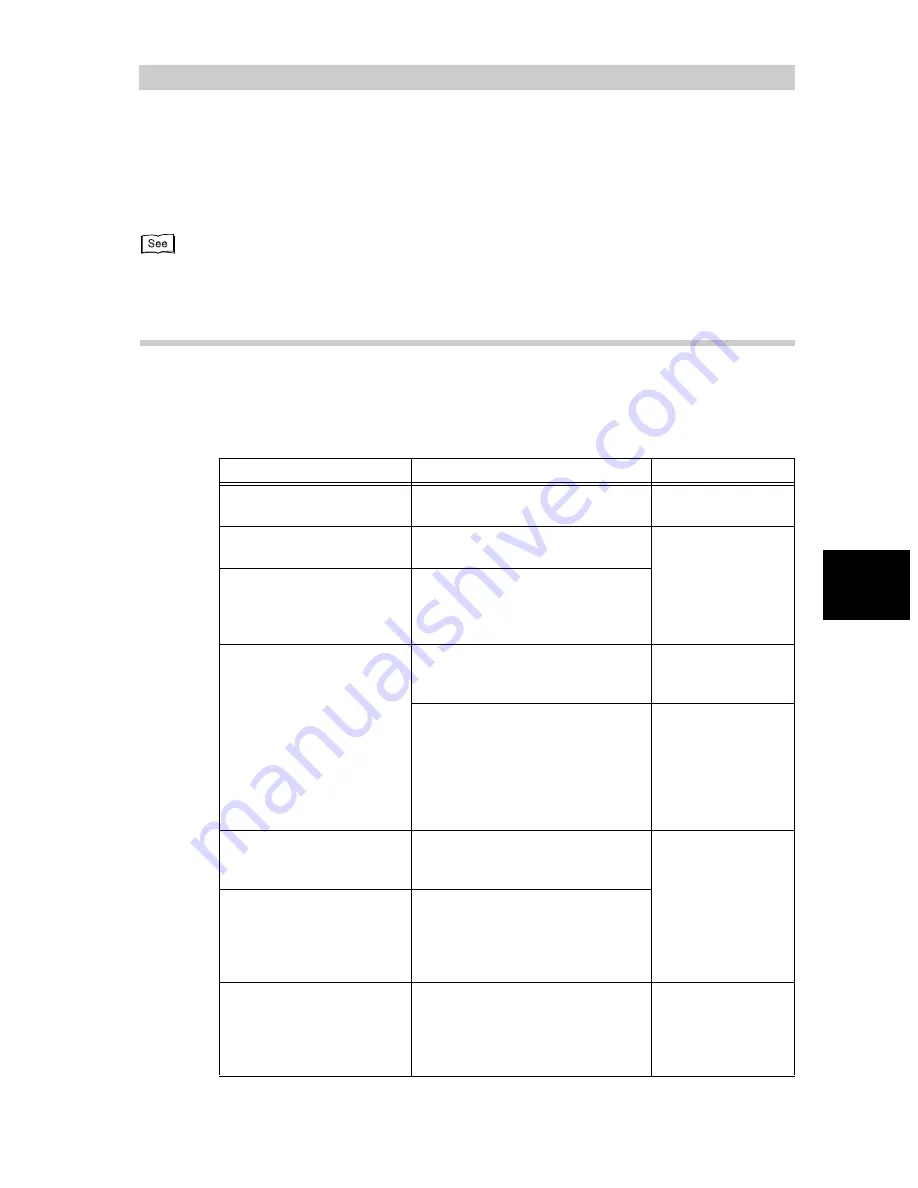
291
13
Using
the
In
te
rn
et
to
Send
and
Receive F
axes
13.6
Troubleshooting
This section describes troubles that may occur during an outgoing iFax transmission and
their solutions.
See “Chapter 11 Troubleshooting” (P. 229) for troubles other than iFax communication.
13.6.1
Problems With Transmission
This section describes troubles that may occur during an outgoing iFax transmis-
sion and their solutions. See the following for troubleshooting hints to solve the
problems. If you cannot solve the trouble with the following help, contact our
Customer Support Center.
Items to check
Solution
Reference
Is the transmission proce-
dure correct?
Check your sending procedure and
re-send.
“13.3.1 Sending E-
mails” (P. 270)
Is the network correctly con-
nected?
Verify the network connection and
configurations.
“13.2.2 Environ-
ment Setting”
(P. 262)
Is the mail address for your
machine specified correctly?
Check that the E-mail address of
your machine (Machine Mail
Address and SMTP Server
Address) has been correctly set up.
Is the E-mail address of the
recipient correctly specified?
Check the E-mail address of the
recipient as displayed on the
screen.
“13.3.1 Sending E-
mails” (P. 270)
If you have specified your recipient
with the Address Number feature
(Address Book, Address Number or
One Touch button), check that the
correct E-mail address has been
registered. If it is incorrect, make a
correction.
“9.3 Setting an
Address Number”
(P. 150)
Is the profile correctly con-
figured?
Check the type of profile supported
by the machine of the recipient and
re-send your data.
“13.3.1 Sending E-
mails” (P. 270)
Are too many pages
included in one transmission
session?
Reduce the number of pages for
one transmission and re-send them
or change the settings for Split Size
of Outgoing E-mail in Internet Ser-
vice.
Did you try to send an E-
mail with a size exceeding
the restriction of the mail
server?
Large size E-mails may not be sent
or received depending on the sys-
tem environment, such as the mail
server limitation. Check the environ-
ment of the recipient.
—
Summary of Contents for WorkCentre M24 Color
Page 1: ...WorkCentre M24 Fax Reference Guide This PDF file is best viewed using Acrobat Reader 5...
Page 22: ...xix...
Page 60: ...3 6 Transmission Failure 38 Transmitting 3...
Page 62: ...Leaving F code blank select Next E Enter the password on the numeric keypad then select 38B...
Page 90: ...5 2 Confirming Job Status 66 Confirming and Canceling a Communication 5...
Page 226: ...9 8 Other Items 202 Setting up System Administration Mode Fax Functions 9...
Page 260: ...11 2 Error Code List 236 Troubleshooting 11...
Page 320: ...13 7 Precautions and Limitations 296 13 Using the Internet to Send and Receive Faxes...
Page 321: ...1Appendix A Specifications 298 B Glossary 299...
Page 326: ...B Glossary 302 Appendix...
Page 330: ......
Page 331: ...WorkCentre 24 User Guide Facsimile July 2003...
Page 332: ......
















































