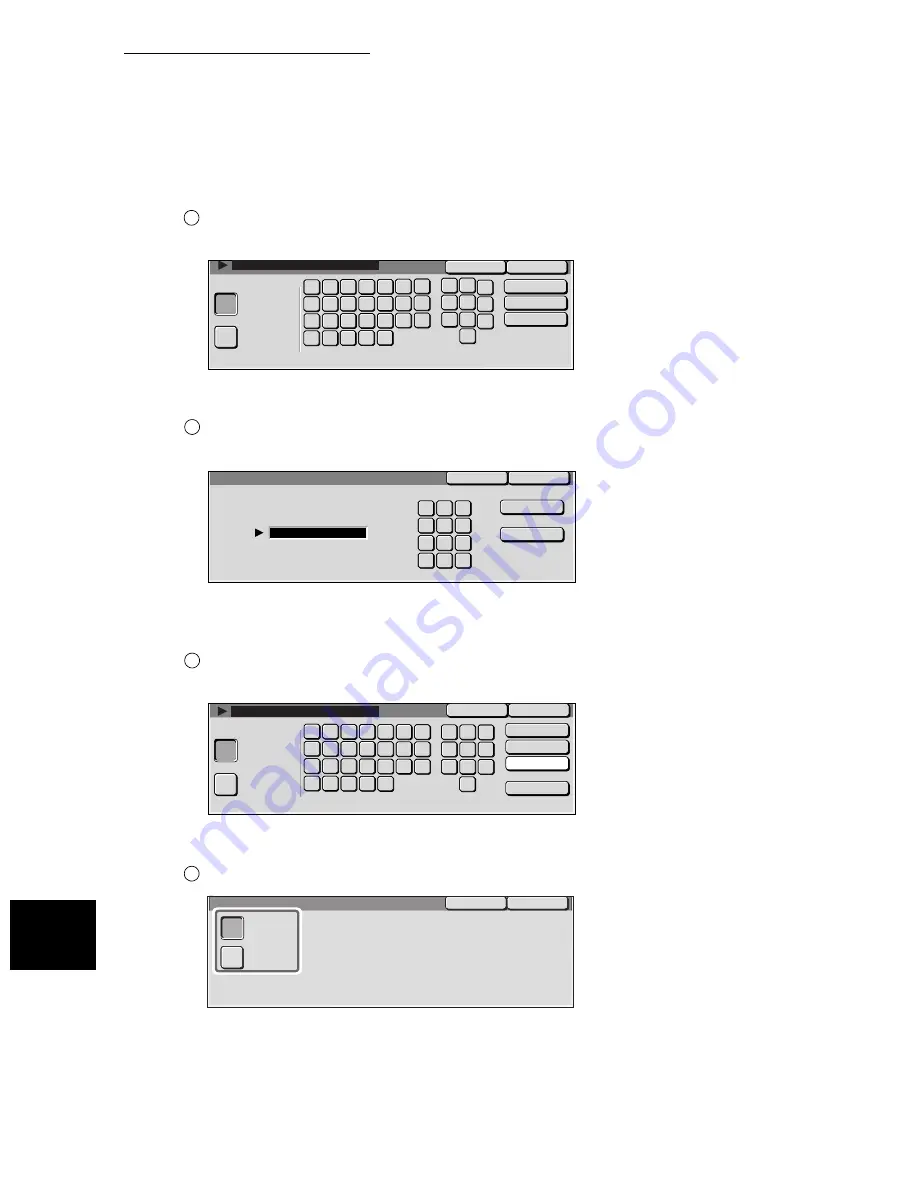
9.2 Entering Local Terminal Information
148
S
e
tti
ng up System Admi
ni
strati
on Mo
de (F
ax
F
uncti
ons)
9
■
2. Company Logo
Use the keyboard on the screen and the numeric keypad to enter a
sender’s name of up to 30 characters, and select Save.
■
3. Machine Password
Use the keyboard on the screen and the numeric keypad to enter a
machine password of up to 20 digits, and select Save.
Select the line to be used as shown below. Line 1 will be used in the description.
■
4. G3 Line 1 - Fax ID
Use the keyboard on the screen and the numeric keypad to enter a fax
number of up to 20 digits, and select Save.
■
5. G3 Line 1 - Dial Type
Select Tone or 10pps and select Save.
1
Save
Cancel
Alphanumeric
Symbol
Backspace
Space
Shift
6
3
9
a
h
l
m
w
j
k
j
n
f
v
x
g
e
p
q
o
r
s
d
y
z
b
c
t
u
1
2
5
4
8
7
0
1
Save
Cancel
3. Machine Password
9
4
5
1
2
7
*
8
3
6
9
#
Backspace
Space
0
1
Save
Cancel
Backspace
Space
Shift
Tone(:)
Alphanumeric
Symbol
A
H
V
O
B
I
W
P
C
J
X
Q
D
K
Y
R
E
L
Z
S
4
5
1
2
7
8
3
6
9
F
M
T
G
N
U
0
1
Save
Cancel
Tone
10 p p s
5. G3 Line 0 (Extension) - Dial Type
Summary of Contents for WorkCentre M24 Color
Page 1: ...WorkCentre M24 Fax Reference Guide This PDF file is best viewed using Acrobat Reader 5...
Page 22: ...xix...
Page 60: ...3 6 Transmission Failure 38 Transmitting 3...
Page 62: ...Leaving F code blank select Next E Enter the password on the numeric keypad then select 38B...
Page 90: ...5 2 Confirming Job Status 66 Confirming and Canceling a Communication 5...
Page 226: ...9 8 Other Items 202 Setting up System Administration Mode Fax Functions 9...
Page 260: ...11 2 Error Code List 236 Troubleshooting 11...
Page 320: ...13 7 Precautions and Limitations 296 13 Using the Internet to Send and Receive Faxes...
Page 321: ...1Appendix A Specifications 298 B Glossary 299...
Page 326: ...B Glossary 302 Appendix...
Page 330: ......
Page 331: ...WorkCentre 24 User Guide Facsimile July 2003...
Page 332: ......
















































