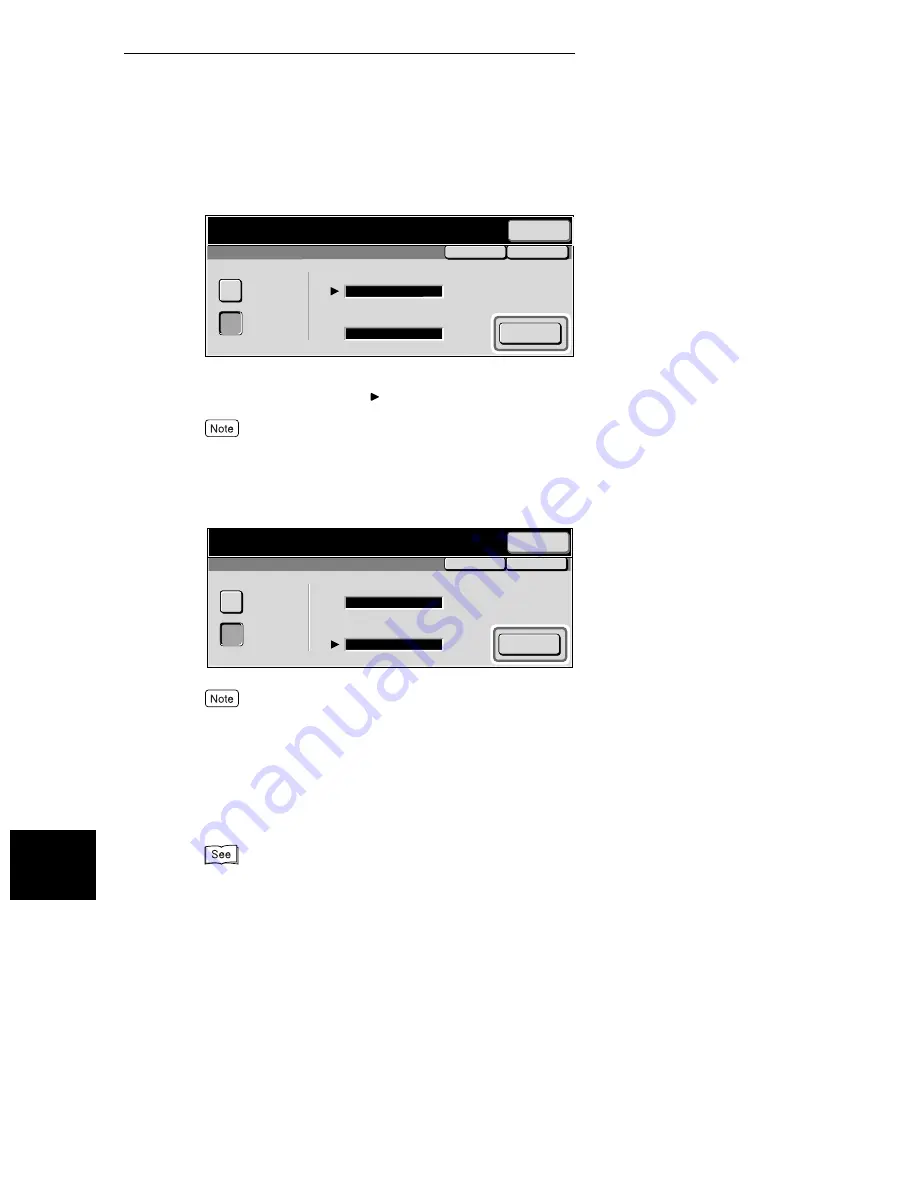
8.14 Using the Mailbox Feature (Remote Mailbox/Retrieve from Mailbox)
124
Us
in
g
Ad
di
ti
on
a
l F
e
at
ur
e
s
8
5
Enter the F Code with the numeric keypad, and select Next.
Example: F Code: 0123 (when the mailbox number is 123)
On the left side of Password, is displayed.
You can enter up to 20 digits for an F Code.
6
If necessary, enter the password on the numeric keypad then select
Next.
You can enter up to 20 digits for a password.
7
Select Save.
8
Specify the destination and press start.
Scanning and transmission begins.
●
For details on how to dial a number, see “3.4 Dialing” (P. 27)
●
For details on how to confirm and cancel the transmission of a document, see “Chapter 5 Confirm-
ing and Canceling a Communication” (P. 61).
Save
Cancel
F Code
On
Off
F Code
Password
9
Next
21100200201202203
Memory :100%
Use the Numeric Keypad to enter the F Code.
Next
Recipient
Save
Cancel
F Code
On
Off
F Code
Password
9
Next
21100200201202203
Memory :100%
Use the Numeric Keypad to enter the password.
Next
Recipient
Summary of Contents for WorkCentre M24 Color
Page 1: ...WorkCentre M24 Fax Reference Guide This PDF file is best viewed using Acrobat Reader 5...
Page 22: ...xix...
Page 60: ...3 6 Transmission Failure 38 Transmitting 3...
Page 62: ...Leaving F code blank select Next E Enter the password on the numeric keypad then select 38B...
Page 90: ...5 2 Confirming Job Status 66 Confirming and Canceling a Communication 5...
Page 226: ...9 8 Other Items 202 Setting up System Administration Mode Fax Functions 9...
Page 260: ...11 2 Error Code List 236 Troubleshooting 11...
Page 320: ...13 7 Precautions and Limitations 296 13 Using the Internet to Send and Receive Faxes...
Page 321: ...1Appendix A Specifications 298 B Glossary 299...
Page 326: ...B Glossary 302 Appendix...
Page 330: ......
Page 331: ...WorkCentre 24 User Guide Facsimile July 2003...
Page 332: ......






























