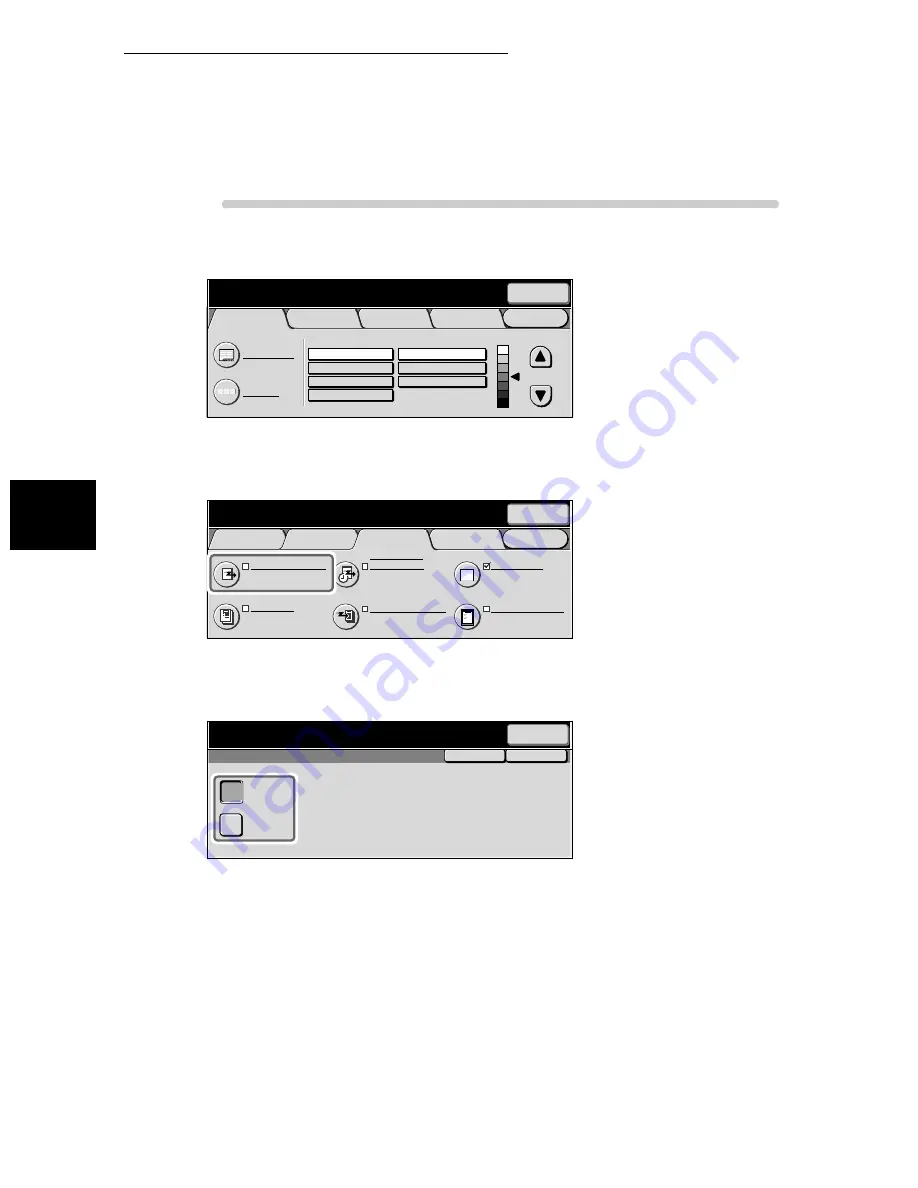
3.3 Selecting a Communication Mode (Communication Mode)
26
Tran
sm
itt
ing
3
Procedure
1
Display the Fax screen.
2
Select Communication Mode in the Send Options Screen.
The Communication Mode screen is displayed.
3
Select the G3 Auto communication mode.
4
Select Save.
Menu
Basic Features
Scan Options
Send Options
On-Hook/
Others
A B C
Text & Photo
Text
Photo
Fine
Standard
Super-fine (400dpi)
Super-fine (600dpi)
Address Book
Keyboard
Resolution
Original Type
Lighter/Darker
Next
Recipient
Enter recipient’s Fax No.
Memory :100%
[ Fax No. ]
Menu
Basic Features
Scan Options
Send Options
On-Hook/
Others
Cover Note
Off
Communication Mode
G3 Auto
Recipient Print Sets
1 Set(s)
Priority Send/
Delayed Start
Priority Send : Off
Delayed Start : Off
Transmission Report
Off
Send Header
On
Next
Recipient
Enter recipient’s Fax No.
Memory :100%
[ Fax No. ]
Save
Cancel
Communication Mode
F4800
G3 Auto
Enter recipient’s Fax No.
Memory :100%
[ Fax No. ]
Next
Recipient
Summary of Contents for WorkCentre M24 Color
Page 1: ...WorkCentre M24 Fax Reference Guide This PDF file is best viewed using Acrobat Reader 5...
Page 22: ...xix...
Page 60: ...3 6 Transmission Failure 38 Transmitting 3...
Page 62: ...Leaving F code blank select Next E Enter the password on the numeric keypad then select 38B...
Page 90: ...5 2 Confirming Job Status 66 Confirming and Canceling a Communication 5...
Page 226: ...9 8 Other Items 202 Setting up System Administration Mode Fax Functions 9...
Page 260: ...11 2 Error Code List 236 Troubleshooting 11...
Page 320: ...13 7 Precautions and Limitations 296 13 Using the Internet to Send and Receive Faxes...
Page 321: ...1Appendix A Specifications 298 B Glossary 299...
Page 326: ...B Glossary 302 Appendix...
Page 330: ......
Page 331: ...WorkCentre 24 User Guide Facsimile July 2003...
Page 332: ......






























