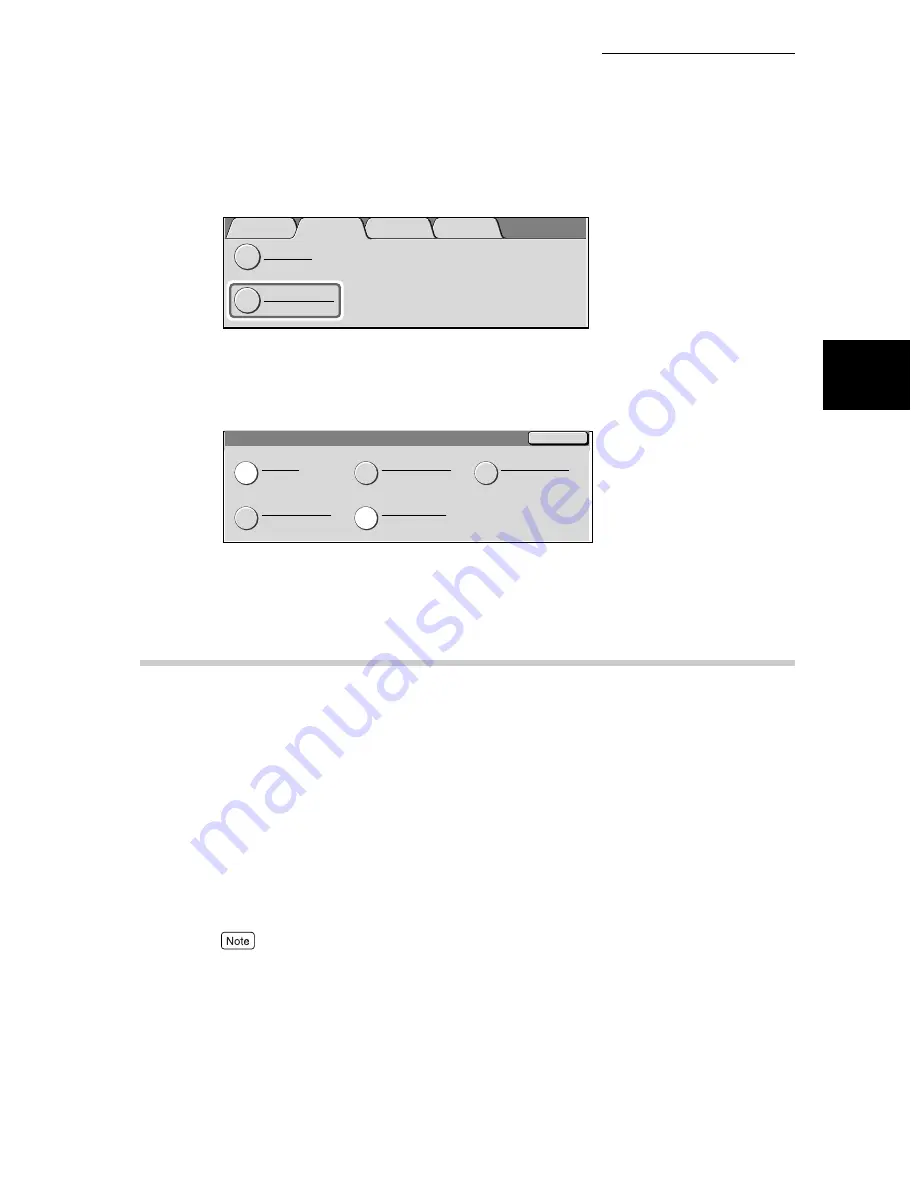
10.2 Printing Reports and Lists
207
10
R
e
ports/
L
is
ts
2
Select Print Report/List in the Meter/Print Report screen.
The Print Report/List screen is displayed.
3
Select the report or list you wish to enter and press Start.
The selected reports and lists are printed.
4
Select Close repeatedly until the Print Report/List screen is displayed.
10.2.2
Printing Reports and Lists Automatically
The following reports and lists can be set to print automatically.
For details on printing a Transmission Report, see “10.2.3 Printing a Transmis-
sion Report” (P. 208). For details on printing reports other than the transmission
report, see “9.8.4 Reports” (P. 184).
You can use the “Settings List” to check report printing status.
●
Job History Report
●
Transmission Report
●
Relay Broadcast Report
●
Mailbox Documents Report
●
Activity Report
●
Multi-Poll Report
●
Broadcast Report
Machine Status
Consumables
Faults
Billing Meter
Print Report/List
Meter/
Print Report
Close
Print Report/List
Job Status
Scan Mode Settings
Copy Mode Settings
Fax Mode Settings
Print Mode Settings
Summary of Contents for WorkCentre M24 Color
Page 1: ...WorkCentre M24 Fax Reference Guide This PDF file is best viewed using Acrobat Reader 5...
Page 22: ...xix...
Page 60: ...3 6 Transmission Failure 38 Transmitting 3...
Page 62: ...Leaving F code blank select Next E Enter the password on the numeric keypad then select 38B...
Page 90: ...5 2 Confirming Job Status 66 Confirming and Canceling a Communication 5...
Page 226: ...9 8 Other Items 202 Setting up System Administration Mode Fax Functions 9...
Page 260: ...11 2 Error Code List 236 Troubleshooting 11...
Page 320: ...13 7 Precautions and Limitations 296 13 Using the Internet to Send and Receive Faxes...
Page 321: ...1Appendix A Specifications 298 B Glossary 299...
Page 326: ...B Glossary 302 Appendix...
Page 330: ......
Page 331: ...WorkCentre 24 User Guide Facsimile July 2003...
Page 332: ......






























