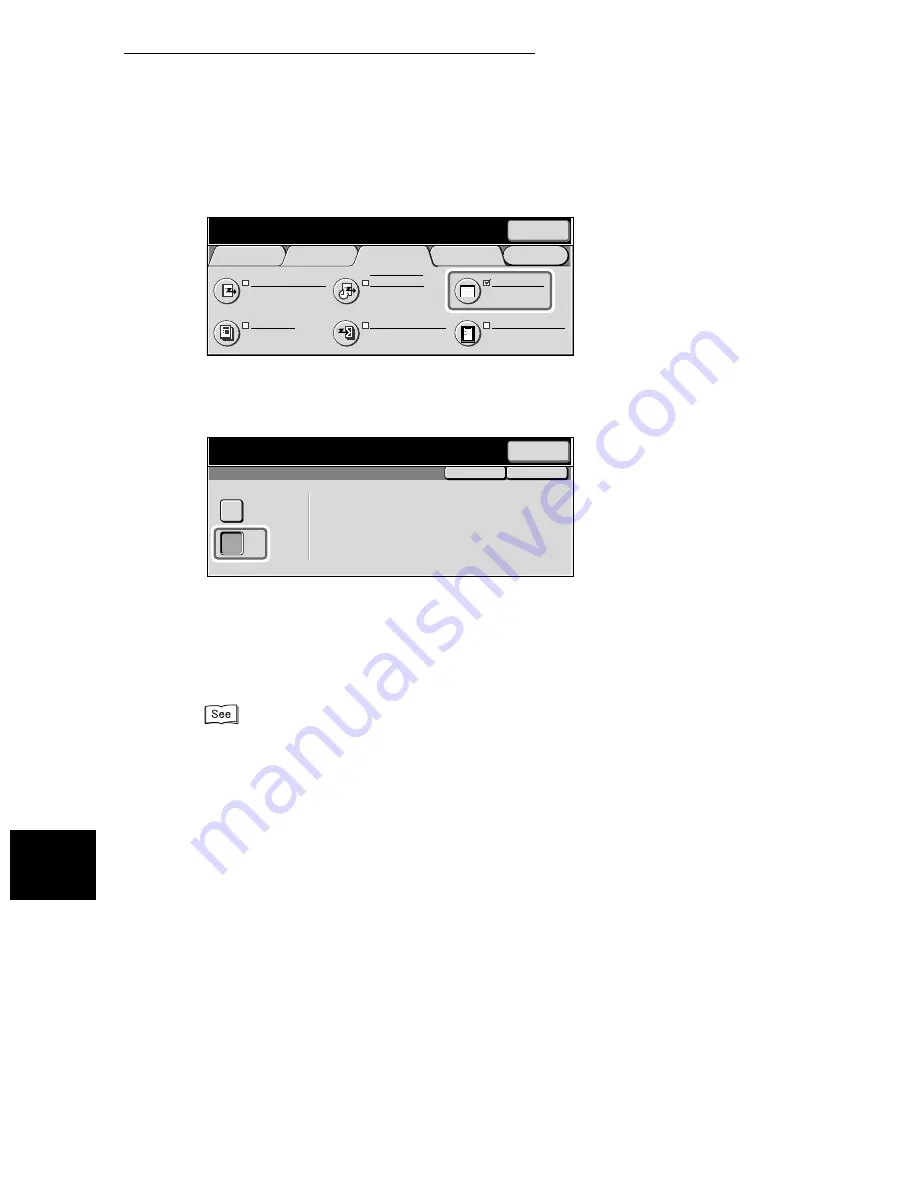
8.9 Transmitting Documents With Brief Information (Send Header)
106
Us
in
g
Ad
di
ti
on
a
l F
e
at
ur
e
s
8
3
Select Send Header in the Send Options screen.
The Send Header screen is displayed.
4
Select On.
5
Select Save.
6
Dial a remote party, then press Start.
Scanning and transmission begins.
●
For details on how to dial a number, see “3.4 Dialing” (P. 27).
●
For details on how to confirm and cancel the transmission of a document, see “Chapter 5 Confirm-
ing and Canceling a Communication” (P. 61).
Menu
Basic Features
Scan Options
Send Options
On-Hook/
Others
Cover Note
Off
Communication Mode
G3 Auto
Recipient Print Sets
1 Set(s)
Priority Send/
Delayed Start
Priority Send : Off
Delayed Start : Off
Transmission Report
Off
Send Header
On
Next
Recipient
Enter recipient’s Fax No.
Memory :100%
[ Fax No. ]
Save
Cancel
Send Header
On
Off
This feature adds information such as date of
transmission and sender’s name to the top of
the transmitted documents.
Next
Recipient
Enter recipient’s Fax No.
Memory :100%
[ Fax No. ]
Summary of Contents for WorkCentre M24 Color
Page 1: ...WorkCentre M24 Fax Reference Guide This PDF file is best viewed using Acrobat Reader 5...
Page 22: ...xix...
Page 60: ...3 6 Transmission Failure 38 Transmitting 3...
Page 62: ...Leaving F code blank select Next E Enter the password on the numeric keypad then select 38B...
Page 90: ...5 2 Confirming Job Status 66 Confirming and Canceling a Communication 5...
Page 226: ...9 8 Other Items 202 Setting up System Administration Mode Fax Functions 9...
Page 260: ...11 2 Error Code List 236 Troubleshooting 11...
Page 320: ...13 7 Precautions and Limitations 296 13 Using the Internet to Send and Receive Faxes...
Page 321: ...1Appendix A Specifications 298 B Glossary 299...
Page 326: ...B Glossary 302 Appendix...
Page 330: ......
Page 331: ...WorkCentre 24 User Guide Facsimile July 2003...
Page 332: ......
















































