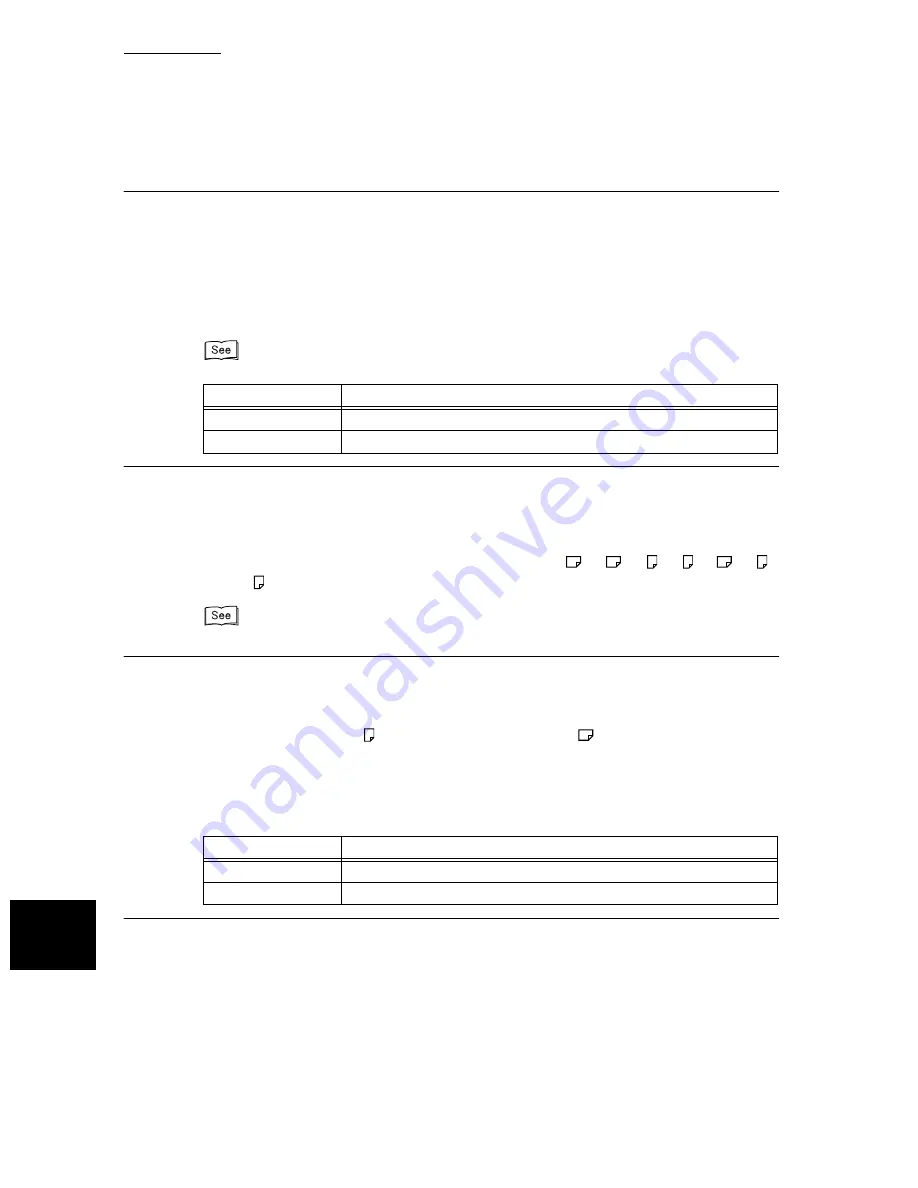
9.8 Other Items
196
S
e
tti
ng up System Admi
ni
strati
on Mo
de (F
ax
F
uncti
ons)
9
13. Auto Reduce on Receipt
If the document length exceeds the length of the loaded paper but is within the value set in the Border
Limit feature, the machine reduces and reproduces an image onto a single page. We recommend set-
ting this feature with the Boarder Limit feature. If this feature is set to Off and the document length
exceeds the paper length, image loss may occur.
Referring to the table below, use the numeric keypad to enter the desired value. The default value 1 is
Auto Reduce.
For details on Auto Reduce on Receipt, see “6.2.5 Reducing Images at the Recipient Side” (P. 75).
14. Receiving Paper Size
This function determines a mode from the following options to inform the remote sending machine
of the paper size.
Select Tray Mode or User Mode. The default value is Tray Mode.
In the User Mode, the following paper sizes can be selected: A3
, A4
, A4 , A5 , B4
, B5 ,
8.5×11" , and Select All. The default value is Select All.
For details on Receiving Paper Size, see “6.2 Printing Received Documents” (P. 71).
15. 2 Up on Receipt
This function allows the machine to print two received documents on one page. This is effective in
saving paper.
For example, a two page A5 document can be printed on one A4
sheet of paper. However, if the
same size of paper as the received documents is loaded and specified, the received images are repro-
duced onto that paper size. The 2 Up on Receipt feature may be disabled in some cases, depending on
the size of the documents received.
Referring to the table below, use the numeric keypad to enter the desired value. The default value 0 is
Off.
Setting value
Description
0
Off (100%)
1
Auto Reduce
Setting value
Description
0
Off
1
On
Summary of Contents for WorkCentre M24 Color
Page 1: ...WorkCentre M24 Fax Reference Guide This PDF file is best viewed using Acrobat Reader 5...
Page 22: ...xix...
Page 60: ...3 6 Transmission Failure 38 Transmitting 3...
Page 62: ...Leaving F code blank select Next E Enter the password on the numeric keypad then select 38B...
Page 90: ...5 2 Confirming Job Status 66 Confirming and Canceling a Communication 5...
Page 226: ...9 8 Other Items 202 Setting up System Administration Mode Fax Functions 9...
Page 260: ...11 2 Error Code List 236 Troubleshooting 11...
Page 320: ...13 7 Precautions and Limitations 296 13 Using the Internet to Send and Receive Faxes...
Page 321: ...1Appendix A Specifications 298 B Glossary 299...
Page 326: ...B Glossary 302 Appendix...
Page 330: ......
Page 331: ...WorkCentre 24 User Guide Facsimile July 2003...
Page 332: ......
















































