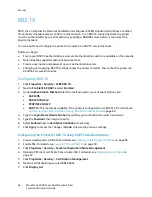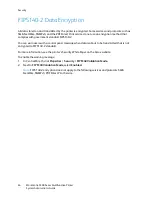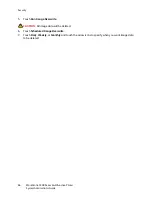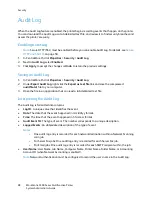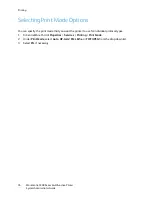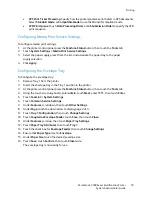Security
WorkCentre 5300 Series Multifunction Printer
System Administrator Guide
71
Address Book Security
Controlling CentreWare IS Address Book Access
You can allow all users to edit the public address book in CentreWare IS, or restrict access to system
administrators only.
1.
In CentreWare IS, click the
Address Book
tab.
2.
Under
Security
, click
Access Rights
.
3.
Select
System Administrators Only
, or
Open to All Users
.
Controlling Control Panel Address Book Access
Before you begin, configure Local Authentication. For details, see
Local Authentication
on page 49.
You can create an Authorization Group to restrict users from using or editing the address book at the
control panel.
1.
In CentreWare IS, click
Properties
>
Security
>
Create Authentication Groups
.
2.
Click
Edit
next to one of the group numbers.
3.
Type the
Group Name
.
4.
Next to
Restrict Recipient Selection Method
, select
No Restriction
to allow access for the group,
or
Always Apply Restriction
to require authentication for the group.
5.
Next to
Restrict User to Edit Address Book
, select
No Restriction
, or
Always Apply Restriction
.
6.
Next to
Allow User to Disable Active Settings
, select
Allow
or
Do Not Allow
.
7.
Click
Apply
to accept the changes or
Undo
to retain the previous settings.
Summary of Contents for WorkCentre 5320
Page 12: ...Introduction WorkCentre 5300 Series Multifunction Printer System Administrator Guide 12 ...
Page 20: ...Initial Setup WorkCentre 5300 Series Multifunction Printer System Administrator Guide 20 ...
Page 74: ...Security WorkCentre 5300 Series Multifunction Printer System Administrator Guide 74 ...
Page 84: ...Printing WorkCentre 5300 Series Multifunction Printer System Administrator Guide 84 ...
Page 92: ...Copying WorkCentre 5300 Series Multifunction Printer System Administrator Guide 92 ...
Page 126: ...Faxing WorkCentre 5300 Series Multifunction Printer System Administrator Guide 126 ...