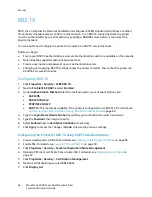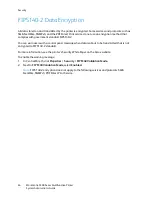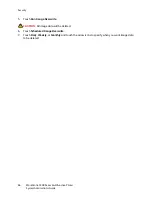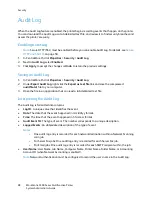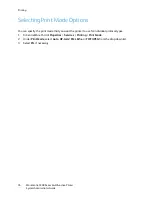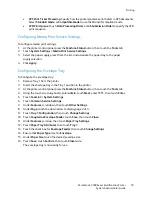Security
WorkCentre 5300 Series Multifunction Printer
System Administrator Guide
67
IP Filtering
You can prevent unauthorized network access by only allowing data to be transmitted to and from
specific IP addresses and ports.
Creating an IP Filter Rule
1.
In CentreWare IS, click
Properties
>
Security
>
IP Filtering
.
2.
Under
IPv4 Filtering
, or
IPv6 Filtering
select
Enabled
.
3.
Click
Add
under
IPv4 Filtering
, or
IPv6 Filtering
.
4.
Type the
Source IP Address.
This is the IP address of the computer or device that you want
to allow.
5.
Type a number for the
Source IP Mask
that will use this rule. The allowable range of 0 to 32
corresponds to the 32-bit binary number comprising IP addresses. A number of 8, for example,
represents a Class A address (mask of 255.0.0.0). The number 16 represents a Class B address
(mask of 255.255.0.0). The number 24 represents a Class C address (mask of 255.255.255.0).
6.
Refresh your browser and navigate back to the IP Filtering page. Under
IP Filter Rule List
, select
the rule that you just created.
7.
Select your rule in the list, and click
Apply
.
8.
Click
Edit
or
Delete
to edit or delete an existing rule.
Summary of Contents for WorkCentre 5320
Page 12: ...Introduction WorkCentre 5300 Series Multifunction Printer System Administrator Guide 12 ...
Page 20: ...Initial Setup WorkCentre 5300 Series Multifunction Printer System Administrator Guide 20 ...
Page 74: ...Security WorkCentre 5300 Series Multifunction Printer System Administrator Guide 74 ...
Page 84: ...Printing WorkCentre 5300 Series Multifunction Printer System Administrator Guide 84 ...
Page 92: ...Copying WorkCentre 5300 Series Multifunction Printer System Administrator Guide 92 ...
Page 126: ...Faxing WorkCentre 5300 Series Multifunction Printer System Administrator Guide 126 ...