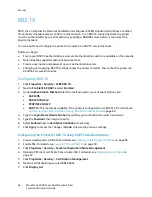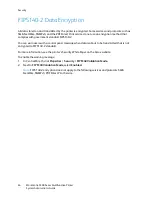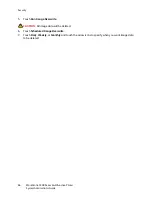Security
WorkCentre 5300 Series Multifunction Printer
System Administrator Guide
52
To configure authentication using Xerox Secure Access:
1.
In CentreWare IS, click
Properties
>
Security
>
Authentication Configuration
.
2.
On the
Authentication Configuration
page, next to
Login Type
, select
Xerox Secure Access
.
3.
Select
Enabled
next to
Print Stored File from Folder
, or
Enabled
next to
Folder to PC/Server
Enabled
to enable these services.
4.
Select
Enabled
next to
Non-account Print
to allow users without accounts to access the printer.
5.
Click
Apply
, then click
Reboot Machine
.
6.
After the printer restarts, refresh your browser and navigate back to the
Authentication
Configuration
>
Step 1of 2
page, and click
Next
at the bottom of the page.
7.
Next to
Authentication System
, click
Configure
.
8.
On the
Authentication System
page select
Authentication Agent
from the drop-down list.
9.
Type the
Server Response Time-Out
, and the
Search Time-Out
.
10. Select
Enabled
next to
Assign UPN (User Principal Name)
if desired.
11. Click
Apply
to accept the changes or
Undo
to retain the previous settings.
12. Click
Reboot Machine
.
Configuring Xerox Secure Access Login Settings
1.
In CentreWare IS, click
Properties
>
Security
>
Remote Authentication Servers Xerox Secure
Access Settings
.
2.
Type the
Default Prompt
text and
Default Title
text.
3.
Select
Enabled
next to
Local Login
to allow users to type their credentials at the control panel.
4.
Select
Enabled
next to
Get Accounting Code
to allow the printer to get the user’s accounting
code from a network accounting server when the user logs in at the control panel. Network
authentication and network accounting must be configured. For details, see
Network
Authentication
on page 50, and
Network Accounting
on page 133. If this setting is not enabled,
the user must enter an accounting code when they log in at the control panel.
5.
Type the
Connection Time-Out
(1-300 seconds).
6.
Click
Apply
to accept the changes or
Undo
to retain the previous settings.
Setting Up Authentication for a USB Smartcard Reader System
To use the printer with a card reader system other than Xerox Secure Access, you must order and install
the Xerox Common Access Card Enablement Kit. The kit includes hardware, software, and instructions
for connecting and configuring your card reader system.
Before you begin:
•
Install a Kerberos authentication server and configure with user accounts.
•
Connect your card reader to the printer.
Configure Network Authentication Settings
1.
Configure network authentication. For details, see
Network Authentication
on page 50.
2.
Configure Kerberos server settings. For details, see
Configuring Authentication Server Settings for
Kerberos
on page 51.
Summary of Contents for WorkCentre 5320
Page 12: ...Introduction WorkCentre 5300 Series Multifunction Printer System Administrator Guide 12 ...
Page 20: ...Initial Setup WorkCentre 5300 Series Multifunction Printer System Administrator Guide 20 ...
Page 74: ...Security WorkCentre 5300 Series Multifunction Printer System Administrator Guide 74 ...
Page 84: ...Printing WorkCentre 5300 Series Multifunction Printer System Administrator Guide 84 ...
Page 92: ...Copying WorkCentre 5300 Series Multifunction Printer System Administrator Guide 92 ...
Page 126: ...Faxing WorkCentre 5300 Series Multifunction Printer System Administrator Guide 126 ...