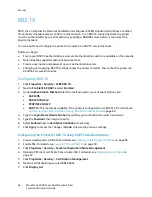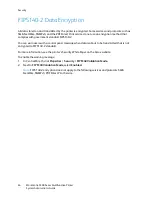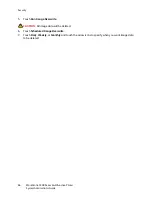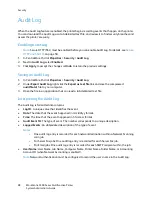Security
WorkCentre 5300 Series Multifunction Printer
System Administrator Guide
54
Controlling Access to Tools and Features
Controlling Access for All Users
To lock or unlock tools and features for all users:
1.
In CentreWare IS, click
Properties
>
Security
>
Authentication Configuration
.
2.
Click
Next
.
3.
Under
Device Default State Configuration
, next to
Device Access
, click
Configure
.
4.
Select
Locked
to require authentication for all services at the control panel (
Services Pathway
), Job
Status button (
Job Status Pathway
), or the Machine Status button (
Machine Status Pathway
).
5.
Click
Apply
to accept the changes or
Undo
to retain the previous settings.
To lock, unlock or hide individual services for all users:
1.
In CentreWare IS, click
Properties
>
Security
>
Authentication Configuration
.
2.
Click
Next
.
3.
Under
Device Default State Configuration
, next to
Service Access
, click
Configure
.
4.
Select
Locked
to require authentication for individual services at the control panel, or select
Locked (Hide Icon)
to hide the service.
5.
Click
Apply
to accept the changes or
Undo
to retain the previous settings.
Controlling Access for a Group of Users
If your network is connected to an LDAP server, you can configure network authentication and control
individual user or group access to services and features.
LDAP server user groups can be used to control access to services and features of the printer. For
example, the LDAP server may contain a group of users called Admin. You can configure the Admin
group on the printer so that only members of this group have administrator access to the printer. When
a user belonging to the group Admin logs onto the printer, the printer performs an LDAP directory look-
up to verify the user. Once authenticated, the user is allowed administrative rights to the printer.
You can set up and control access to your printer in four ways:
•
User Roles Access Setup
on page 55
•
Device Access Setup
on page 55
•
Service Access Setup
on page 55
•
Feature Access Setup
on page 55
Before you begin:
•
Configure Network Authentication. For details, see
Network Authentication
on page 50.
•
Configure LDAP server settings. For details, see
Configuring LDAP/LDAPS Server Settings
on
page 33.
To set up LDAP authorization access. in CentreWare IS, click
Properties
>
Connectivity
>
Protocols
>
LDAP
>
LDAP Authorization Access
.
Summary of Contents for WorkCentre 5320
Page 12: ...Introduction WorkCentre 5300 Series Multifunction Printer System Administrator Guide 12 ...
Page 20: ...Initial Setup WorkCentre 5300 Series Multifunction Printer System Administrator Guide 20 ...
Page 74: ...Security WorkCentre 5300 Series Multifunction Printer System Administrator Guide 74 ...
Page 84: ...Printing WorkCentre 5300 Series Multifunction Printer System Administrator Guide 84 ...
Page 92: ...Copying WorkCentre 5300 Series Multifunction Printer System Administrator Guide 92 ...
Page 126: ...Faxing WorkCentre 5300 Series Multifunction Printer System Administrator Guide 126 ...