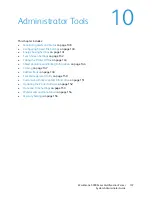Accounting
WorkCentre 5300 Series Multifunction Printer
System Administrator Guide
131
Creating a Group Account
You must create a group account before creating new user accounts.
1.
In CentreWare IS, click
Properties
>
Accounting
>
Xerox Standard Accounting
>
Group Accounts
.
2.
Under
Group Accounts
, type an
Account ID
using up to 12 digits, then type an
Account Name
using up to 32 alphanumeric characters for the new group account.
Note:
Each Account ID and Account Name must be unique.
3.
Click
Add Account
, then click
OK
.
Creating a New User Account and Setting Usage Limits
Note:
You must create a group account before you can create and add user accounts.
1.
In CentreWare IS, click
Properties
>
Accounting
>
Xerox Standard Accounting
>
Manage Accounting
.
2.
Click
Add New User
.
3.
Type a
User ID
and a
Name
using up to 32 alphanumeric characters, for the new user.
Note:
Each User ID and Name must be unique.
4.
Under
Usage Limits
, type the maximum number of impressions or sent images that the user can
produce. The maximum number of impressions or images sent is 16,000,000.
•
Black Printed Impressions
includes all
black and white documents printed from a computer
using the print driver.
Note:
Cover sheets and banner sheets are counted as impressions.
•
Black Copied Impressions
includes all black and white copies.
•
Color Printed Impressions
includes all color documents printed from a computer using the
print driver
.
•
Color Copied Impressions
includes all color copies.
•
Network Images Sent
includes documents sent over the network, including network scans,
scans to email, server and Internet faxes.
Note:
If the printer is set to print a scan confirmation report or an Internet Fax acknowledgement
report, these documents are counted towards the user's limit.
•
Fax Images Sent
includes documents faxed to a phone number. The total number of
documents is the number of faxed documents, including cover sheets, multiplied by the
number of destinations.
•
Black Faxed Impressions
includes received fax documents that are printed.
5.
Click
Apply
.
Summary of Contents for WorkCentre 5320
Page 12: ...Introduction WorkCentre 5300 Series Multifunction Printer System Administrator Guide 12 ...
Page 20: ...Initial Setup WorkCentre 5300 Series Multifunction Printer System Administrator Guide 20 ...
Page 74: ...Security WorkCentre 5300 Series Multifunction Printer System Administrator Guide 74 ...
Page 84: ...Printing WorkCentre 5300 Series Multifunction Printer System Administrator Guide 84 ...
Page 92: ...Copying WorkCentre 5300 Series Multifunction Printer System Administrator Guide 92 ...
Page 126: ...Faxing WorkCentre 5300 Series Multifunction Printer System Administrator Guide 126 ...