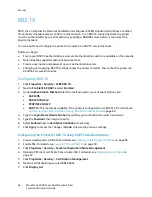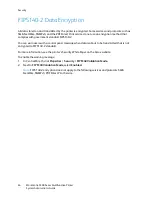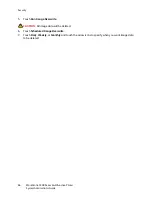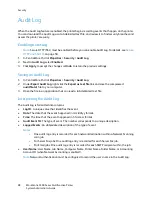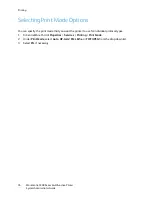Security
WorkCentre 5300 Series Multifunction Printer
System Administrator Guide
62
802.1X
802.1X is an Institute for Electrical and Electronics Engineers (IEEE) standard that defines a method
for port-based network access control or authentication. In an 802.1X secured network, the printer
must be authenticated by a central authority, typically a RADIUS server, before it can access the
physical network.
You can enable and configure the printer to be used in an 802.1X secured network.
Before you begin:
•
Ensure your 802.1X authentication server and authentication switch are available on the network.
•
Determine the supported authentication method.
•
Create a user name and password on your authentication server.
•
Changing and applying 802.1X settings causes the printer to restart. Ensure that the printer can
be offline for several minutes.
Configuring 802.1X
1.
Click
Properties
>
Security
>
IEEE 802.1X
.
2.
Next to
Enable IEE E 802.1x
select
Enabled
.
3.
Under
Authentication Method
, select the method used on your network. Options are:
•
EAP-MD5
•
EAP-MS-CHAPv2
•
PEAP/MS-CHAPv2
•
EAP-TLS
: This method is available if the printer is configured to use EAP-TLS. For details, see
Configuring the Printer for 802.1X using EAP-TLS Authentication
on page 62.
4.
Type the
Login Name (Device Name)
required by your authentication switch and server.
5.
Type the
Password
, then retype to verify.
6.
Select
Enabled
next to
Certificate Validation
if necessary.
7.
Click
Apply
to accept the changes or
Undo
to retain the previous settings.
Configuring the Printer for 802.1X using EAP-TLS Authentication
1.
Create a self-signed certificate. For details, see
Creating a Self-Signed Certificate
on page 56.
2.
Enable SSL. For details, see
Secure HTTP and SSL/TLS
on page 59.
3.
Click
Properties
>
Security
>
Machine Digital Certificate Management
.
4.
Upload a PKI client certificate from a trusted CA. For details, see
Uploading a Certificate
on
page 57.
5.
Click
Properties
>
Security
>
Certification Management
.
6.
Next to Certificate Purpose, select
SSL Client
.
7.
Click
Display List
.
Summary of Contents for WorkCentre 5320
Page 12: ...Introduction WorkCentre 5300 Series Multifunction Printer System Administrator Guide 12 ...
Page 20: ...Initial Setup WorkCentre 5300 Series Multifunction Printer System Administrator Guide 20 ...
Page 74: ...Security WorkCentre 5300 Series Multifunction Printer System Administrator Guide 74 ...
Page 84: ...Printing WorkCentre 5300 Series Multifunction Printer System Administrator Guide 84 ...
Page 92: ...Copying WorkCentre 5300 Series Multifunction Printer System Administrator Guide 92 ...
Page 126: ...Faxing WorkCentre 5300 Series Multifunction Printer System Administrator Guide 126 ...