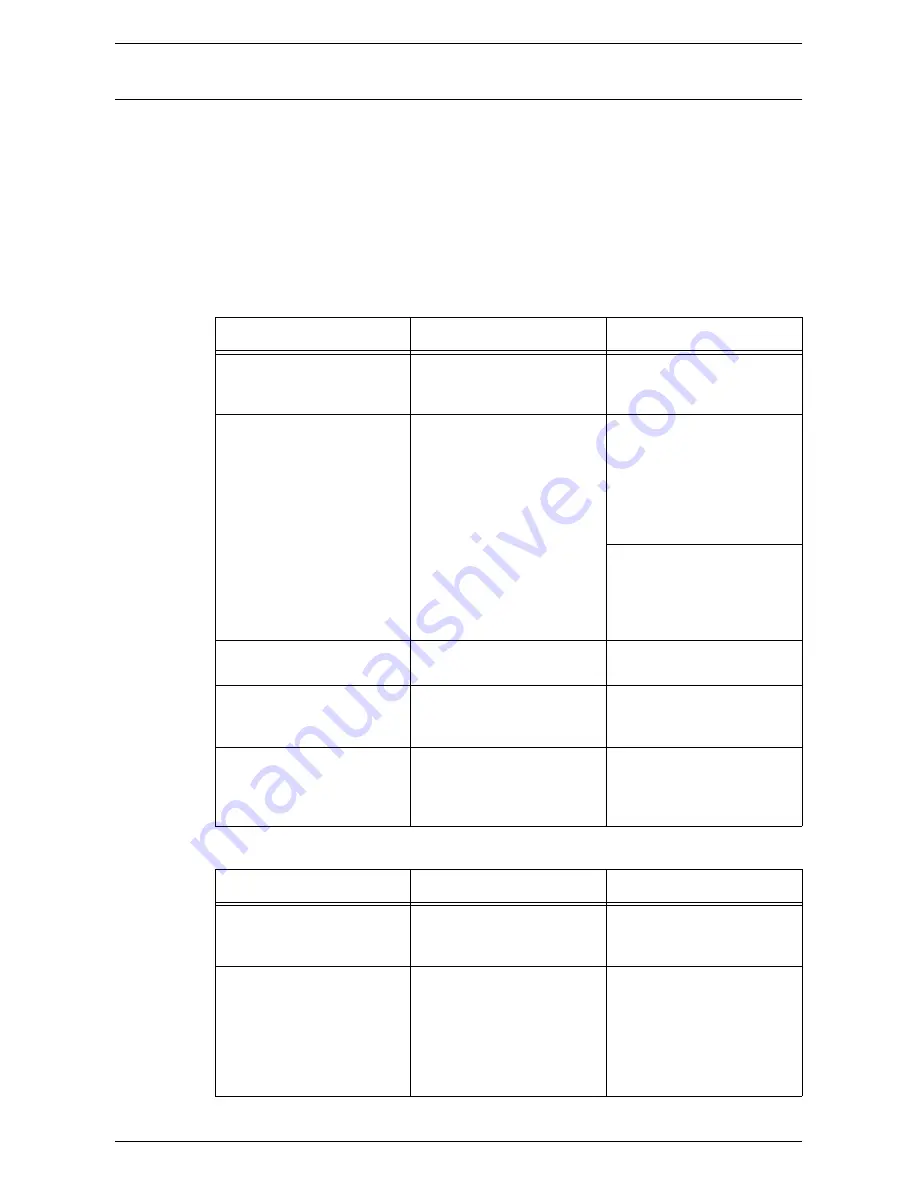
Network-related Problems
371
TCP/IP
This section explains the troubleshooting procedures and restrictions while using
TCP/IP.
Troubleshooting
The possible causes, confirmation methods, and actions are as follows.
When using Windows 2000/Windows XP/Windows Server 2003/
Windows Vista
When printing fails
When the required printing result is not obtained
Cause
Confirmation Method
Action
The correct IP address is not
specified.
Check whether the IP
address of the machine is
correct.
Specify the correct IP
address for the machine.
When [Receiving Buffer -
LPD] is set to [Spool to
Memory], the size of print
data sent in one print request
exceeds the maximum size
specified.
Check the maximum
receiving data size on the
touch screen of the machine,
and then compare it with the
size of print data to be sent
as one request.
When the print data size
exceeds the maximum size in
one file, divide the file into
smaller files than the
maximum receiving data
size, and then send the print
request again.
When the print data size
exceeds the maximum size in
multiple files, reduce the
number of files to be printed
at one time.
A fault occurred during print
processing.
Check the error message on
the touch screen.
Switch the machine off and
on, and then retry printing.
The selected transport
protocol does not conform
with the client.
Check the selected transport
protocol on the touch screen.
Select a transport protocol
conforming with the client.
The print data format to be
processed by the machine
does not match the data
format sent from the client.
–
Disable the output function of
Ctrl-D.
Cause
Confirmation Method
Action
The specified print language
is different from the print
language of the print data.
Check the specified print
language and the print
language of the print data.
Specify a print language
matching that of the print
data.
The print driver that
accompanies the machine is
not being used (a third party
print driver is being used).
Check whether the print
driver that accompanies the
machine is selected.
Select the print driver that
accompanies the machine. If
the print driver is not found,
install and select it. If a third
party print driver is used, you
may have unexpected
results.
Summary of Contents for WORKCENTER 5222
Page 1: ...User Guide ME3612E4 1 System Administration Guide XE3022EN0 1 ...
Page 12: ...12 ...
Page 62: ...5 Machine Status 62 ...
Page 266: ...8 Printer Environment Settings 266 ...
Page 274: ...9 E mail Environment Settings 274 ...
Page 340: ...14 Authentication and Account Administration 340 ...
Page 434: ...16 Appendix 434 ...
















































