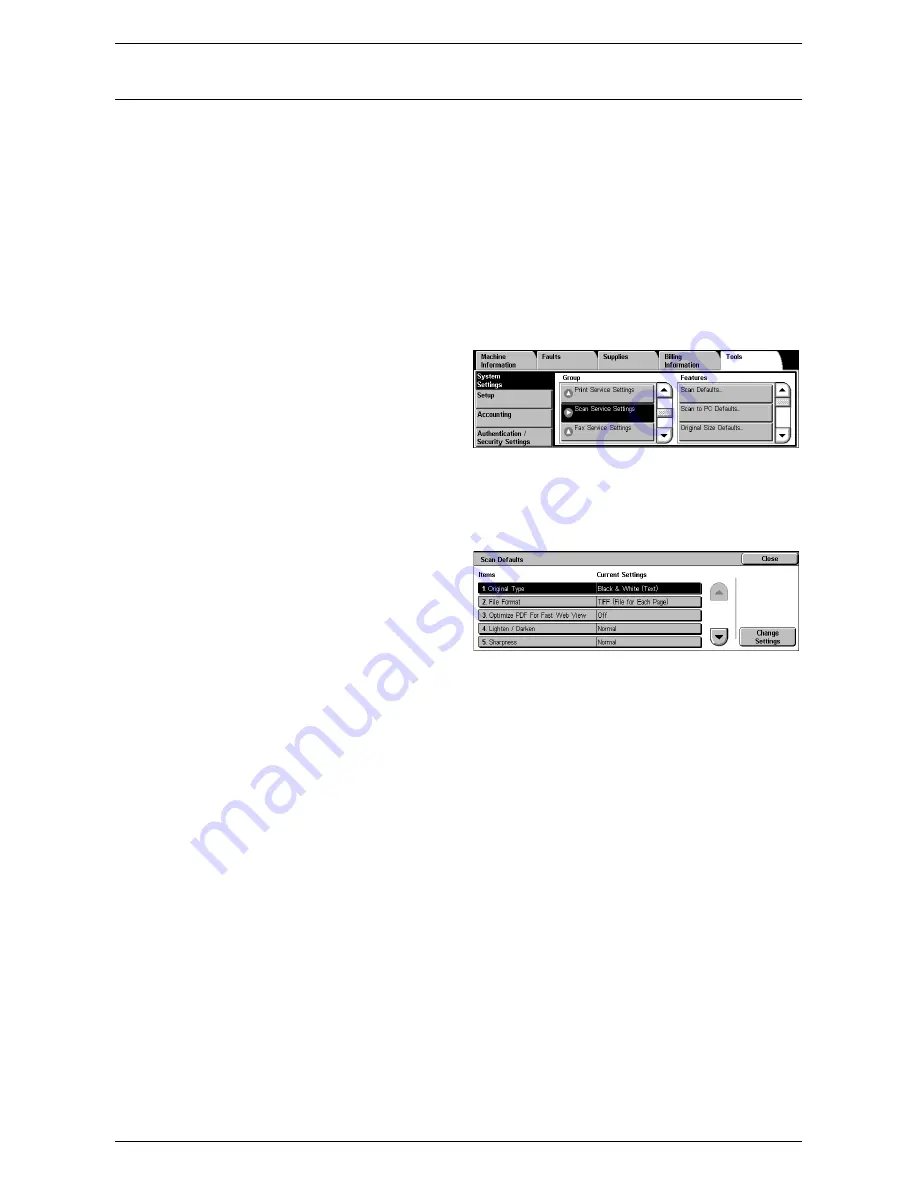
System Settings
105
Scan Service Settings
This section describes the features that allow you to configure or change machine
settings specific to the scan features. For more information, refer to the following.
NOTE:
When the Server Fax service is enabled, [Scan Service Settings] is displayed
as [Scan/Fax Service Settings].
Scan Defaults – page 105
Scan to PC Defaults – page 106
Original Size Defaults – page 107
Output Size Defaults – page 107
Reduce/Enlarge Presets – page 108
Other Settings – page 108
1.
Select [System Settings], and
then select [Scan Service
Settings] in the [Group] menu.
Scan Defaults
This feature allows you to configure or change various default settings for the scan
features.
1.
Select [Scan Defaults] in the
[Features] menu.
2.
Change the required settings.
Use the scroll buttons to switch
between screens.
3.
Select [Close].
Original Type
Specifies the default for the [Original Type] feature on the [General Settings] screen.
File Format
Specifies the default for the [File Format] feature on the [E-mail Options] / [Filing
Options] screen.
Optimize PDF For Fast Web View
Specifies the default status of the [Optimize PDF Fast Web View] check box that is
displayed for the [PDF Multiple Pages per File] option of the [File Format] feature on
the [E-mail Options] / [Filing Options] screen. Select [On] to place a check mark in the
check box by default.
Lighten/Darken
Specifies the default for the [Lighten/Darken] feature on the [Advanced Settings]
screen.
Sharpness
Specifies the default for the [Sharpness] feature on the [Advanced Settings] screen.
Summary of Contents for WORKCENTER 5222
Page 1: ...User Guide ME3612E4 1 System Administration Guide XE3022EN0 1 ...
Page 12: ...12 ...
Page 62: ...5 Machine Status 62 ...
Page 266: ...8 Printer Environment Settings 266 ...
Page 274: ...9 E mail Environment Settings 274 ...
Page 340: ...14 Authentication and Account Administration 340 ...
Page 434: ...16 Appendix 434 ...






























