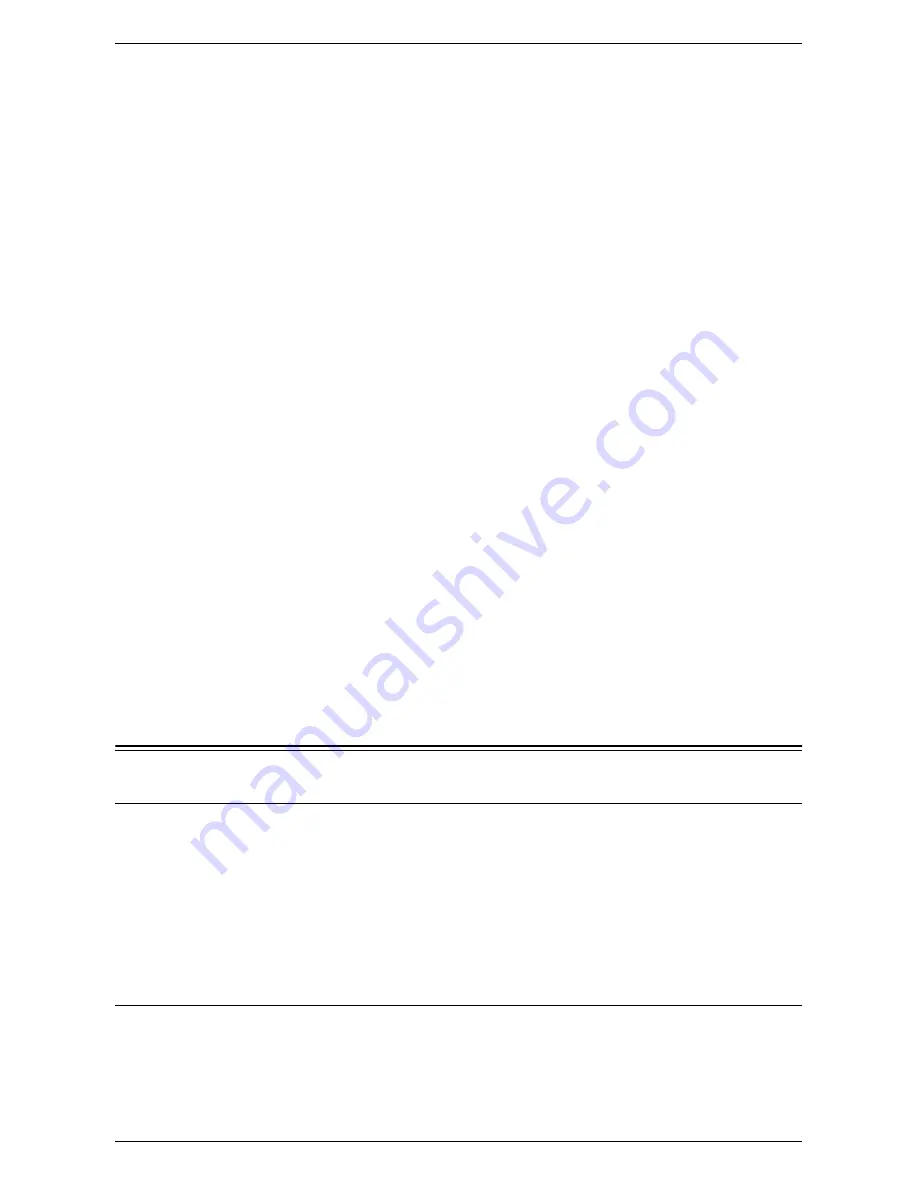
Configuration of Scan File Signatures (PDF/XPS Documents)
303
There are two methods to set an S/MIME certificate of the machine on the computer:
• Sending e-mail attached with an S/MIME digital signature from the machine to the
computer.
In the [Digital Signature - Outgoing E-mail] settings, configure to attach the digital
signature to e-mails.
• Exporting an S/MIME certificate to the computer using CentreWare Internet
Services and registering the exported S/MIME certificate in the certificate store of
the e-mail application.
Exporting of certificates is accomplished under [Trusted Certificates Management]
of the [Security] folder on the [Properties] page of CentreWare Internet Services. For
information on exporting certificates with CentreWare Internet Services, refer to
Properties in the CentreWare Internet Services chapter on page 173.
For information on how to register a certificate in an e-mail application, refer to the
manuals provided with the e-mail application.
Sending E-mail Attached with an S/MIME Digital Signature from a Computer to
the Machine
It is necessary to register a personal certificate of a sender's e-mail address, an
intermediate certificate authority certificate of the personal certificate, and a root
certificate on the machine.
For information on importing certificates with CentreWare Internet Services, refer to
Properties in the CentreWare Internet Services chapter on page 173.
Supported E-mail Applications
E-mail applications that can send and receive e-mail to and from the machine are as
follows:
• Outlook 2000/2002/2003
• Outlook Express 6
• Netscape 7.x
Configuration of Scan File Signatures (PDF/XPS Documents)
Installation Overview
Configuration on the Machine
Import a certificate from a Certificate Authority (in PKCS12 format), and then configure
the certificate on the machine using CentreWare Internet Services.
Configuration on a Computer
Prepare for verification of the PDF or XPS signature.
Configuring Scan File certificates with CentreWare Internet Services
To configure certificates with CentreWare Internet Services, first enable HTTP
communications (as stated under Configuration of HTTP Communication Encryption in
this section). Next, import a certificate from a Certificate Authority (in PKCS12 format).
Finally, set the certificate as a scan file certificate.
Summary of Contents for WORKCENTER 5222
Page 1: ...User Guide ME3612E4 1 System Administration Guide XE3022EN0 1 ...
Page 12: ...12 ...
Page 62: ...5 Machine Status 62 ...
Page 266: ...8 Printer Environment Settings 266 ...
Page 274: ...9 E mail Environment Settings 274 ...
Page 340: ...14 Authentication and Account Administration 340 ...
Page 434: ...16 Appendix 434 ...
















































