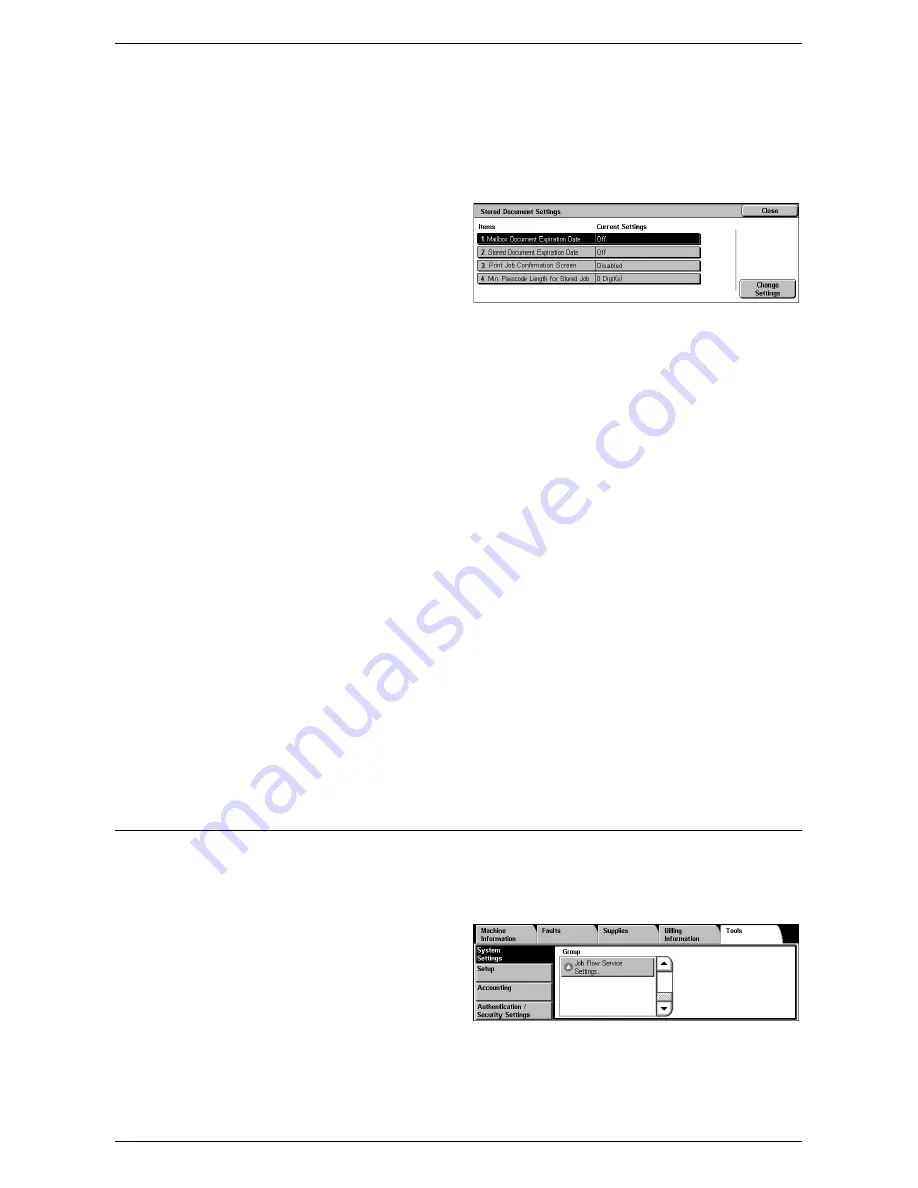
System Settings
121
Stored Document Settings
This feature allows you to select whether documents stored in a mailbox are
automatically deleted. You can set how long documents are kept and what time they
are deleted.
You can also select whether individual documents are deleted or not.
1.
Select [Stored Document
Settings] in the [Features]
menu.
2.
Change the required settings.
3.
Select [Close].
Mailbox Document Expiration Date
Specifies whether to delete documents from mailboxes when the specified period of
time elapses. Enter the number of days to store documents in the range from 1 to 14
days, and enter the time documents are to be deleted using the scroll buttons or the
numeric keypad.
Stored Document Expiration Date
Specifies the retention period for stored documents. Selecting [On] allows you to
specify a retention period in the range of 4 to 23 hours, in 1 hour increments.
NOTE:
If the machine is turned off before the specified period of time elapses, the
stored document will be deleted when the machine is turned back on.
Print Job Confirmation Screen
Specifies whether to display a print confirmation screen on the control panel before the
machine prints a print job. Selecting [Enabled] displays a confirmation screen, and
allows you to change the number of print sets on the screen. Selecting [Disabled] does
not display a confirmation screen, and prints one print set only.
Min. Passcode Length for Stored Job
Set the minimum number of digits allowed for a passcode between 0 and 12 digits. A
passocde is required when Secure Print or Private Charge Print documents are to be
stored or printed. A passcode must have digits equal to or longer than the value
specified here.
Job Flow Service Settings
This feature allows you to configure the settings for accessing a pool server. A pool
server is a remote server that stores and manages job flow sheets.
To use a pool server, the machine must be registered on the pool server in advance.
1.
Select [System Settings], and
then select [Job Flow Service
Settings] in the [Group] menu.
2.
Select the required setting.
Summary of Contents for WORKCENTER 5222
Page 1: ...User Guide ME3612E4 1 System Administration Guide XE3022EN0 1 ...
Page 12: ...12 ...
Page 62: ...5 Machine Status 62 ...
Page 266: ...8 Printer Environment Settings 266 ...
Page 274: ...9 E mail Environment Settings 274 ...
Page 340: ...14 Authentication and Account Administration 340 ...
Page 434: ...16 Appendix 434 ...






























