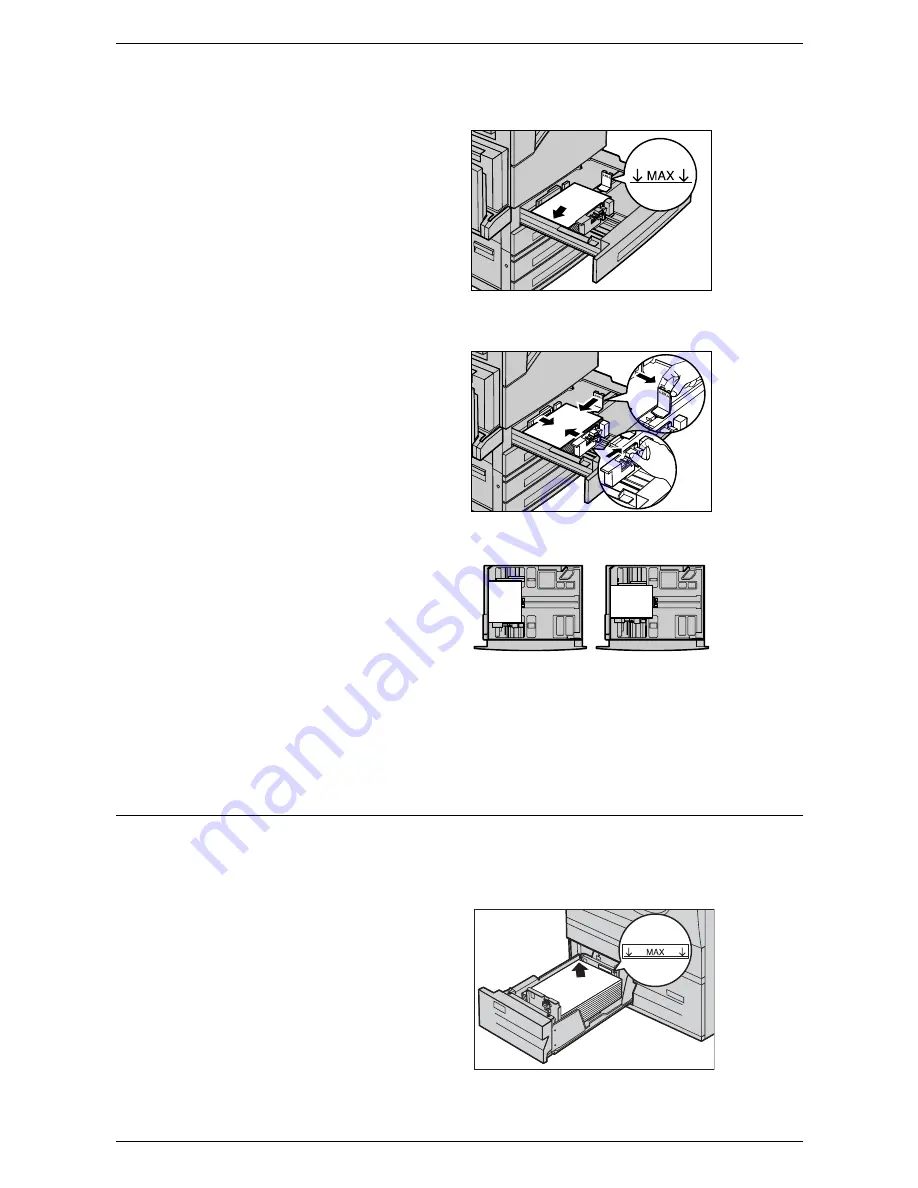
2 Paper and Other Media
18
NOTE:
When changing the size or type of stock in the tray, refer to
Paper Tray
Settings in the Setups chapter on page 70.
3.
Load the paper neatly and tightly
against the left-hand side of the
tray.
NOTE:
Do not load paper above the
maximum fill line.
NOTE:
When making single/double
sided copies on perforated paper,
load the paper to feed the opposite
side of the perforated edge first.
Feeding the perforated edge first may cause paper jams.
4.
If the paper guides have been
moved, slide the guides to just
touch the edge of the paper.
NOTE:
When loading standard size
paper, set the guides onto the
notches on the tray to match the
paper size. The machine recognizes
8K/16K paper as standard sizes
even though the paper trays have no
notches for these sizes.
5.
Close the paper tray.
NOTE:
Paper can be loaded either
short edge feed or long edge feed.
6.
Set the machine to detect the
paper size automatically, or
manually specify the required
size. For more information,
refer to
Paper Size in the Setups chapter on page 70.
NOTE:
Paper sizes detected by the machine vary depending on the system settings.
For more information, refer to
Paper Size Settings in the Setups chapter on page 78.
High Capacity Tandem Tray (Trays 3 & 4)
The High Capacity Tandem Tray (Trays 3 and 4) allows you to load up to 2,000 sheets
of paper.
NOTE:
You cannot load custom size paper into the High Capacity Tandem Tray.
1.
Pull out Tray 3 or 4.
The elevator in the tray lowers.
2.
Place the paper stock tightly
against the left rear corner of the
tray.
NOTE:
Do not load paper above the
maximum fill line.
Long edge feed
(LEF)
Short edge feed
(SEF)
Summary of Contents for WORKCENTER 5222
Page 1: ...User Guide ME3612E4 1 System Administration Guide XE3022EN0 1 ...
Page 12: ...12 ...
Page 62: ...5 Machine Status 62 ...
Page 266: ...8 Printer Environment Settings 266 ...
Page 274: ...9 E mail Environment Settings 274 ...
Page 340: ...14 Authentication and Account Administration 340 ...
Page 434: ...16 Appendix 434 ...






























