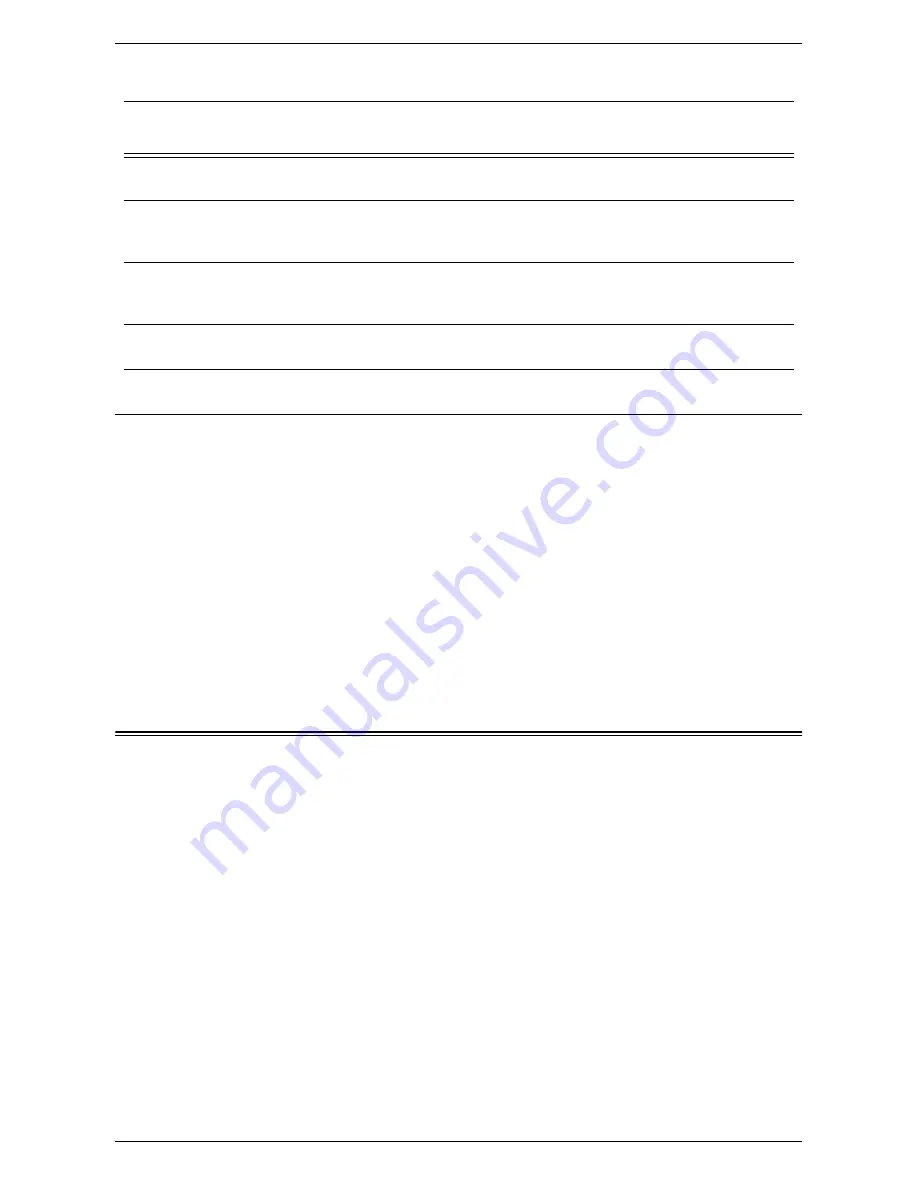
Job Flow Service Setup
285
Procedure for Scan to PC Setup (SMB)
1.
On the control panel, select [Scan to PC].
2.
Enter all the information required. See the User Guide for more detailed
information.
3.
Load a sample document into the document feeder.
4.
Press the <Start> button on the machine.
5.
Log on to the SMB server. Navigate to the directory path (repository) that was set
up earlier on the server. Your scanned document can be found in the specified
directory.
NOTE:
If Remote Authentication has been enabled, a separate login screen appears
when the Scan to PC (SMB) service is selected. Documents are not scanned unless
the authentication server authenticates user access.
Job Flow Service Setup
To use the Job Flow service, you need to enable the SOAP port, the SNMP port, and
the Internet Services (HTTP) port, and then to set the IP address. The procedure for
configuring the machine is as follows.
NOTE:
The configuration can also be performed using CentreWare Internet Services.
For details, refer to
CentreWare Internet Services on page 147
.
1.
Enter the System Administration mode, and press the <Machine Status> button
on the control panel and then select the [Tools] tab on the touch screen.
NOTE:
For details on how to enter the System Administration mode, refer to
Setting
Procedure on page 63
.
2.
Enable the SOAP port.
Server Shared Name
Required
This is the name assigned to the shared
folder on the SMB server.
Repository – directory path, where
the document will be stored on the
SMB server
Required
This is the location or path of the directory for
saving scanned documents.
SMB Login/password information
Optional
This is required if the SMB server requires
login/password authentication. Most SMB
servers require a login/password.
Remote Authentication Server’s IP
Address
Optional
If Remote Authentication is required, then the
Authentication feature needs to be enabled.
Data to Set Up Scan to PC
(SMB)
Install
Requirement
Comments
Summary of Contents for WORKCENTER 5222
Page 1: ...User Guide ME3612E4 1 System Administration Guide XE3022EN0 1 ...
Page 12: ...12 ...
Page 62: ...5 Machine Status 62 ...
Page 266: ...8 Printer Environment Settings 266 ...
Page 274: ...9 E mail Environment Settings 274 ...
Page 340: ...14 Authentication and Account Administration 340 ...
Page 434: ...16 Appendix 434 ...






























