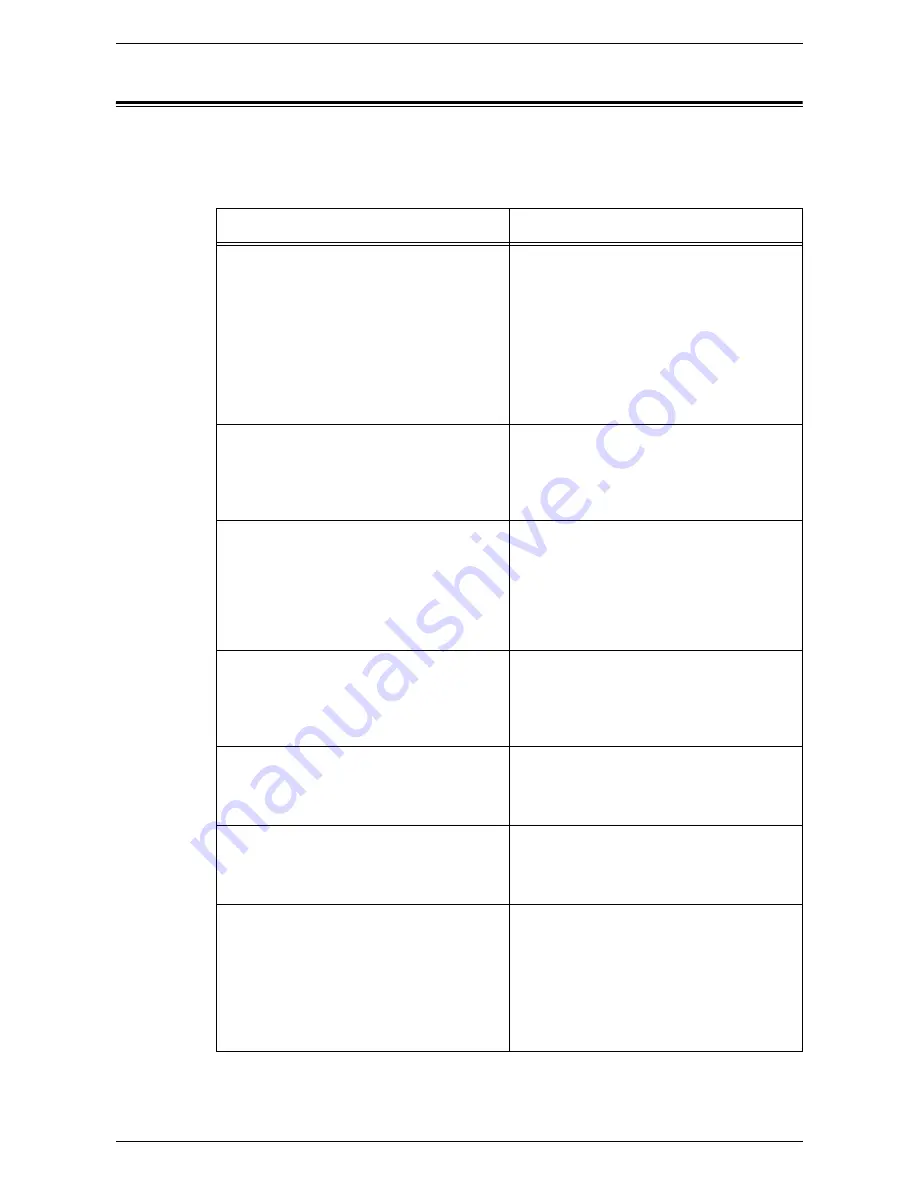
15 Problem Solving
358
Common Problems
If you are experiencing difficulties using the machine, check the suggestions in the
following tables for advice. If this does not remedy the problem, refer to
Fault Clearance
Procedure on page 341
.
Symptom
Recommendation
The machine will not power on.
• Check the power cord.
• Check that the power switch is in the ON
position.
• Check that the RESET button on the back
of the machine is not in the tripped
(popped up) position. Push the button to
reset.
• Check that the AC outlet is supplying
voltage. Connect another appliance to the
outlet to verify the voltage supply.
The document will not feed through the
document feeder.
• Check that the document feeder is not
overloaded. The document feeder can
hold a maximum of 50 sheets.
• Check that the document is fully inserted
into the document feeder.
The machine does not display the High
Capacity Tandem Tray (or one of the paper
trays) as one of the Paper Supply selections.
• Check that no paper trays are open. If a
tray is ajar, the machine cannot sense its
connection.
• Open and close each paper tray and the
High Capacity Tandem Tray. If this does
not rectify the problem, then power the
machine off and then on.
The machine does not display the finisher
options.
• Check that the cables from the finisher are
securely connected to the machine.
• Slide the Finisher into its correct position.
• The machine configures itself when
additional options are attached.
The machine does not accept documents into
memory.
• Check with the System Administrator
about available memory.
• If memory is almost full, print and delete
unnecessary files.
The machine displays a memory full error
message.
• Check with the System Administrator
about available memory.
• Divide the remaining pages of the job into
several small jobs and run the job again.
The machine displays a tray fault.
• Follow the steps below.
1. Open the paper tray.
2. Move the paper tray guides away from
the paper.
3. Move the paper tray guides against the
paper so that they are just touching the
paper.
4. Power the machine off and then on.
Summary of Contents for WORKCENTER 5222
Page 1: ...User Guide ME3612E4 1 System Administration Guide XE3022EN0 1 ...
Page 12: ...12 ...
Page 62: ...5 Machine Status 62 ...
Page 266: ...8 Printer Environment Settings 266 ...
Page 274: ...9 E mail Environment Settings 274 ...
Page 340: ...14 Authentication and Account Administration 340 ...
Page 434: ...16 Appendix 434 ...
















































