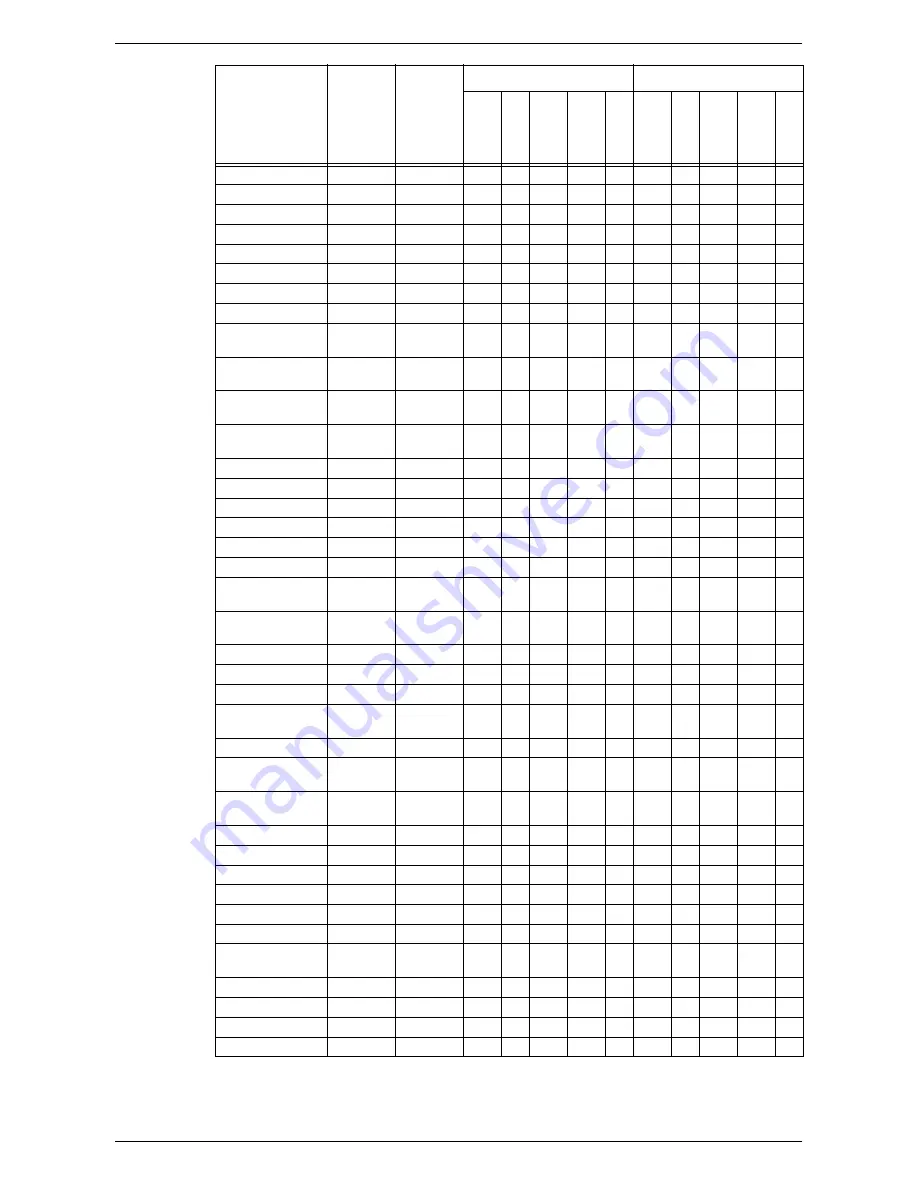
System Settings
79
O
: Available
Blank: Not available
Size
Width
(mm)
Length
(mm)
Document Glass
Document Feeder
A/
B Se
rie
s
(8
x 1
3
”)
A/
B Se
rie
s
A/
B Se
rie
s
(8
K/
1
6
K)
A/
B Se
rie
s
(8
x
13
”/8
x 1
4”)
In
ch
S
e
rie
s
A/
B Se
rie
s
(8
x 1
3
”)
A/
B Se
rie
s
A/
B Se
rie
s
(8
K/
1
6
K)
A/
B Se
rie
s
(8
x
13
”/8
x 1
4”)
In
ch
S
e
rie
s
A5 SEF
148.0
210.0
O
O
O
O
O*
1
O*
1
O*
1
O*
1
A5 LEF
210.0
148.0
O
O
O
O
O
O
5.5 × 8.5” LEF
215.9
139.7
O
O
O
O
O
5.5 × 8.5” SEF
139.7
215.9
O
O*
1
B5 SEF
182.0
257.0
O
O
O
O
O
B5 LEF
257.0
182.0
O
O
O
O*
1
O
O
O*
1
O*
1
A4 SEF
210.0
297.0
O
O
O
O
O*
1
O
O
O*
1
O*
1
A4 LEF
297.0
210.0
O
O
O
O
O
O
O
O
O
O
8.5 × 11” SEF
(Letter)
215.9
279.4
O
O
O
O*
1
O*
1
O
O
8.5 × 11” LEF
(Letter)
279.4
215.9
O
O
O
O
O
O*
1
O*
1
O
O
8.5 × 13” SEF
(Legal)
215.9
330.2
O
O
O
O
O
8.5 × 14” SEF
(Legal)
215.9
355.6
O
O
B4 SEF
257.0
364.0
O
O
O
O*
1
O
O
O*
1
O*
1
16K SEF
194.0
267.0
O
16K LEF
267.0
194.0
O
O*
1
O*
1
8K SEF
267.0
388.0
O
O*
1
O*
1
A3 SEF
297.0
420.0
O
O
O
O
O
O
O
O
O
O
11 × 17” SEF
279.4
431.8
O
O
O
O
O
O*
1
O*
1
O
O
7.25 × 10.5” SEF
(Executive)
184.2
266.7
7.25 × 10.5” LEF
(Executive)
266.7
184.2
O
O
O
O
O
C4 Envelope SEF
229.0
324.0
C5 Envelope LEF
229.0
162.0
C5 Envelope SEF
162.0
229.0
Commercial 10
Envelope LEF
241.3
104.8
DL Envelope LEF
220.0
110.0
Monarch Envelope
LEF
190.5
98.4
European 0
Envelope LEF
235.0
120.0
A6 SEF
105.0
148.0
O
O
O
O
A6 LEF
148.0
105.0
Postcard SEF
100.0
148.0
Postcard LEF
148.0
100.0
4 × 6” LEF
152.4
101.6
4 × 6” SEF
101.6
152.4
O
Prepaid Postcard
LEF
200.0
148.0
3.5 × 5.5” SEF
89.0
139.7
5 × 7” SEF
127.0
177.8
O
B6 LEF
182.0
128.0
B6 SEF
128.0
182.0
O
O
O
O
Summary of Contents for WORKCENTER 5222
Page 1: ...User Guide ME3612E4 1 System Administration Guide XE3022EN0 1 ...
Page 12: ...12 ...
Page 62: ...5 Machine Status 62 ...
Page 266: ...8 Printer Environment Settings 266 ...
Page 274: ...9 E mail Environment Settings 274 ...
Page 340: ...14 Authentication and Account Administration 340 ...
Page 434: ...16 Appendix 434 ...
















































