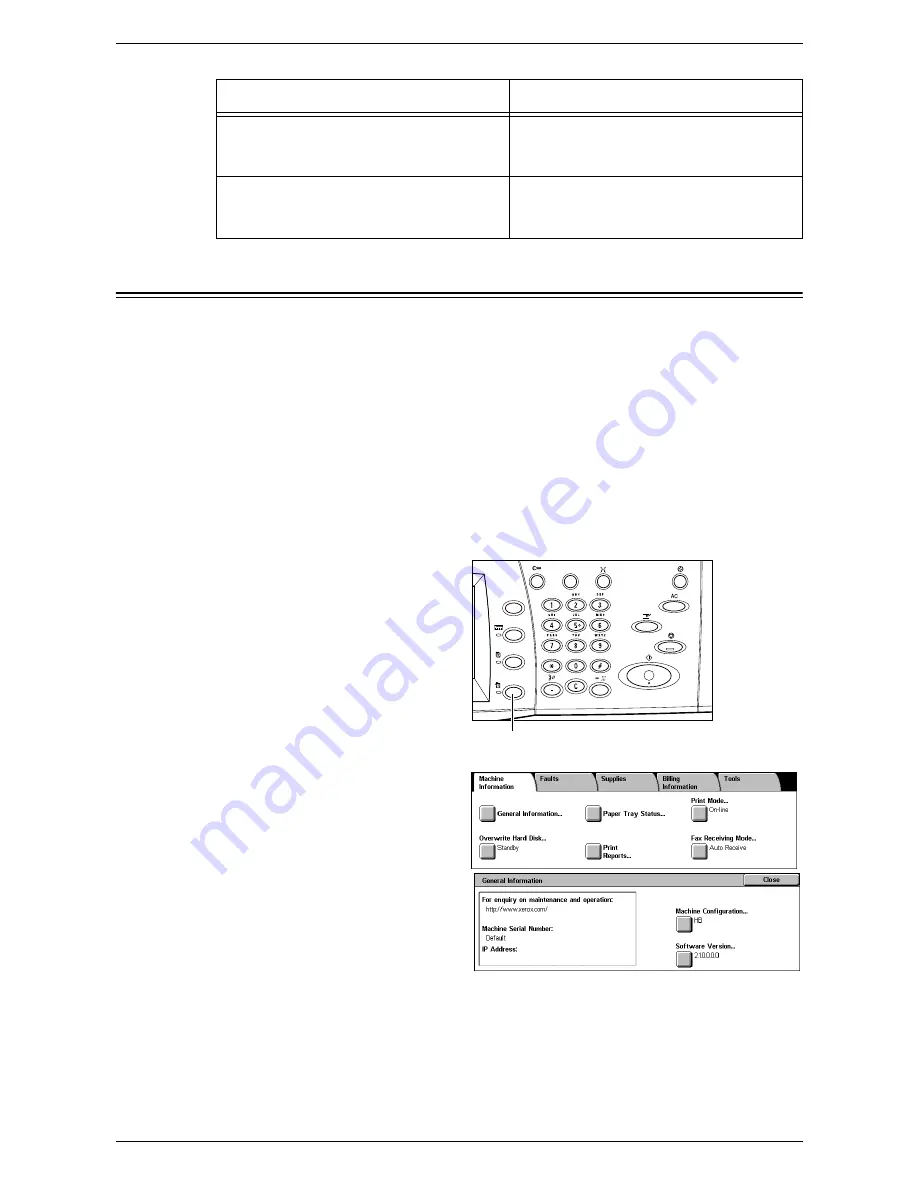
15 Problem Solving
420
Xerox Welcome Center
If you need any additional help on using your machine, you can:
1) Refer to the User Guide or this System Administration Guide.
2) Visit our Customer Web Site at www.xerox.com or contact the Xerox Welcome
Center. For details, refer to
Xerox Welcome Center in the Before Using the Machine
chapter on page 13
.
Please have your serial number at hand when contacting Xerox.
The Welcome Center will want to know the following information: the nature of the
problem, the serial number of the machine, the fault code (if any), as well as the name
and location of your company. Follow the steps below to look up the serial number of
the machine.
1.
Press the <Machine Status>
button on the control panel.
Press the <Features> or <All
Services> button at any time to
exit.
2.
On the [Machine Information]
screen, select [General
Information].
3.
The serial number will be
displayed.
NOTE:
The serial number is also found on the metal plate on the left side of the
machine behind Cover A. For more information, refer to
Serial Number in the Before
Using the Machine chapter on page 13
.
A fault has occurred. The machine has
rebooted. If the problem persists, call for
service.
The machine was restarted due to a fault.
Resume normal operations. If the problem
persists, contact the Xerox Welcome Center.
Processing has been cancelled due to an
error.
See User Guide for information on fault code.
The machine operation has stopped due to a
fault. Restart the job.
Message
Description and Remedy
<Machine Status> button
Summary of Contents for WORKCENTER 5222
Page 1: ...User Guide ME3612E4 1 System Administration Guide XE3022EN0 1 ...
Page 12: ...12 ...
Page 62: ...5 Machine Status 62 ...
Page 266: ...8 Printer Environment Settings 266 ...
Page 274: ...9 E mail Environment Settings 274 ...
Page 340: ...14 Authentication and Account Administration 340 ...
Page 434: ...16 Appendix 434 ...






























