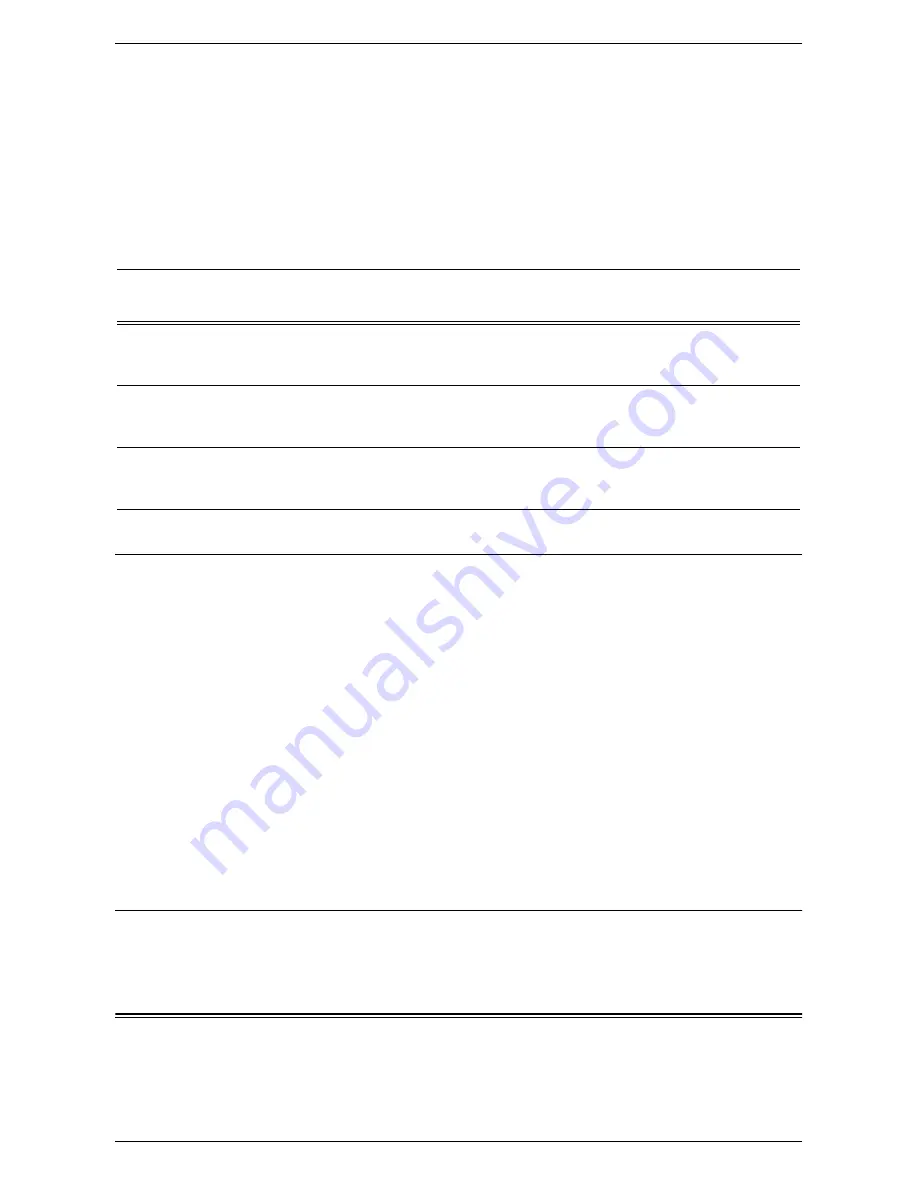
Scan to Home Setup
281
For more details about each protocol settings, refer to the following section:
FTP:
Scan to PC Setup (FTP) on page 283
.
SMB:
Scan to PC Setup (SMB) on page 284
.
HTTP/HTTPS:
HTTP on page 193
. For HTTPS, also refer to
Configuration of
HTTPS (SSL/TLS) Communication Encryption on page 298
.
Netware:
NetWare on page 183
.
4.
A repository (folder) needs to be created on the server to hold scanned
documents.
Procedure for Network Scanning Setup
1.
Create templates and repositories via CentreWare Internet Services.
2.
On the control panel, select [Network Scanning].
3.
Select a template from the list. You can change any other value from the control
panel without impacting the template configuration; only the current job will be
affected.
4.
Load a sample document into the document feeder.
5.
Press the <Start> button on the machine. The job is sent to the server using the
protocol as defined within the template.
6.
Log on to the server. Navigate to the repository (folder) that was specified earlier.
Your scanned document is located in that repository.
NOTE:
If the authentication feature is enabled for the Network Scanning service, a
separate login screen appears when [Network Scanning] is selected on the All
Services screen. Users can use the service after authenticated.
Computer Setup
For more information about programming templates using CentreWare Internet
Services, refer to
CentreWare Internet Services on page 147
.
Scan to Home Setup
The Scan to Home feature is supported through the Network Scanning service.
Essentially, it is a template file (.xst) stored locally on the machine, but in a different
directory than the Network Scanning templates or mailbox folders.
Data to Set Up Network Scanning
Install
Requirement
Comments
Templates are created via CentreWare
Internet Services or any other Xerox
Network Scanning Solutions.
Required
Refer to
Job Templates on page 160.
Repositories are created via CentreWare
Internet Services or any other Xerox
Network Scanning Solutions.
Required
Refer to
Network Scanning on page 204.
Remote Authentication Server’s IP Address Optional
If Remote Authentication is required,
then the Authentication feature needs to
be enabled.
Summary of Contents for WORKCENTER 5222
Page 1: ...User Guide ME3612E4 1 System Administration Guide XE3022EN0 1 ...
Page 12: ...12 ...
Page 62: ...5 Machine Status 62 ...
Page 266: ...8 Printer Environment Settings 266 ...
Page 274: ...9 E mail Environment Settings 274 ...
Page 340: ...14 Authentication and Account Administration 340 ...
Page 434: ...16 Appendix 434 ...






























