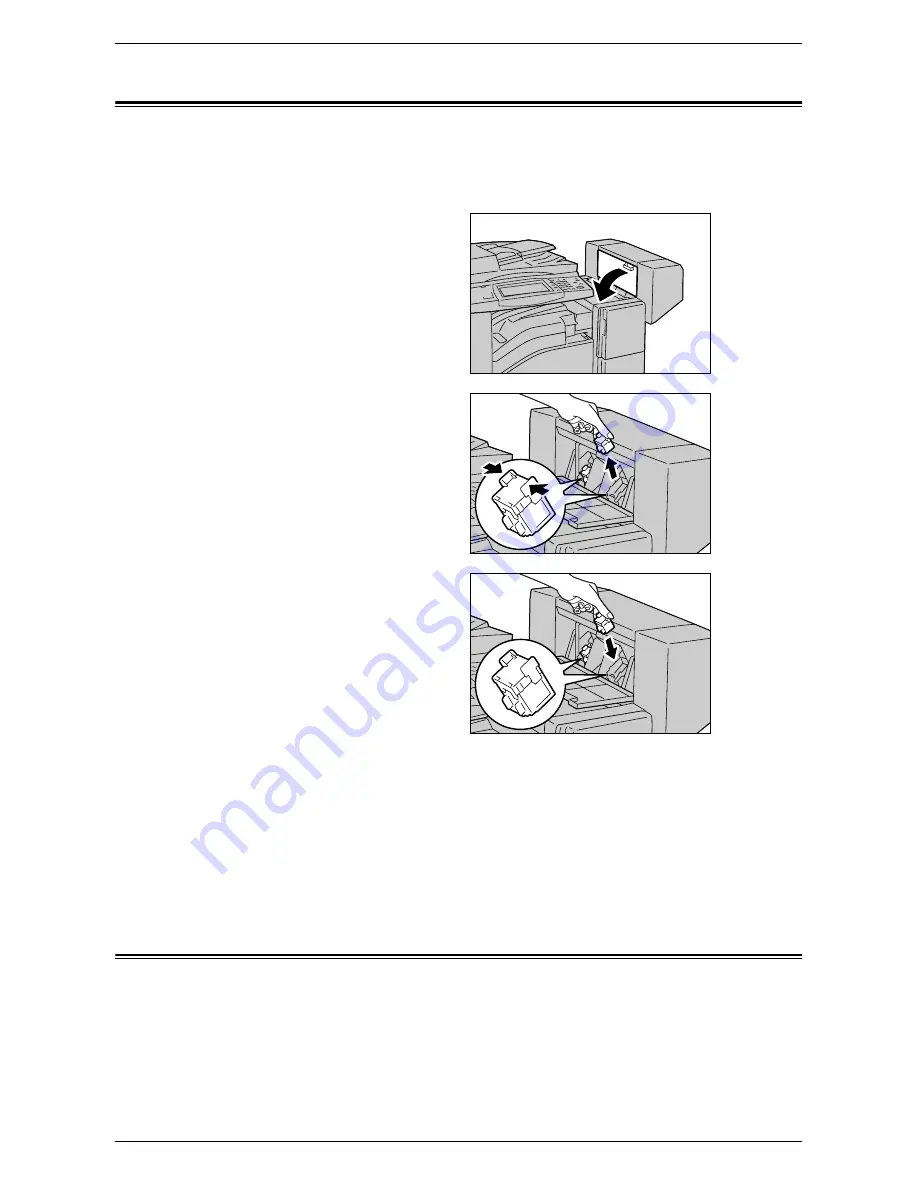
Loading the Booklet Staples in the Office Finisher LX (Optional)
37
Loading the Booklet Staples in the Office Finisher LX (Optional)
If the optional Booklet Maker is installed, a message appears on the touch screen when
the unit runs out of staples. When the message is displayed, load a new staple
cartridge into the Booklet Maker. The Booklet Maker contains two staple cartridges.
1.
Make sure that the machine is
not operating, and open the
side cover of the finisher.
2.
Hold the tabs on both sides of
the booklet staple cartridge
and pull the cartridge out of the
finisher.
3.
Hold the tabs on both sides of
the new booklet staple
cartridge, and insert it into the
original position until it clicks.
NOTE:
If you have trouble inserting
the cartridge, make sure that the
staples in the cartridge are properly
in place.
4.
Repeat steps 2 and 3 to replace the other booklet staple cartridge.
5.
Close the side cover of the finisher.
NOTE:
If the side cover is not completely closed, a message will appear and the
machine will not operate.
Emptying the Hole Punch Waste Container (Optional)
The Hole Punch Unit for the Office Finisher LX contains a hole punch waste container.
When the hole punch waste container becomes full, a message appears on the touch
screen. When the message is displayed, empty the hole punch waste container.
Make sure to discard all paper chads when emptying the hole punch waste container.
If you do not empty the container completely, the container becomes full before a
Summary of Contents for WORKCENTER 5222
Page 1: ...User Guide ME3612E4 1 System Administration Guide XE3022EN0 1 ...
Page 12: ...12 ...
Page 62: ...5 Machine Status 62 ...
Page 266: ...8 Printer Environment Settings 266 ...
Page 274: ...9 E mail Environment Settings 274 ...
Page 340: ...14 Authentication and Account Administration 340 ...
Page 434: ...16 Appendix 434 ...






























