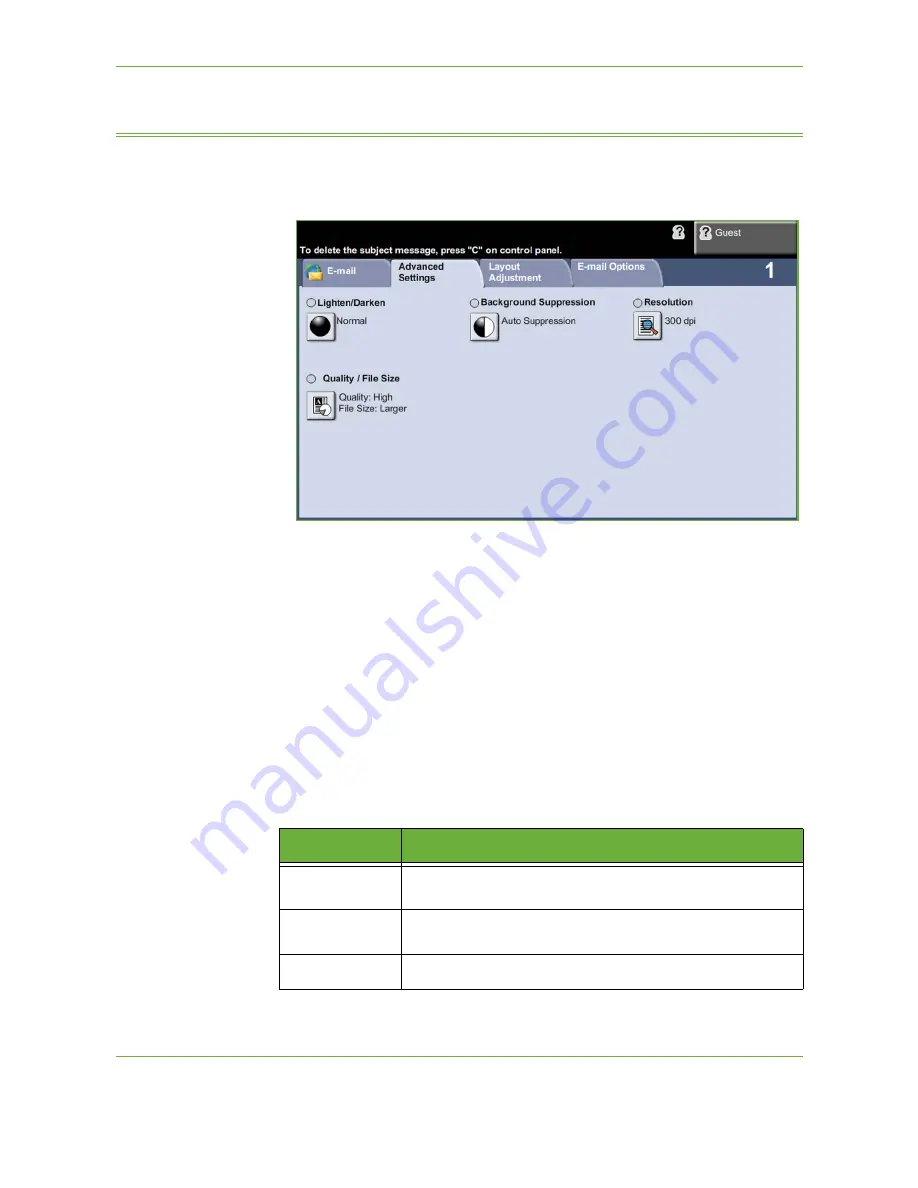
6
116
Xerox Phaser 3635 User Guide
Advanced Settings
The
Advanced Settings
tab allows you to temporarily manipulate the scan
template to enhance the appearance and style of your scanned e-mail image.
Lighten/Darken
Adjusts the lightness or darkness of the output.
Background Suppression
Use to automatically reduce or eliminate the dark background resulting from
copying colored paper or newspaper originals.
Resolution
Resolution affects the appearance of the scanned image. The higher the scanning
resolution, the better the image quality. The current resolution setting is shown
under the
Resolution
button on the
Advanced Settings
screen.
Resolution
Description
72 x 72 dpi
Produces the smallest image file size and is recommended for
documents which are to be viewed electronically or archived.
100 x 100 dpi
Produces a small file size and is recommended for simple text
documents.
200 x 200 dpi
Recommended for average quality text documents and line art.
Summary of Contents for PHASER 3635
Page 1: ...Xerox PHASER 3635 User Guide...
Page 6: ...Table of Contents iv Xerox Phaser 3635 User Guide...
Page 26: ...1 Welcome 20 Xerox Phaser 3635 User Guide...
Page 42: ...2 Getting Started 36 Xerox Phaser 3635 User Guide...
Page 92: ...4 Fax 86 Xerox Phaser 3635 User Guide...
Page 110: ...5 Network Scanning 104 Xerox Phaser 3635 User Guide...
Page 142: ...7 Store File 136 Xerox Phaser 3635 User Guide...
Page 150: ...8 Print Files 144 Xerox Phaser 3635 User Guide...
Page 162: ...9 Print 156 Xerox Phaser 3635 User Guide...
Page 172: ...10 Paper and other Media 166 Xerox Phaser 3635 User Guide...
Page 218: ...13 Specifications 212 Xerox Phaser 3635 User Guide...
















































