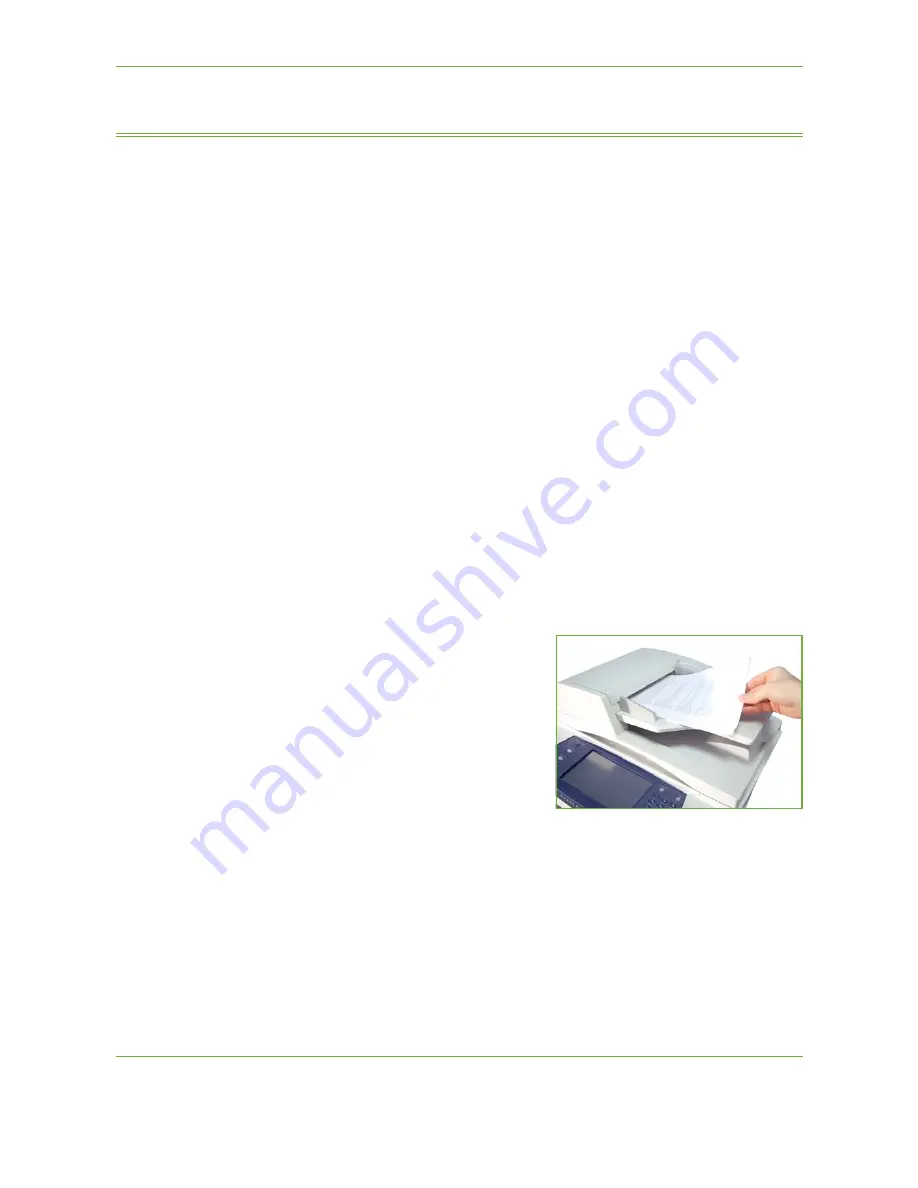
5
Network Scanning
88
Xerox Phaser 3635 User Guide
Scan Procedure
This section describes the basic procedure for scanning. Follow the steps below.
Load the Documents – page 88
Select Network Scanning – page 89
Select Network Scanning Template – page 90
Change Feature Settings – page 90
Start the Network Scanning Job – page 91
Job Status Screen – page 91
Stop the Network Scanning Job – page 92
NOTE:
If an authentication feature is enabled, you may need an account before
using the machine. To get an account, or for more information, contact the
System Administrator.
Load the Documents
You can load the documents to be scanned either on the Document Glass or
through the Document Feeder.
Document Feeder:
The following steps explain how to load documents using the document feeder:
1.
Before loading the documents into the document feeder, ensure they are in
good condition and remove all staples and paper clips.
2.
Insert the documents neatly into the
document feeder, face up. The first
page should be on top with the
headings towards the left of the
machine.
3.
Place the stack in the middle of the
guides aligning the left edge with the
document feeder tray, and position
the guides to just touch the edge of
the documents.
Summary of Contents for PHASER 3635
Page 1: ...Xerox PHASER 3635 User Guide...
Page 6: ...Table of Contents iv Xerox Phaser 3635 User Guide...
Page 26: ...1 Welcome 20 Xerox Phaser 3635 User Guide...
Page 42: ...2 Getting Started 36 Xerox Phaser 3635 User Guide...
Page 92: ...4 Fax 86 Xerox Phaser 3635 User Guide...
Page 110: ...5 Network Scanning 104 Xerox Phaser 3635 User Guide...
Page 142: ...7 Store File 136 Xerox Phaser 3635 User Guide...
Page 150: ...8 Print Files 144 Xerox Phaser 3635 User Guide...
Page 162: ...9 Print 156 Xerox Phaser 3635 User Guide...
Page 172: ...10 Paper and other Media 166 Xerox Phaser 3635 User Guide...
Page 218: ...13 Specifications 212 Xerox Phaser 3635 User Guide...






























