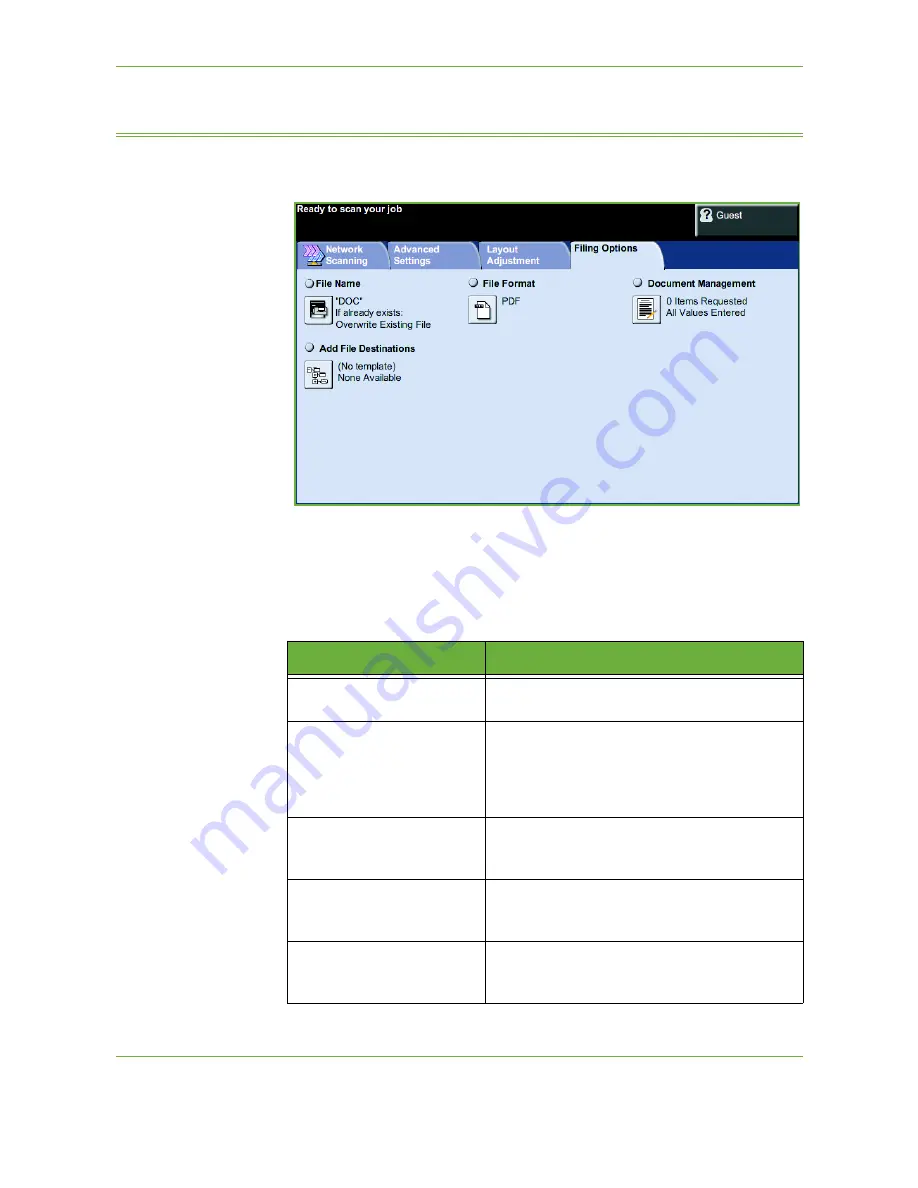
5
Network Scanning
102
Xerox Phaser 3635 User Guide
Filing Options
Use this feature to manage the file destinations, formats and metadata.
File Name
Use this option to change the File Name from the template default. Type your file
name using the soft touch screen keypad, then select the
Save
button.
Use the following options to configure the policy if the file name already exists:
Option
Description
Rename New File
Use this option when you want the machine to
name the new file (or folder) with a unique name.
Append to Existing File
Use this option to add the newly created scanned
image file to an existing document with the same
name as the document being scanned.
This option is not available with Multi-Page Tiff and
PDF file format options.
Overwrite Existing file
Use this option to replace the existing file that has
the same filename as the newly created scanned
image file.
Do Not Save
Use this option to cancel the scanning operation if
a file with the same name as the newly created
scanned image file is detected.
Add Date to Name
Use this option when you want the machine to
name the new file (or folder) with a unique name,
along with the current date and time.
Summary of Contents for PHASER 3635
Page 1: ...Xerox PHASER 3635 User Guide...
Page 6: ...Table of Contents iv Xerox Phaser 3635 User Guide...
Page 26: ...1 Welcome 20 Xerox Phaser 3635 User Guide...
Page 42: ...2 Getting Started 36 Xerox Phaser 3635 User Guide...
Page 92: ...4 Fax 86 Xerox Phaser 3635 User Guide...
Page 110: ...5 Network Scanning 104 Xerox Phaser 3635 User Guide...
Page 142: ...7 Store File 136 Xerox Phaser 3635 User Guide...
Page 150: ...8 Print Files 144 Xerox Phaser 3635 User Guide...
Page 162: ...9 Print 156 Xerox Phaser 3635 User Guide...
Page 172: ...10 Paper and other Media 166 Xerox Phaser 3635 User Guide...
Page 218: ...13 Specifications 212 Xerox Phaser 3635 User Guide...
















































