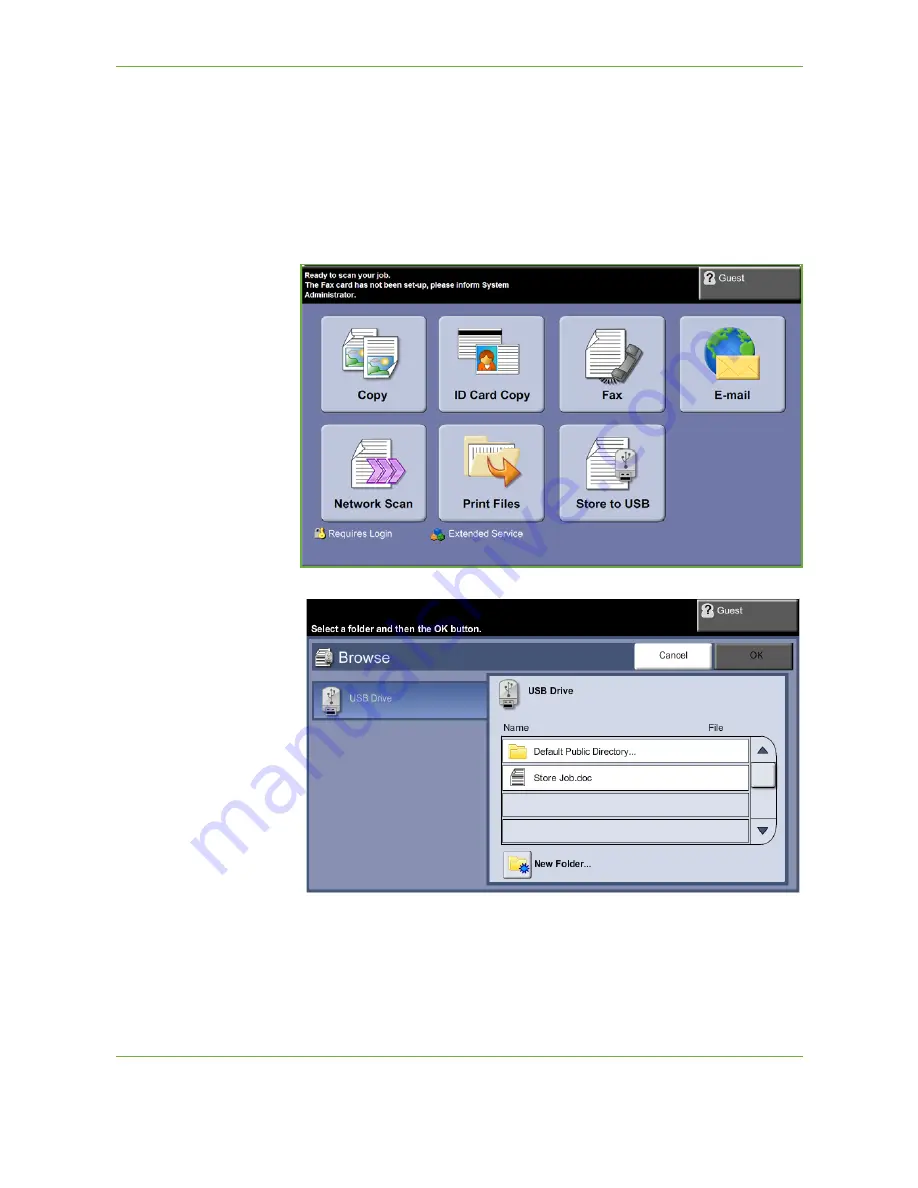
7
Store File
128
Xerox Phaser 3635 User Guide
2 Select the Store Files Feature
Using a USB drive
1.
Insert the USB drive into the front of the machine.
2.
Press the
Services Home
button on the Control Panel.
3.
Select the
Store to USB
button.
4.
The root directory on the USB is displayed.
5.
Select the required folder where you want your scan to be saved.
6.
Select the
OK
button.
7.
Change the
File Name...
if required. Use the onscreen touch pad to enter the
new file name.
Summary of Contents for PHASER 3635
Page 1: ...Xerox PHASER 3635 User Guide...
Page 6: ...Table of Contents iv Xerox Phaser 3635 User Guide...
Page 26: ...1 Welcome 20 Xerox Phaser 3635 User Guide...
Page 42: ...2 Getting Started 36 Xerox Phaser 3635 User Guide...
Page 92: ...4 Fax 86 Xerox Phaser 3635 User Guide...
Page 110: ...5 Network Scanning 104 Xerox Phaser 3635 User Guide...
Page 142: ...7 Store File 136 Xerox Phaser 3635 User Guide...
Page 150: ...8 Print Files 144 Xerox Phaser 3635 User Guide...
Page 162: ...9 Print 156 Xerox Phaser 3635 User Guide...
Page 172: ...10 Paper and other Media 166 Xerox Phaser 3635 User Guide...
Page 218: ...13 Specifications 212 Xerox Phaser 3635 User Guide...






























