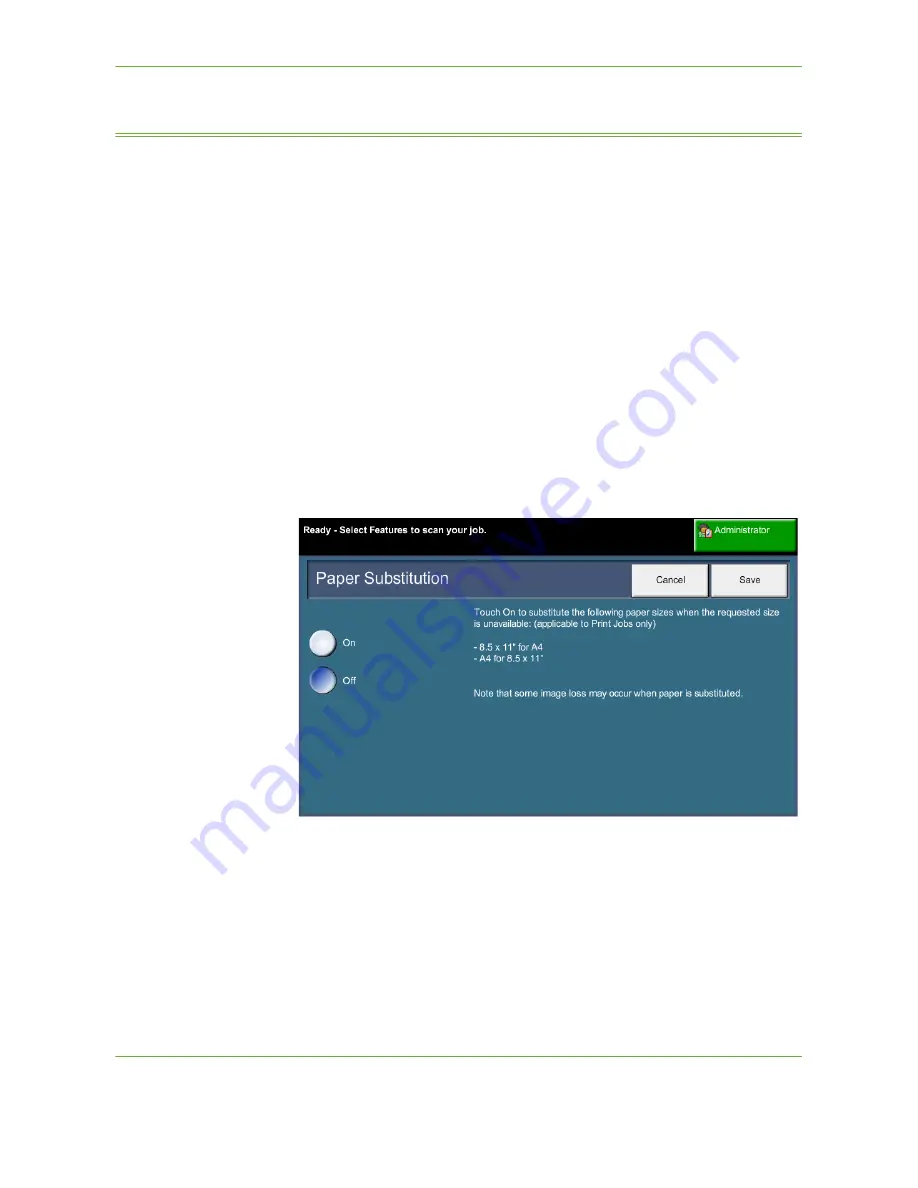
11
Setups
Xerox Phaser 3635 User Guide
179
Setting up Paper Trays
Paper Settings
Default Stock
The
Default Stock
settings allows the programming of the default paper type and
color. Typically, this is the most common stock that will be used in the machine and
is the stock that the machine will feed if a specific stock type is not selected.
Tools > Paper Tray Management > Paper Setting > Default Stock
Paper Substitution
This feature enables the machine to automatically substitute common US and
metric paper sizes when printing.
If the feature has been turned off, the machine will hold the job and indicate that
the appropriate paper size should be loaded. If this feature is set to
On
, the
machine will automatically substitute the sizes shown on the screen below.
Tools > Paper Tray Management > Paper Setting > Paper Substitution
Default Paper Size
The
Default Paper Size
settings allows the programming of the default paper size.
Set the default size to either 8.5 x 11" (refers to Letter and Legal sizes) or A4 (297
x 210mm).
Tools > Paper Tray Management > Paper Setting > Default Paper Size
Summary of Contents for PHASER 3635
Page 1: ...Xerox PHASER 3635 User Guide...
Page 6: ...Table of Contents iv Xerox Phaser 3635 User Guide...
Page 26: ...1 Welcome 20 Xerox Phaser 3635 User Guide...
Page 42: ...2 Getting Started 36 Xerox Phaser 3635 User Guide...
Page 92: ...4 Fax 86 Xerox Phaser 3635 User Guide...
Page 110: ...5 Network Scanning 104 Xerox Phaser 3635 User Guide...
Page 142: ...7 Store File 136 Xerox Phaser 3635 User Guide...
Page 150: ...8 Print Files 144 Xerox Phaser 3635 User Guide...
Page 162: ...9 Print 156 Xerox Phaser 3635 User Guide...
Page 172: ...10 Paper and other Media 166 Xerox Phaser 3635 User Guide...
Page 218: ...13 Specifications 212 Xerox Phaser 3635 User Guide...
















































