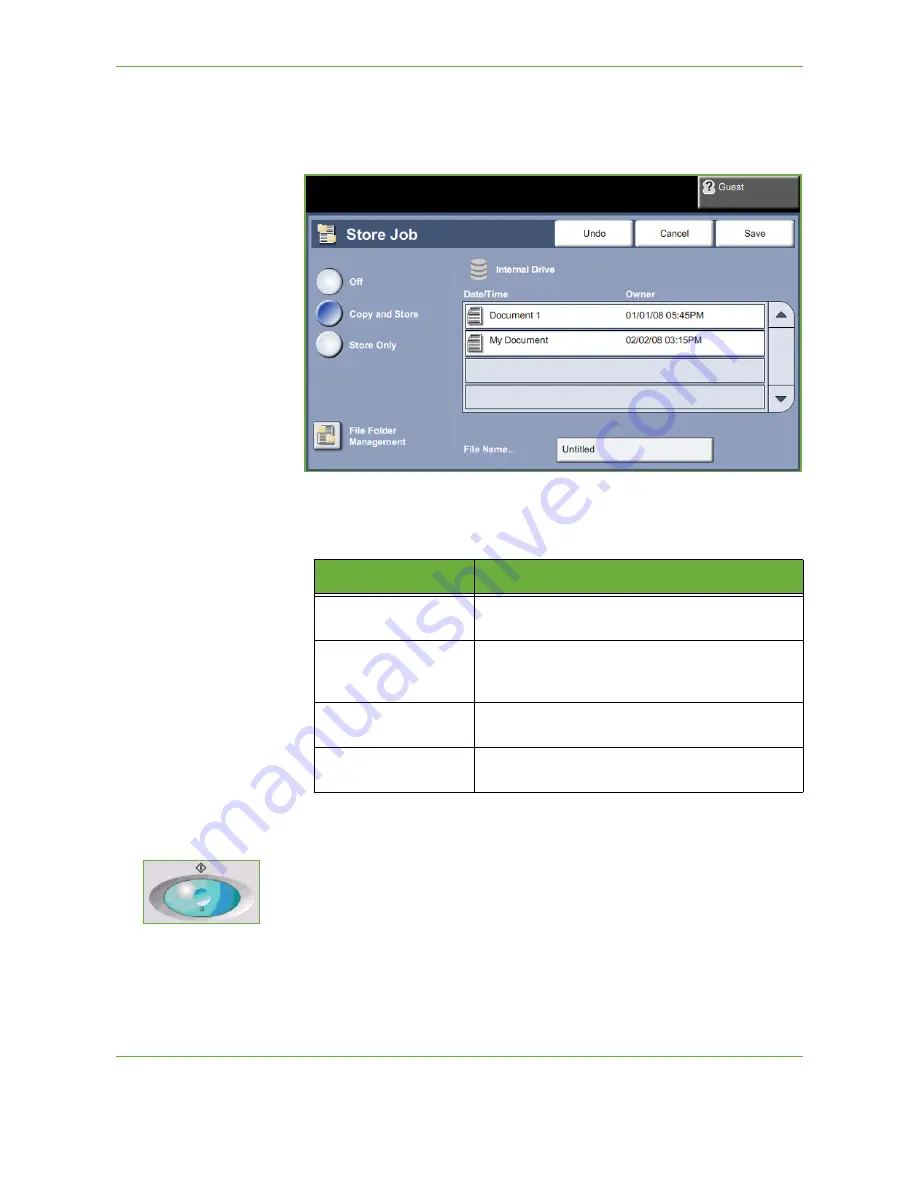
7
Store File
132
Xerox Phaser 3635 User Guide
4.
Select an option:
•
Copy and Store
- save your job into a folder and print your job
•
Store Only
- store your job into a folder for printing later
5.
Select the
Untitled
box to enter a specific file name.
6.
Select the
Save
button when you are finished.
7.
Select one of the other tabs for the feature required.
3 Store the Job
Press the
Start
button.
Feature
Description
Copy
Use this tab to select the standard options for a copy
job, e.g. reduce/enlarge, 2 sided copying, etc.
Image Quality
Use this tab to adjust the appearance of the copy
output, e.g. lighten/darken, background suppression,
etc.
Layout Adjustment
Use this tab to adjust the layout of the copy output,
e.g. original size, edge erase, etc.
Output Format
Use this tab to produce different options for the
finished output, e.g. booklet creation, covers, etc.
Summary of Contents for PHASER 3635
Page 1: ...Xerox PHASER 3635 User Guide...
Page 6: ...Table of Contents iv Xerox Phaser 3635 User Guide...
Page 26: ...1 Welcome 20 Xerox Phaser 3635 User Guide...
Page 42: ...2 Getting Started 36 Xerox Phaser 3635 User Guide...
Page 92: ...4 Fax 86 Xerox Phaser 3635 User Guide...
Page 110: ...5 Network Scanning 104 Xerox Phaser 3635 User Guide...
Page 142: ...7 Store File 136 Xerox Phaser 3635 User Guide...
Page 150: ...8 Print Files 144 Xerox Phaser 3635 User Guide...
Page 162: ...9 Print 156 Xerox Phaser 3635 User Guide...
Page 172: ...10 Paper and other Media 166 Xerox Phaser 3635 User Guide...
Page 218: ...13 Specifications 212 Xerox Phaser 3635 User Guide...






























