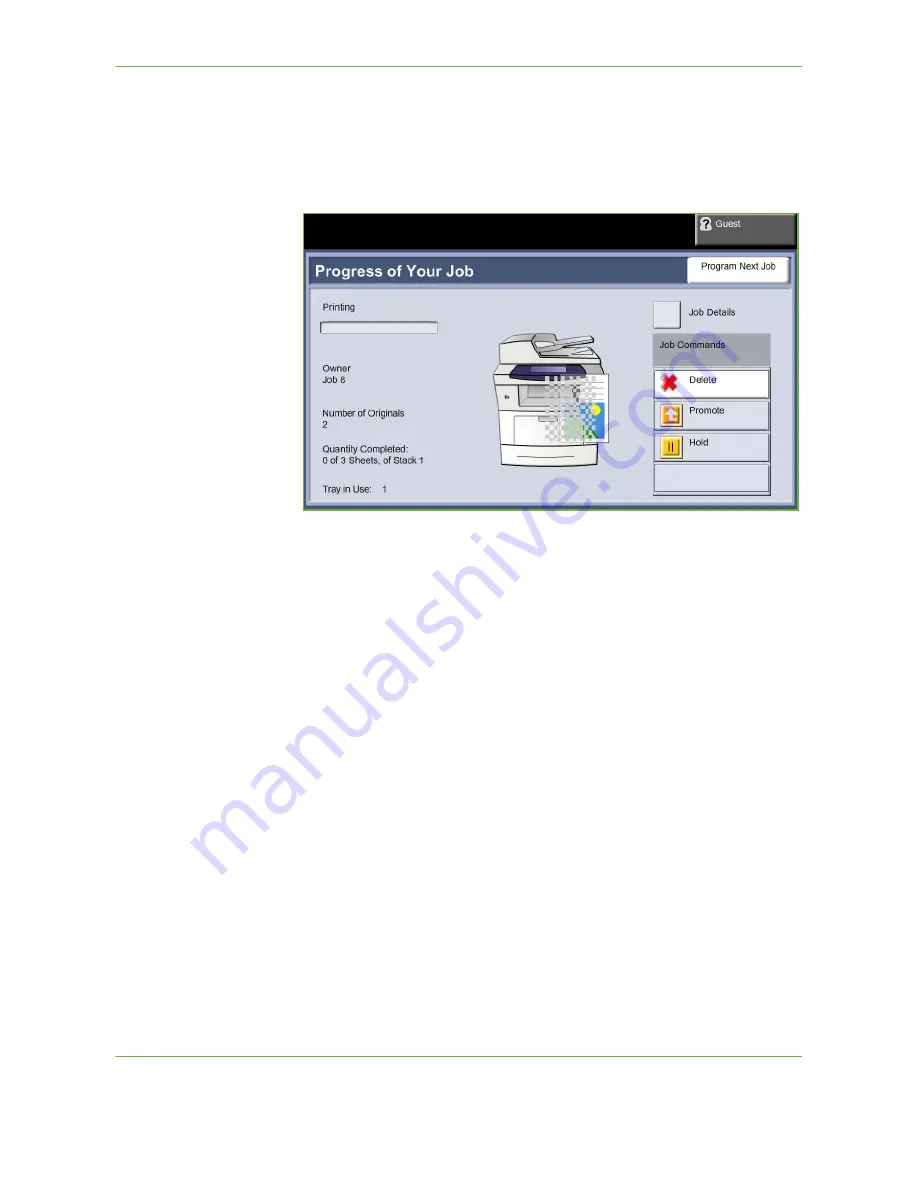
8
Print Files
Xerox Phaser 3635 User Guide
143
2.
To cancel a queued job press the
Job Status
button on the control panel to
display the
Active Jobs
screen.
3.
Select the appropriate job from the queue to view the
Progress of your Job
screen.
4.
Select
Delete
from the Job Commands list.
5.
Select
Confirm
to delete the job or
Cancel
to return to previous screen.
Summary of Contents for PHASER 3635
Page 1: ...Xerox PHASER 3635 User Guide...
Page 6: ...Table of Contents iv Xerox Phaser 3635 User Guide...
Page 26: ...1 Welcome 20 Xerox Phaser 3635 User Guide...
Page 42: ...2 Getting Started 36 Xerox Phaser 3635 User Guide...
Page 92: ...4 Fax 86 Xerox Phaser 3635 User Guide...
Page 110: ...5 Network Scanning 104 Xerox Phaser 3635 User Guide...
Page 142: ...7 Store File 136 Xerox Phaser 3635 User Guide...
Page 150: ...8 Print Files 144 Xerox Phaser 3635 User Guide...
Page 162: ...9 Print 156 Xerox Phaser 3635 User Guide...
Page 172: ...10 Paper and other Media 166 Xerox Phaser 3635 User Guide...
Page 218: ...13 Specifications 212 Xerox Phaser 3635 User Guide...






























