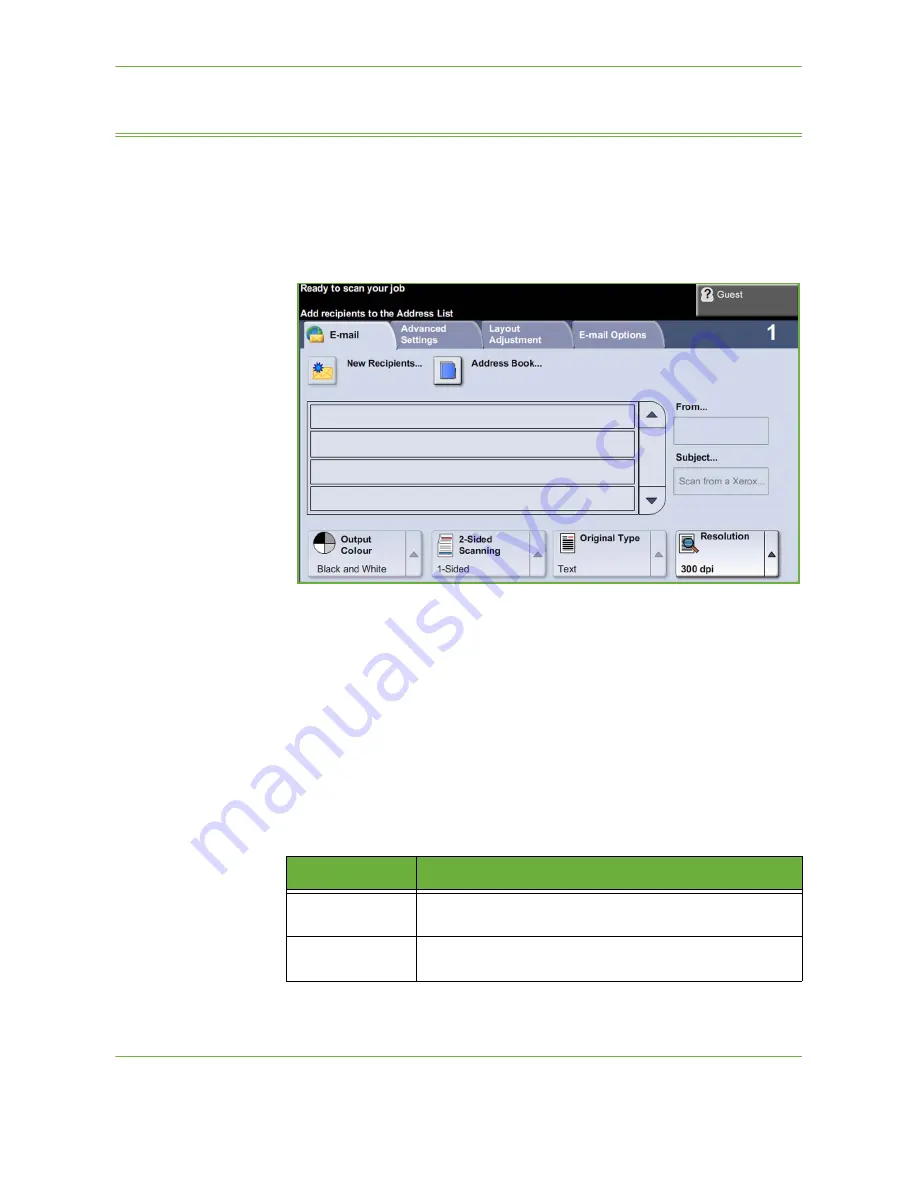
6
Xerox Phaser 3635 User Guide
113
The
screen contains the basic information needed to send a document as
an e-mail attachment.
The
screen allows you to temporarily change the information relating to
your original. Changing these settings allows you to achieve optimum scanning
quality for each E-mail original.
Use the following options to enter recipient information.
From...
This button provides information about the sender including the sender's e-mail
address. Select the
From...
button to display the e-mail keypad to enter an e-mail
address.
NOTE:
If E-mail is accessed via Authentication Mode, the information contained
will be linked with the login name.
New Recipients
Select the
New Recipients
button to enter one or more recipients for the e-mail
attachment. Selecting the
New Recipients
button displays the e-mail keypad to
enter an e-mail address.
Option
Description
To:
Use the keypad on the touch screen to enter the e-mail address
of the recipient.
Cc:
Use the keypad on the touch screen to enter the e-mail address
of the recipient you wish to be copied on the e-mail job.
Summary of Contents for PHASER 3635
Page 1: ...Xerox PHASER 3635 User Guide...
Page 6: ...Table of Contents iv Xerox Phaser 3635 User Guide...
Page 26: ...1 Welcome 20 Xerox Phaser 3635 User Guide...
Page 42: ...2 Getting Started 36 Xerox Phaser 3635 User Guide...
Page 92: ...4 Fax 86 Xerox Phaser 3635 User Guide...
Page 110: ...5 Network Scanning 104 Xerox Phaser 3635 User Guide...
Page 142: ...7 Store File 136 Xerox Phaser 3635 User Guide...
Page 150: ...8 Print Files 144 Xerox Phaser 3635 User Guide...
Page 162: ...9 Print 156 Xerox Phaser 3635 User Guide...
Page 172: ...10 Paper and other Media 166 Xerox Phaser 3635 User Guide...
Page 218: ...13 Specifications 212 Xerox Phaser 3635 User Guide...






























