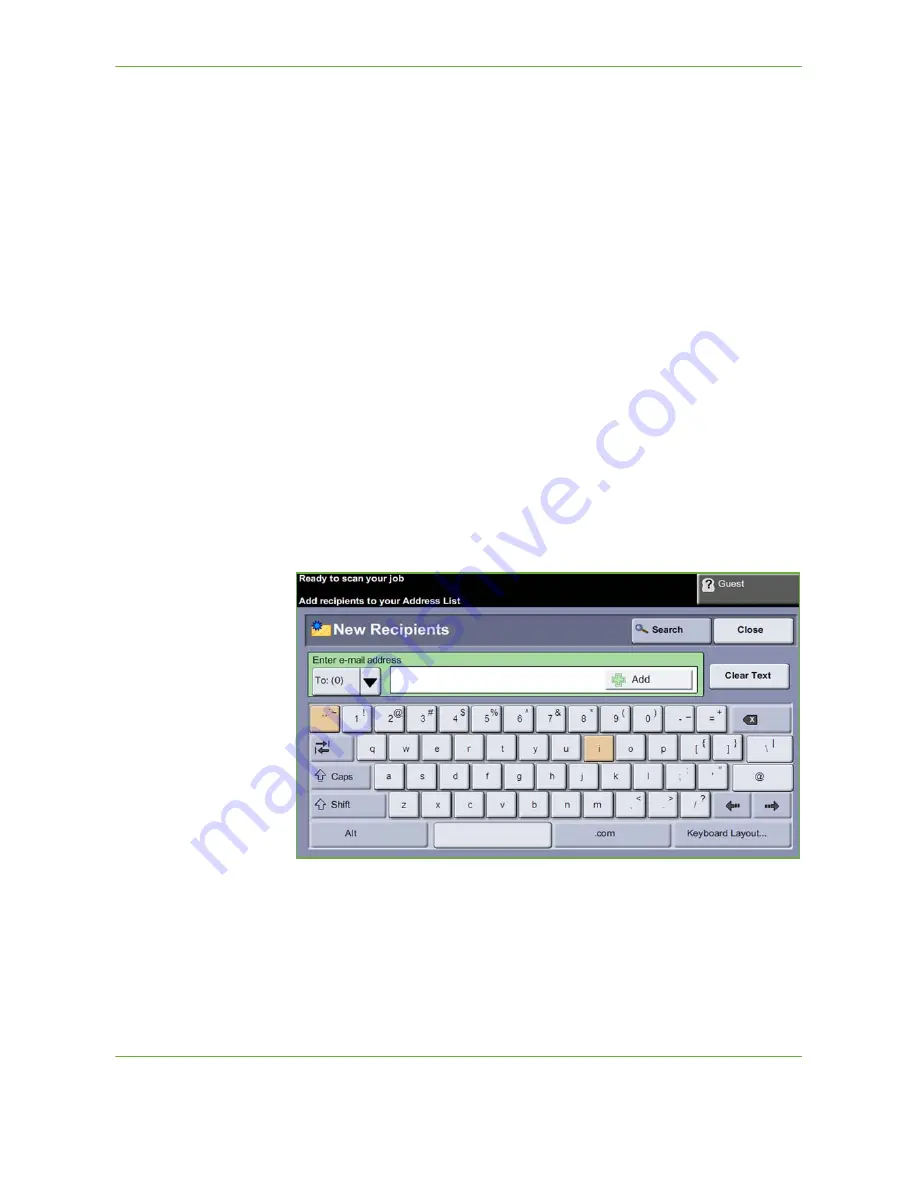
6
Xerox Phaser 3635 User Guide
109
If necessary, select one of the tabs and configure the e-mail settings. For
information on the individual tabs, refer to the following:
E-mail on page 113.
Advanced Settings on page 116.
Layout Adjustment on page 118.
E-mail Options on page 119.
2 Enter the Address Details
There are three methods to enter an e-mail address destination:
• Manually enter the e-mail address.
• Use the Address Book option to enter an e-mail address from the address book
available on your machine. You do not need to enter the full name, and can
search the address book on the first few letters.
• Use the
.com
key on the e-mail keypad
NOTE:
The instructions for programming the .com key are in the System
Administrator Guide.
To manually enter an e-mail address
1.
From the
screen choose the
New Recipients
button. The
New
Recipients
keypad screen will appear.
NOTE:
To show upper or lower case, accented characters or special characters
select the
Shift
key on the Keypad screen. To change languages choose the
Keyboard Layout
key on the Keypad screen.
2.
Type in a valid e-mail address and select the
Add
button.
3.
To add more recipients, repeat the previous step.
Summary of Contents for PHASER 3635
Page 1: ...Xerox PHASER 3635 User Guide...
Page 6: ...Table of Contents iv Xerox Phaser 3635 User Guide...
Page 26: ...1 Welcome 20 Xerox Phaser 3635 User Guide...
Page 42: ...2 Getting Started 36 Xerox Phaser 3635 User Guide...
Page 92: ...4 Fax 86 Xerox Phaser 3635 User Guide...
Page 110: ...5 Network Scanning 104 Xerox Phaser 3635 User Guide...
Page 142: ...7 Store File 136 Xerox Phaser 3635 User Guide...
Page 150: ...8 Print Files 144 Xerox Phaser 3635 User Guide...
Page 162: ...9 Print 156 Xerox Phaser 3635 User Guide...
Page 172: ...10 Paper and other Media 166 Xerox Phaser 3635 User Guide...
Page 218: ...13 Specifications 212 Xerox Phaser 3635 User Guide...






























