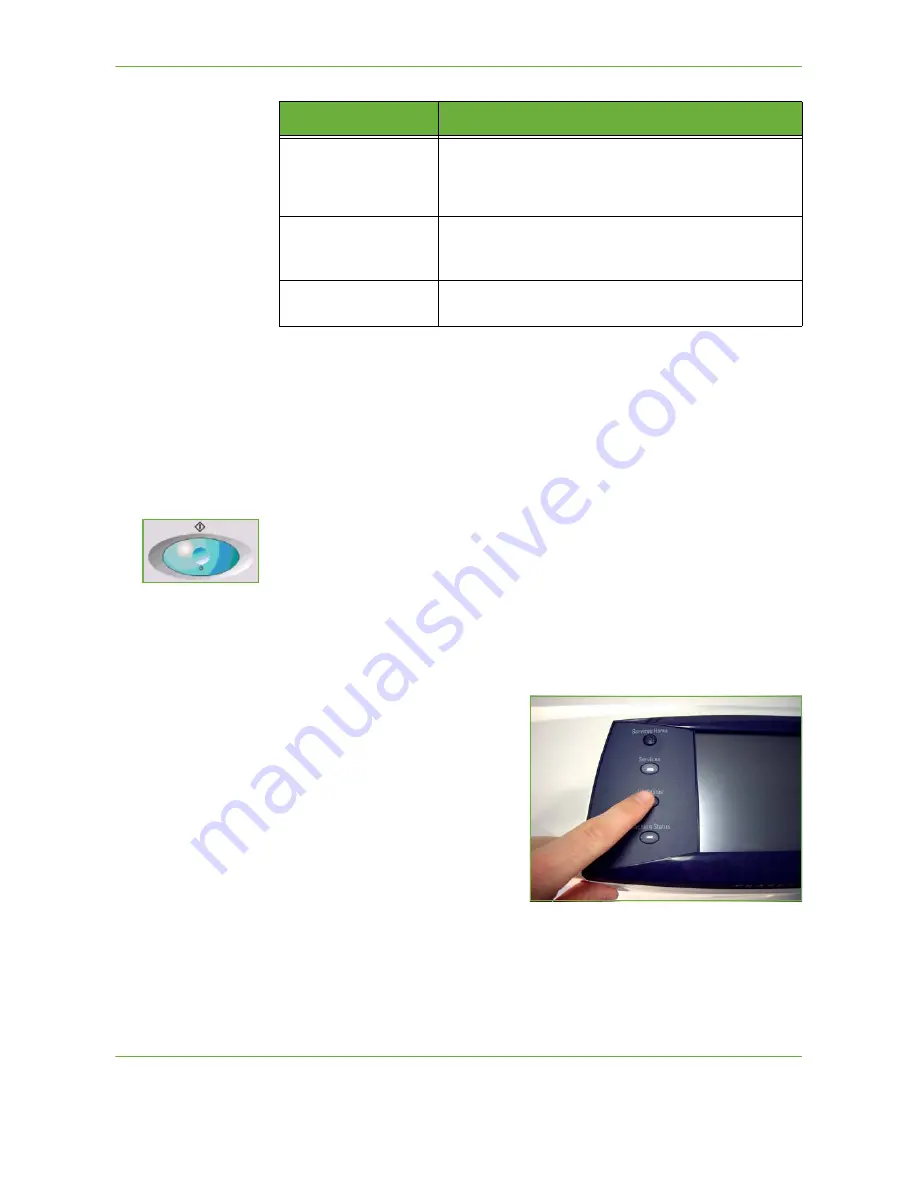
5
Network Scanning
Xerox Phaser 3635 User Guide
91
If necessary, select one of the tabs and configure the network scan settings. For
information on the individual tabs, refer to the following:
Network Scanning on page 94.
Advanced Settings on page 98.
Layout Adjustment on page 100.
Filing Options on page 102.
4 Start the Network Scanning Job
Press the
Start
button. The machine scans the originals and transfers them to the
scan repository identified by the selected template.
5 Job Status Screen
To follow the progress of your scanning job, press the
Job Status
button on the
control panel to display the
Job Status
screen.
The default
Job Status
screen displays all incomplete jobs, including
the queued
network scan job. If there are no incomplete jobs in progress, the message “No
Active Jobs” is displayed. For more information on the
Job Status
screen, refer to
Job Status Screen in the Copy chapter on page 41.
Advanced Settings
Use the features on this tab to update recently created
templates or temporarily change the scan settings affecting
appearance and style, e.g. image quality, resolution, file
size, etc.
Layout Adjustment
Use the features on this tab to temporarily change the
information relating to your original, e.g. size of scanned
original, scan to edge.
Filing Options
Use the features on this tab to manage the file
destinations, formats and metadata.
Feature
Description
Summary of Contents for PHASER 3635
Page 1: ...Xerox PHASER 3635 User Guide...
Page 6: ...Table of Contents iv Xerox Phaser 3635 User Guide...
Page 26: ...1 Welcome 20 Xerox Phaser 3635 User Guide...
Page 42: ...2 Getting Started 36 Xerox Phaser 3635 User Guide...
Page 92: ...4 Fax 86 Xerox Phaser 3635 User Guide...
Page 110: ...5 Network Scanning 104 Xerox Phaser 3635 User Guide...
Page 142: ...7 Store File 136 Xerox Phaser 3635 User Guide...
Page 150: ...8 Print Files 144 Xerox Phaser 3635 User Guide...
Page 162: ...9 Print 156 Xerox Phaser 3635 User Guide...
Page 172: ...10 Paper and other Media 166 Xerox Phaser 3635 User Guide...
Page 218: ...13 Specifications 212 Xerox Phaser 3635 User Guide...






























