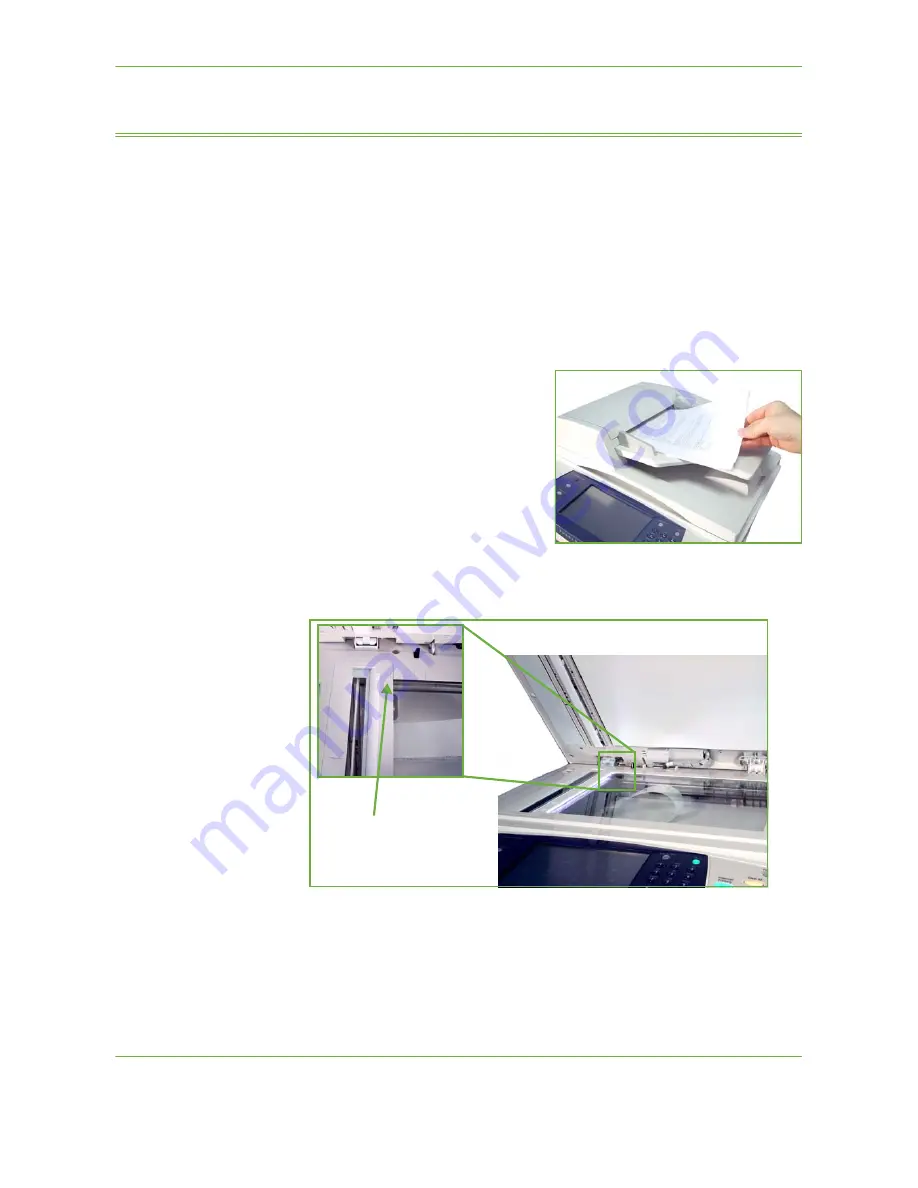
7
Store File
Xerox Phaser 3635 User Guide
127
Store File Procedure
1 Load the Documents
You can load the documents to be scanned either on the Document Glass or
through the Document Feeder.
Document Feeder:
The following steps explain how to load documents using the document feeder:
1.
Before loading the documents into the document feeder, ensure they are in
good condition and remove all staples and paper clips.
2.
Insert the documents neatly into the
document feeder, face up.
3.
Place the stack in the middle of the
guides aligning the left edge with the
document feeder tray, and position
the guides to just touch the edge of
the documents.
Document Glass:
The following steps explain how to load
documents using the document glass:
1.
Raise the document feeder.
2.
Place the document face down on the document glass, aligned with the tip of
the registration arrow near the top left of the document glass.
3.
Lower the document feeder.
Registration
Arrow
Summary of Contents for PHASER 3635
Page 1: ...Xerox PHASER 3635 User Guide...
Page 6: ...Table of Contents iv Xerox Phaser 3635 User Guide...
Page 26: ...1 Welcome 20 Xerox Phaser 3635 User Guide...
Page 42: ...2 Getting Started 36 Xerox Phaser 3635 User Guide...
Page 92: ...4 Fax 86 Xerox Phaser 3635 User Guide...
Page 110: ...5 Network Scanning 104 Xerox Phaser 3635 User Guide...
Page 142: ...7 Store File 136 Xerox Phaser 3635 User Guide...
Page 150: ...8 Print Files 144 Xerox Phaser 3635 User Guide...
Page 162: ...9 Print 156 Xerox Phaser 3635 User Guide...
Page 172: ...10 Paper and other Media 166 Xerox Phaser 3635 User Guide...
Page 218: ...13 Specifications 212 Xerox Phaser 3635 User Guide...






























