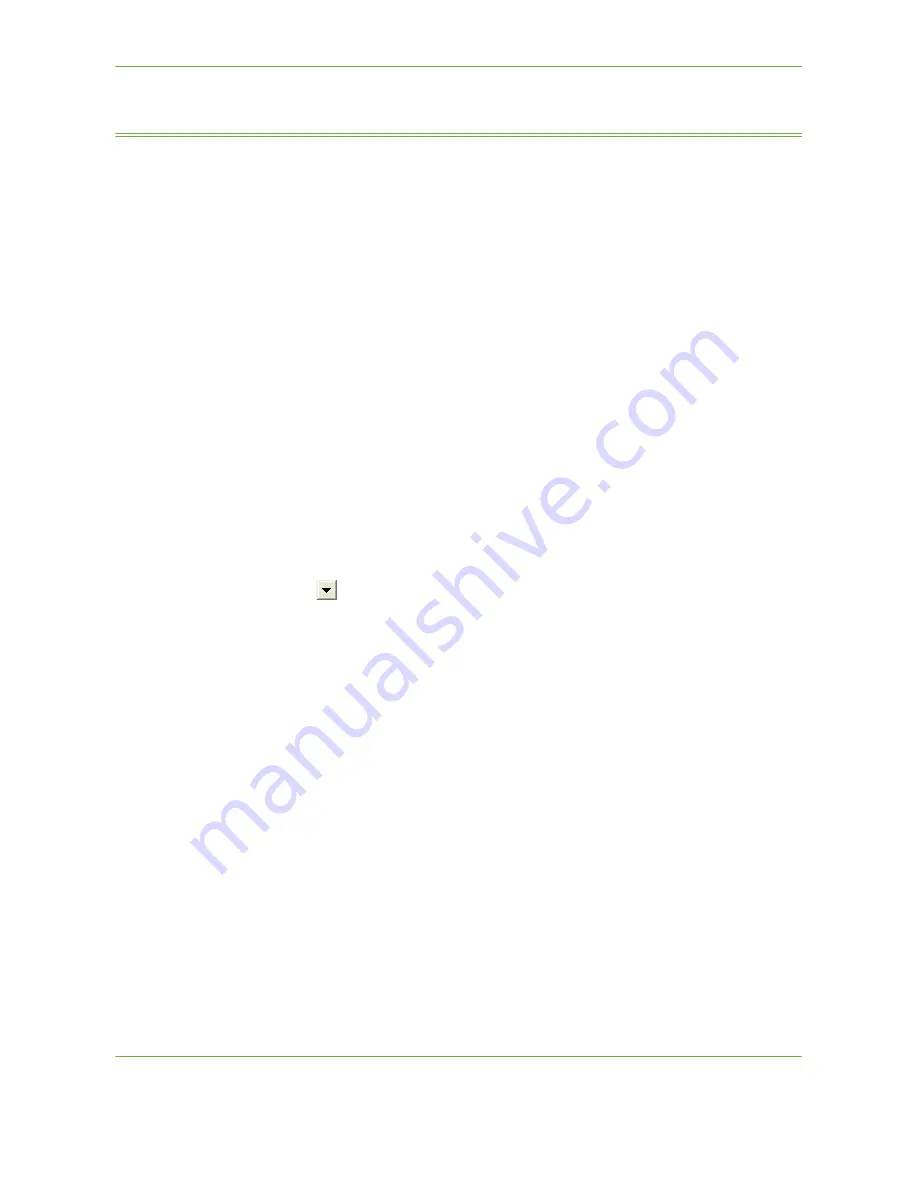
7
Store File
Xerox Phaser 3635 User Guide
135
Store Files from the Workstation
This feature stores print jobs on the Internal Drive of the device. Print jobs are
stored in a print-ready format.
Using the Print Driver to Store Files
1.
From your Workstation, open a document.
2.
Click
File
and then
.
3.
Click the printer icon for your device.
4.
Click on the
Properties
or
Preferences
button.
5.
Click on the
Job Type
drop-down menu.
6.
Click the
Saved Job...
option.
7.
Click one of the following options:
Save
- save your job into a folder to be printed later.
Save and Print
- save your job into a folder and print a copy of it now.
8.
Enter a name for your job in the [Job Name] menu.
NOTE:
If you want the job name to be the name of the document, click the
button to open the drop-down menu and click [Use Document Name].
9.
Click the folder where you want to save your job in the [Folder] list.
10.
Click on the
OK
button.
Summary of Contents for PHASER 3635
Page 1: ...Xerox PHASER 3635 User Guide...
Page 6: ...Table of Contents iv Xerox Phaser 3635 User Guide...
Page 26: ...1 Welcome 20 Xerox Phaser 3635 User Guide...
Page 42: ...2 Getting Started 36 Xerox Phaser 3635 User Guide...
Page 92: ...4 Fax 86 Xerox Phaser 3635 User Guide...
Page 110: ...5 Network Scanning 104 Xerox Phaser 3635 User Guide...
Page 142: ...7 Store File 136 Xerox Phaser 3635 User Guide...
Page 150: ...8 Print Files 144 Xerox Phaser 3635 User Guide...
Page 162: ...9 Print 156 Xerox Phaser 3635 User Guide...
Page 172: ...10 Paper and other Media 166 Xerox Phaser 3635 User Guide...
Page 218: ...13 Specifications 212 Xerox Phaser 3635 User Guide...
















































