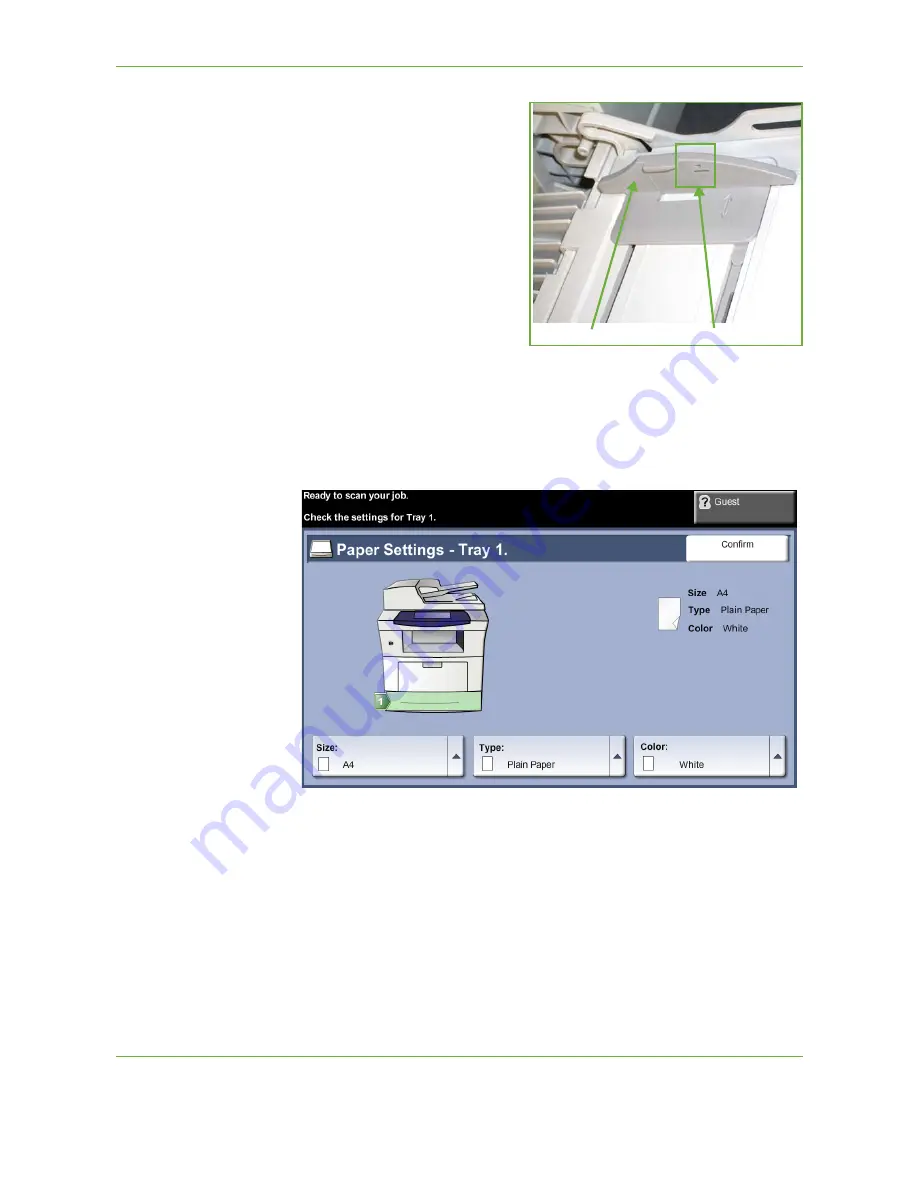
10
Paper and other Media
162
Xerox Phaser 3635 User Guide
4.
Adjust the paper guide to the
width of the stack of print
material. Ensure you have not
loaded too much print media.
The stack should be under the
Max. Fill Line.
The UI screen shows the current paper supply settings for the Bypass Tray on the
right hand side.
Select the
Size
,
Type
and
/
or
Color
buttons if necessary to change the settings.
If the settings are correct, select the
Confirm
button.
Please refer to
Setting the Paper Size in the Paper and other Media chapter on
page 163.
Paper Guide
Max Fill Line
Summary of Contents for PHASER 3635
Page 1: ...Xerox PHASER 3635 User Guide...
Page 6: ...Table of Contents iv Xerox Phaser 3635 User Guide...
Page 26: ...1 Welcome 20 Xerox Phaser 3635 User Guide...
Page 42: ...2 Getting Started 36 Xerox Phaser 3635 User Guide...
Page 92: ...4 Fax 86 Xerox Phaser 3635 User Guide...
Page 110: ...5 Network Scanning 104 Xerox Phaser 3635 User Guide...
Page 142: ...7 Store File 136 Xerox Phaser 3635 User Guide...
Page 150: ...8 Print Files 144 Xerox Phaser 3635 User Guide...
Page 162: ...9 Print 156 Xerox Phaser 3635 User Guide...
Page 172: ...10 Paper and other Media 166 Xerox Phaser 3635 User Guide...
Page 218: ...13 Specifications 212 Xerox Phaser 3635 User Guide...






























