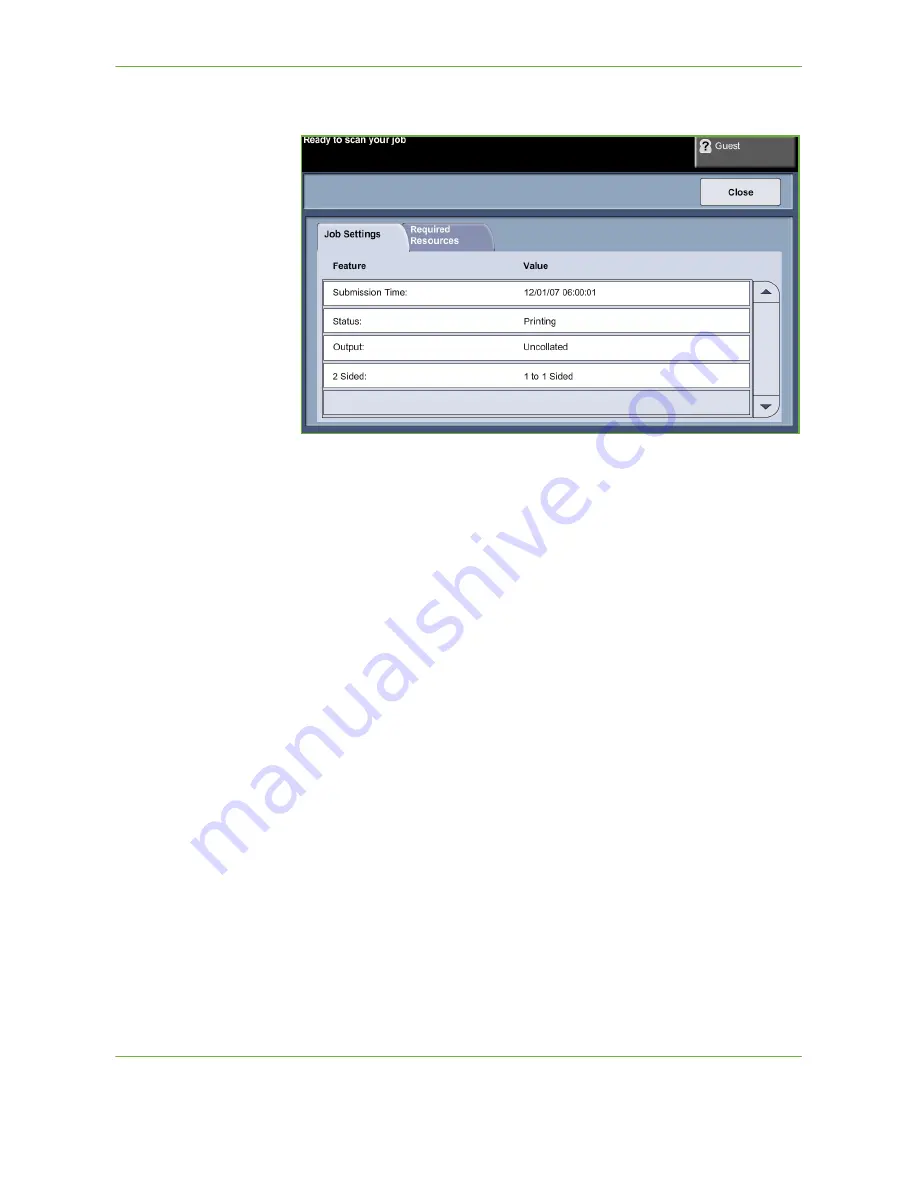
3
Copy
Xerox Phaser 3635 User Guide
43
The
Details
button displays information such as owner, status, job type, time
submitted, etc.
4.
Select
Close
to return to the
Progress of Your Job
screen.
5.
Select
Close
to return to the
Job Status
screen.
6.
Select
Screen Default
to return to the preset default job queue screen. For
information on how to set the Default View, refer to
Job Status Default in the
Setups chapter on page 183.
6 Stop the Copy Job
Follow the steps below to manually cancel an activated copy job.
1) Press the
Stop
button on the control panel to cancel the current copy job.
2) To cancel a queued job press the
Job Status
button on the control panel
to display the
Incomplete
Printing Jobs
screen.
3) Select the appropriate job from the queue to view the
Progress of your Job
screen.
Summary of Contents for PHASER 3635
Page 1: ...Xerox PHASER 3635 User Guide...
Page 6: ...Table of Contents iv Xerox Phaser 3635 User Guide...
Page 26: ...1 Welcome 20 Xerox Phaser 3635 User Guide...
Page 42: ...2 Getting Started 36 Xerox Phaser 3635 User Guide...
Page 92: ...4 Fax 86 Xerox Phaser 3635 User Guide...
Page 110: ...5 Network Scanning 104 Xerox Phaser 3635 User Guide...
Page 142: ...7 Store File 136 Xerox Phaser 3635 User Guide...
Page 150: ...8 Print Files 144 Xerox Phaser 3635 User Guide...
Page 162: ...9 Print 156 Xerox Phaser 3635 User Guide...
Page 172: ...10 Paper and other Media 166 Xerox Phaser 3635 User Guide...
Page 218: ...13 Specifications 212 Xerox Phaser 3635 User Guide...
















































