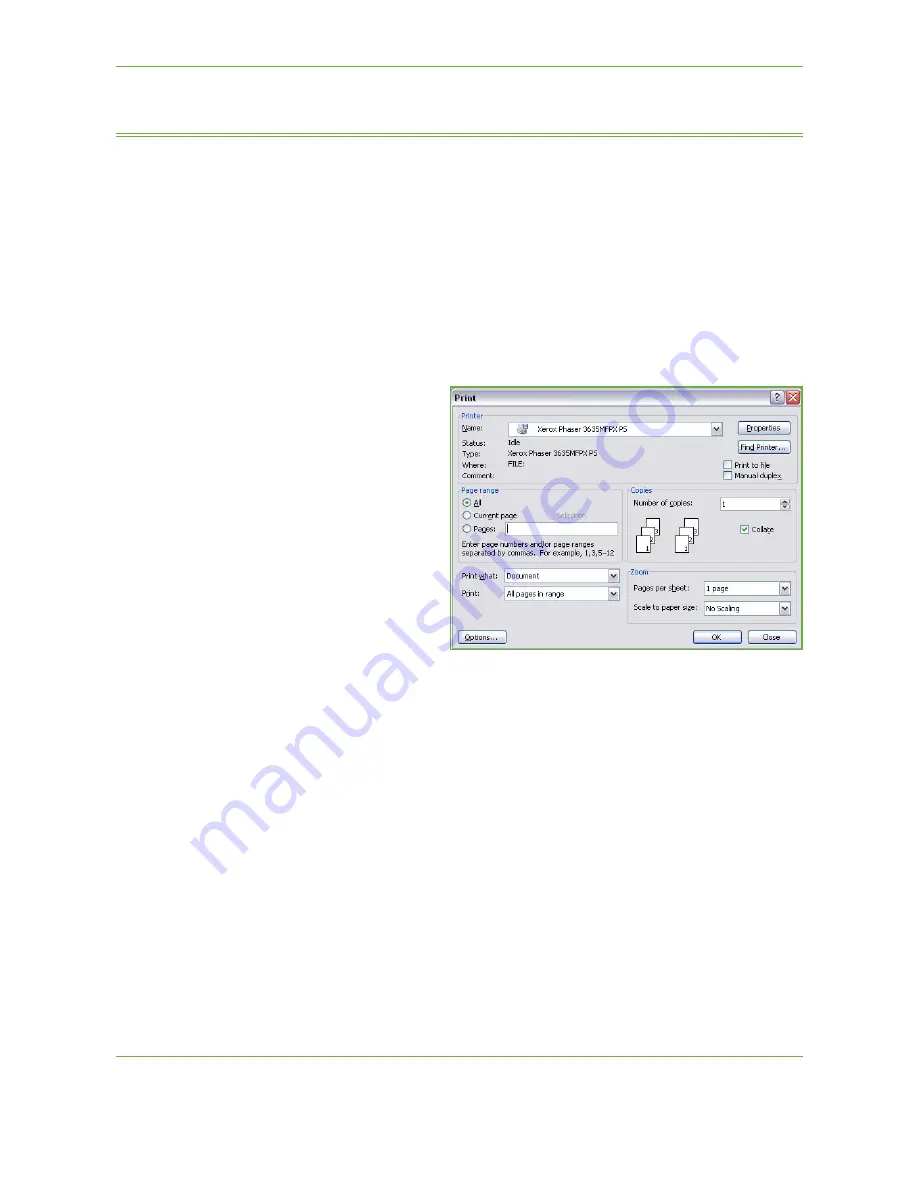
9
148
Xerox Phaser 3635 User Guide
Custom Size Printing
This section describes the procedure for printing on custom size media.
1 Load Custom Size Media
1.
Load custom size media into your machine.
2.
Follow the touchscreen prompts to confirm paper size and type.
Select Print from Your PC
1.
Click on
in your
application.
2.
From the
Printer:
Name
drop down
menu, click on your
machine to choose it
as the printer.
Select the Custom Size
1.
Click on
Properties
to make your print selections.
2.
Click on the
Paper/Output
tab and click on the
Paper
drop down menu.
3.
Click on
Other Size
.
4.
From the Original Document Size drop down menu, click
New
.
5.
Rename as needed and change to the appropriate width. Click
OK
to confirm
changes.
6.
Your new Custom Paper Size is displayed. Click
OK
.
7.
On the Paper/Output tab, your new custom size is ready to click as needed.
NOTE:
Always ensure that the appropriate media is loaded in your machine.
Banner sheets will continue to print on the default paper size unless disabled.
Summary of Contents for PHASER 3635
Page 1: ...Xerox PHASER 3635 User Guide...
Page 6: ...Table of Contents iv Xerox Phaser 3635 User Guide...
Page 26: ...1 Welcome 20 Xerox Phaser 3635 User Guide...
Page 42: ...2 Getting Started 36 Xerox Phaser 3635 User Guide...
Page 92: ...4 Fax 86 Xerox Phaser 3635 User Guide...
Page 110: ...5 Network Scanning 104 Xerox Phaser 3635 User Guide...
Page 142: ...7 Store File 136 Xerox Phaser 3635 User Guide...
Page 150: ...8 Print Files 144 Xerox Phaser 3635 User Guide...
Page 162: ...9 Print 156 Xerox Phaser 3635 User Guide...
Page 172: ...10 Paper and other Media 166 Xerox Phaser 3635 User Guide...
Page 218: ...13 Specifications 212 Xerox Phaser 3635 User Guide...






























