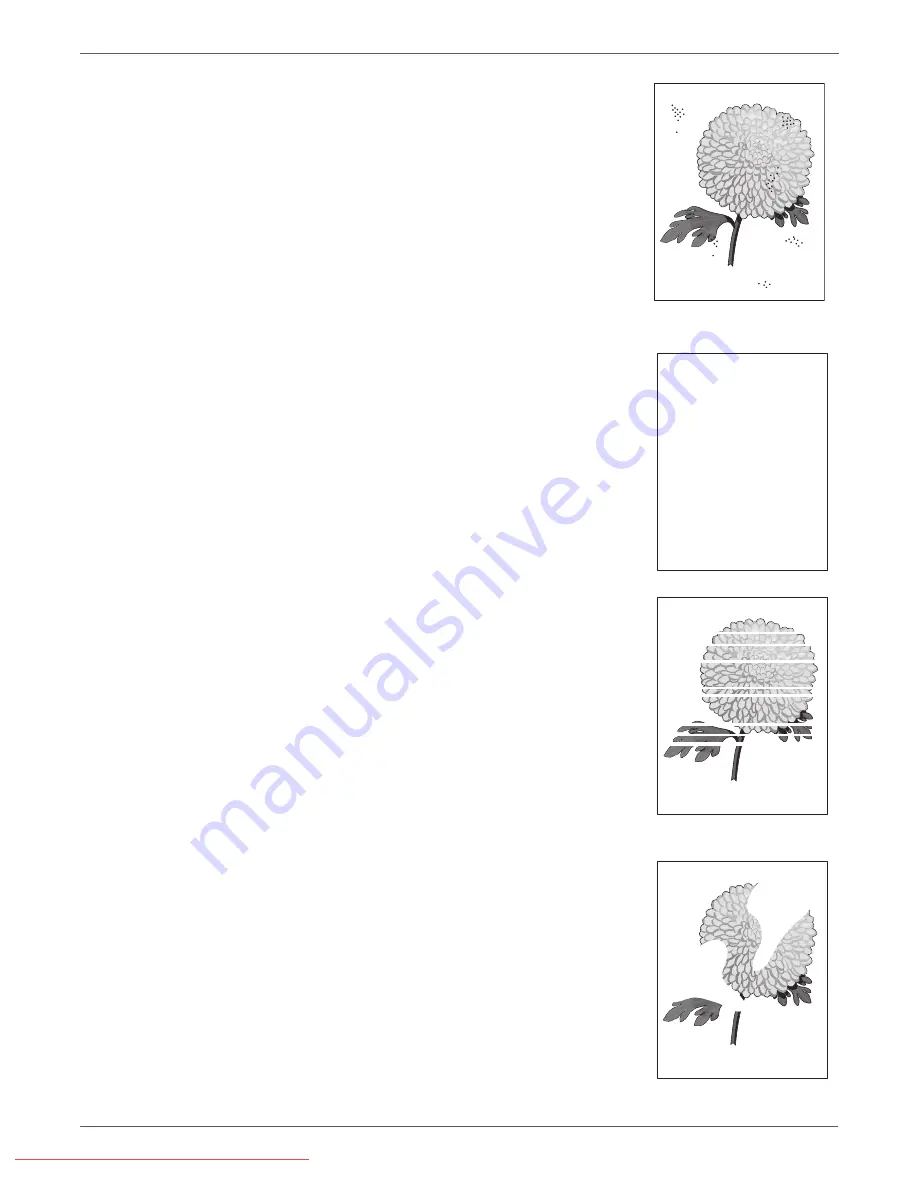
5-6
Phaser 3140/3155/3160 Printer Service Manual
Print-Quality Troubleshooting
3. Toner spots appear on the page and printing
is blurred.
a. Print the Cleaning Page several times
b. Check the Print Cartridge to make sure
that it is installed correctly.
c.
Replace the Print Cartridge.
4. Entire page is white.
a. Ensure the packaging material is removed
from the Print Cartridge.
b. Check the Print Cartridge to make sure
that it is installed correctly.
c.
Toner may be low. Change the Print
Cartridge.
d. Check the Laser windows for obstructions.
5. Streaks appear on the page.
a. Toner may be low. Change the Print
Cartridge.
7. Part of the page prints.
a. Check the Print Cartridge to make sure it
is installed correctly.
Random Spots
Blank Print
Horizontal Band, Void, or Streaks
Partial Band
















































