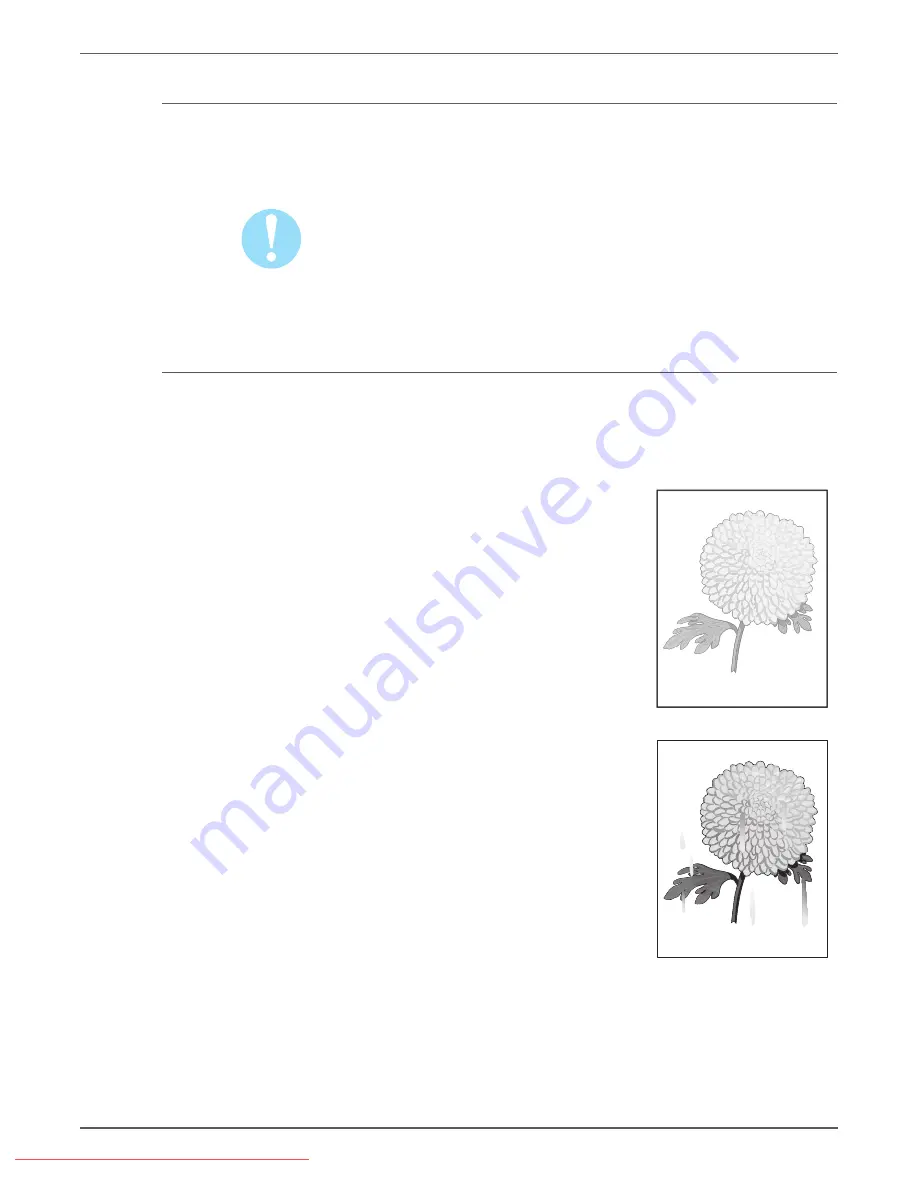
Phaser 3140/3155/3160 Printer Service Manual
5-5
Print-Quality Troubleshooting
Check the Transfer Roller
Surface damage or the accumulation of dust and debris on the Transfer Roller can
also cause print quality defects. Remove and inspect the Transfer Roller (page 8-8).
Replace the roller if excessively worn or damaged.
Caution
Do not touch the surface of the Transfer Roller. Clean the Transfer Roller
surface with a dry cotton swab or lint-free cloth.
Check the Image
Examine the print to determine the defect type. Match the defect to one or more
of the following examples. Use the accompanying procedure to isolate or resolve
the problem. If the defect persists, go to the troubleshooting procedure for the
observed defect.
1. Print is too light.
a. The toner may be too low. Check the
amount of toner and change the Print
Cartridge if necessary.
b. If you are printing on a rough print
surface, change the media type settings.
c.
Check that the correct type of media is
used.
d. The Print Cartridge may need to be
replaced. Replace the Print Cartridge.
2. Toner smears or print comes off the page.
a. If you are printing on thick or uneven
media, change the media type settings to
a heavier type.
b. Check that the media meets
specifications (refer to “Media and Tray
Specifications” on page 1-16).
Light or Undertone Print
Smudges or Smears
















































