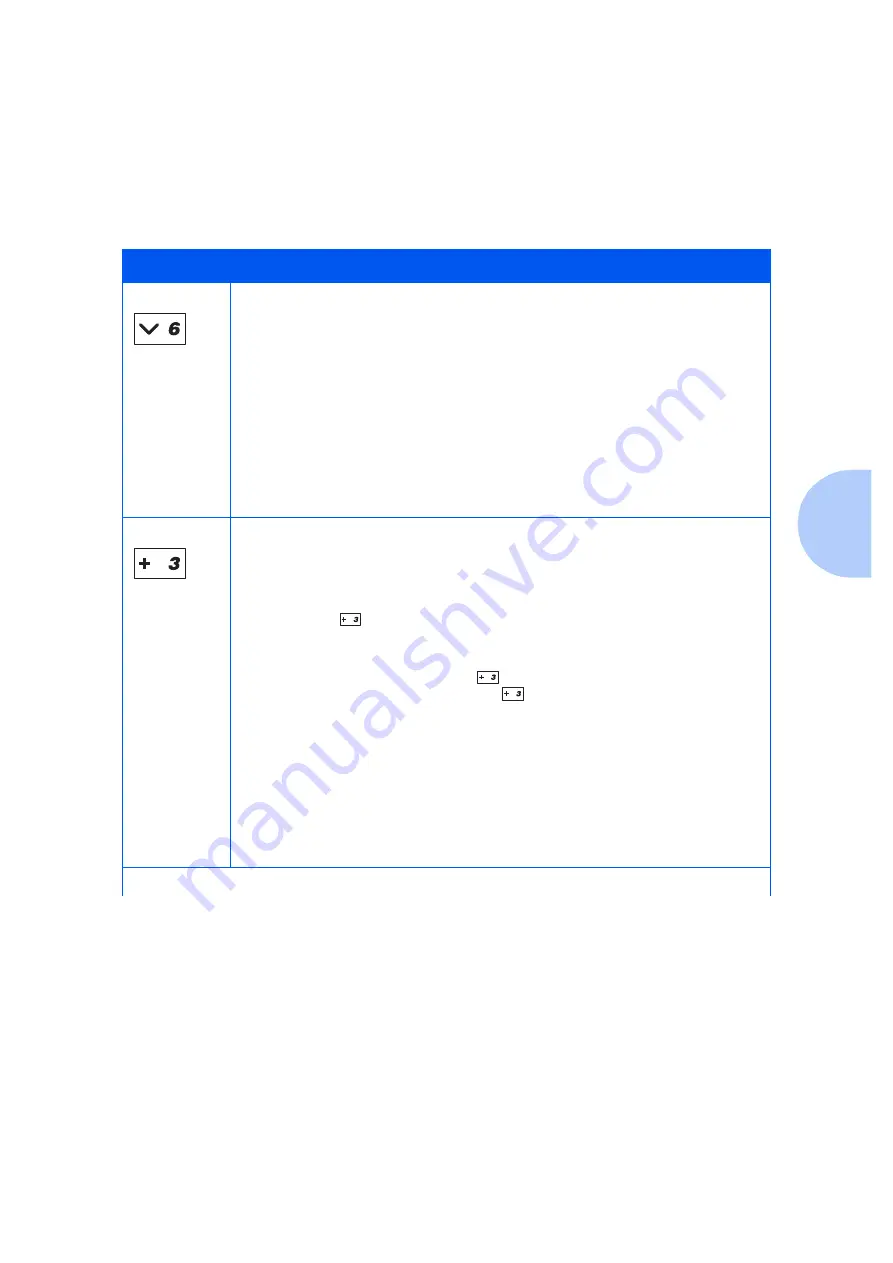
Control Panel Features
Chapter 3: Using the Control Panel
❖
3-7
Item Down
When in the Menu system, scrolls through the items in the current menu from top to bottom.
When an address value is displayed (such as Ethernet IP Address), pressing this key moves the
cursor to the left (so that you can change characters within a string rather than having to reenter
the entire string).
• If a higher priority message displays, it may preempt menu navigation.
• Scrolling wraps if the displayed item is the last item.
• Pressing this key returns to the current item in the current menu and removes the value from the
display.
• If not in the Menu system, this key is ignored.
• If in the Password Menu, and the display indicates
E n t e r P a s s w o r d
, pressing this
key causes a password digit “6” to be entered.
Value Up
When in the Menu system, scrolls through the current list of values from bottom to top for the
current item.
• If a higher priority message displays, it may preempt menu navigation.
• Scrolling wraps if the displayed item is the first item.
• Press Value Up
for more than one second to scroll continuously through numeric values
(for items that have numeric values, such as Font Number or Pitch).
• If no value for the current item is displayed (i.e., Item key was pressed but Value key not yet
pressed for this item), pressing Value Up
displays the default value for the current item.
When a numeric value is displayed, Value Up
increments the value. If the displayed value
is alphanumeric, value is incremented alphabetically for alphabetic characters and numerically
for numeric characters. In some cases, holding the key down increments the value greater than
a single key press will.
• If not in the Menu system and a paper mismatch condition does not exist, this key is ignored.
• If a paper mismatch condition exists, pressing this key scrolls through the alternate paper that
may be used instead of the requested paper.
• If in the Password Menu, and the display indicates
E n t e r P a s s w o r d
, pressing this
key causes a password digit “3” to be entered.
Table 3.2
Control Panel keys and their functions (continued)
Key
Description
Table 3.2 Page 3 of 4
Summary of Contents for DP N24
Page 1: ...DP N24 N32 and N40 Network Laser Printers System Administrator Guide ...
Page 38: ...Technical Support 1 30 DP N24 N32 and N40 System Administrator Guide ...
Page 156: ...Reset Menu 3 92 DP N24 N32 and N40 System Administrator Guide ...
Page 220: ...Print Quality Problems 6 46 DP N24 N32 and N40 System Administrator Guide ...
Page 221: ...Appendix A DP N40 Ordering Information A 1 DP N40 Ordering Information A p p e n d i x A ...
Page 224: ...DP N40 Ordering Information A 4 DP N24 N32 and N40 System Administrator Guide ...
Page 310: ...PostScript Fonts D 6 DP N24 N32 and N40 System Administrator Guide ...
Page 311: ...Appendix E Printer Specifications E 1 Printer Specifications A p p e n d i x E ...
Page 314: ...Printer Specifications E 4 DP N24 N32 and N40 System Administrator Guide ...
Page 322: ...PJL Commands F 8 DP N24 N32 and N40 System Administrator Guide ...






























