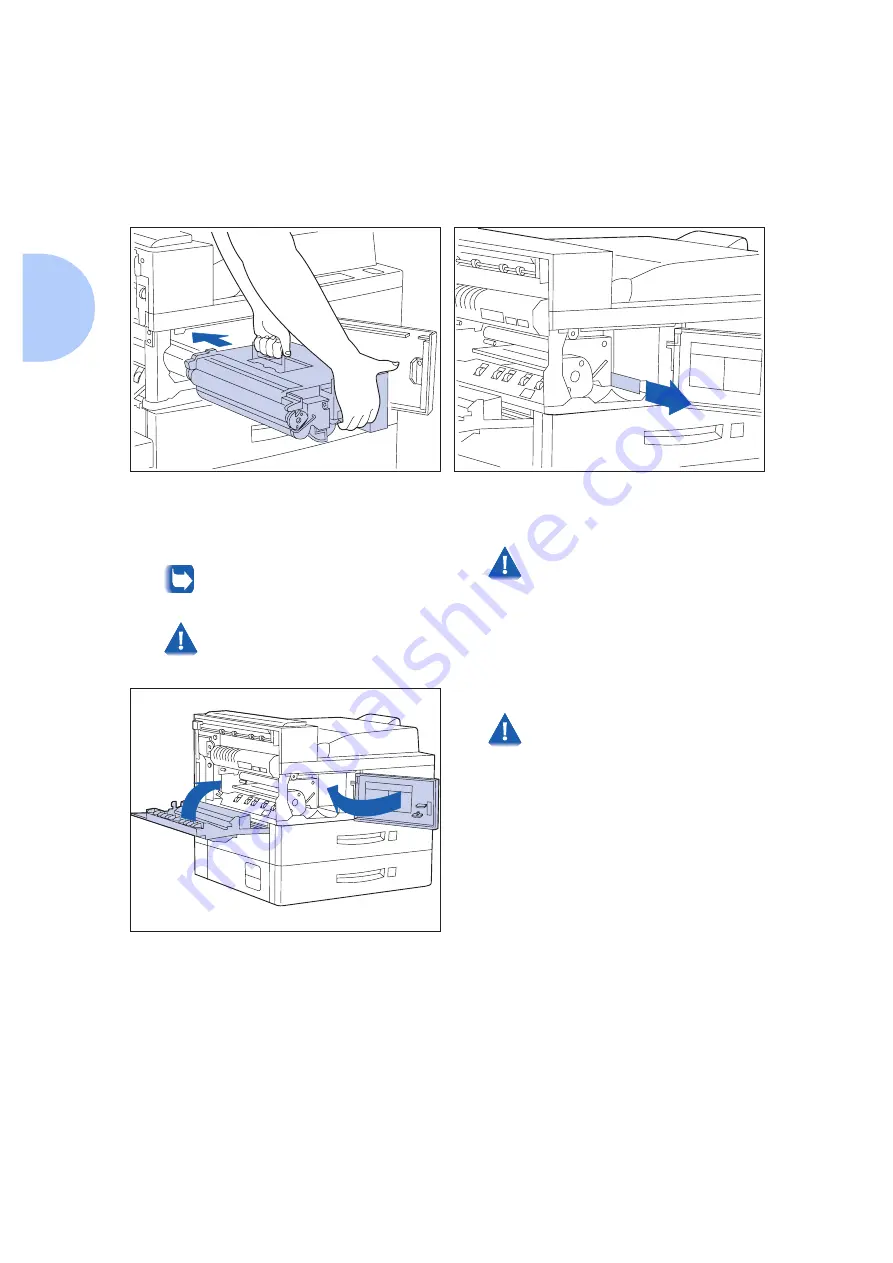
Installing the Printer
1-20
❖
DP N24, N32 and N40 System Administrator Guide
11
Hold the amber handle with one hand and
gently push the Toner Cartridge all the way
into the printer.
The printer’s front cover is spring loaded
and will not stay open. You must hold it
open or else it will shut.
Do not touch any parts inside the
printer. Make sure the cartridge is
firmly seated in the printer.
12
Gently pull the sealing tape straight out in the
direction of the arrow.
If the tape is pulled out at an angle, it
may break.
13
Close Door A and the front cover.
When closing Door A, do not use the
latch on the cover. Instead, follow the
instruction label on the cover for the
correct location to push the cover
closed.
14
If you are installing the optional Duplex
Module, skip to Step on page 1-22, complete
the remaining steps, then refer to Appendix
C: Installing and Removing Printer Options for
instructions on installing the Duplex Module
(and other options).
Summary of Contents for DP N24
Page 1: ...DP N24 N32 and N40 Network Laser Printers System Administrator Guide ...
Page 38: ...Technical Support 1 30 DP N24 N32 and N40 System Administrator Guide ...
Page 156: ...Reset Menu 3 92 DP N24 N32 and N40 System Administrator Guide ...
Page 220: ...Print Quality Problems 6 46 DP N24 N32 and N40 System Administrator Guide ...
Page 221: ...Appendix A DP N40 Ordering Information A 1 DP N40 Ordering Information A p p e n d i x A ...
Page 224: ...DP N40 Ordering Information A 4 DP N24 N32 and N40 System Administrator Guide ...
Page 310: ...PostScript Fonts D 6 DP N24 N32 and N40 System Administrator Guide ...
Page 311: ...Appendix E Printer Specifications E 1 Printer Specifications A p p e n d i x E ...
Page 314: ...Printer Specifications E 4 DP N24 N32 and N40 System Administrator Guide ...
Page 322: ...PJL Commands F 8 DP N24 N32 and N40 System Administrator Guide ...






























