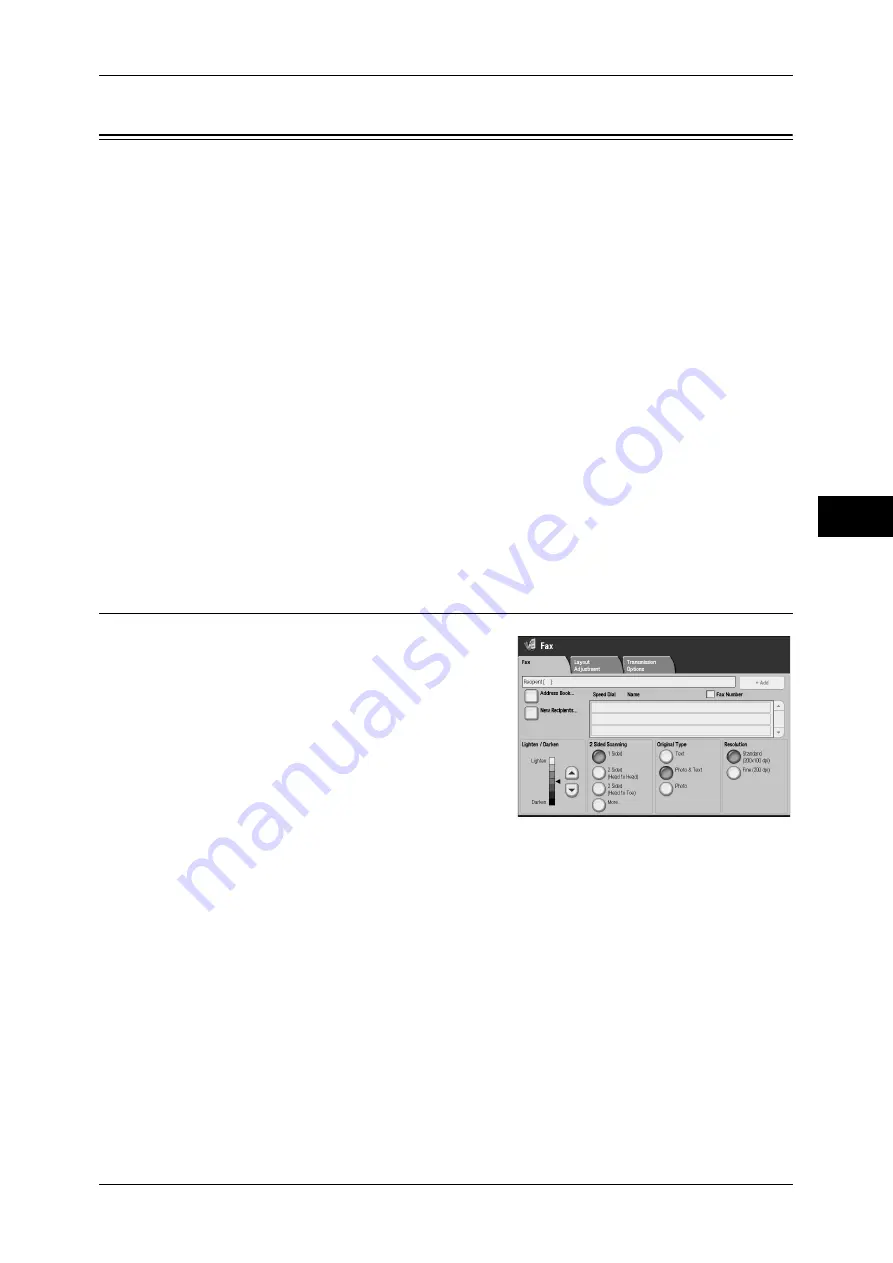
About Server Fax
155
Fa
x
4
About Server Fax
If your machine supports the scan feature, installing the Server Fax Kit (optional) allows
you to use the Fax feature of a Server Fax server.
When your machine does not support the Fax feature and supports the Server Fax
feature only, the Server Fax feature will be enabled automatically.
When your machine supports both the Fax and Server Fax features, manually switch
to the Server Fax feature in System Settings of the System Administration mode.
With this Server Fax feature, you can transfer image data received by the machine to
the Server Fax server and can transfer image data received by the Server Fax server
to the machine via a network based on the settings you made.
The Server Fax feature supports the SMB, FTP, and SMTP protocols.
For information on how to connect the machine to a network and set the network environment, refer to
the Administrator Guide and the manual on the Driver CD Kit CD-ROM.
Important •
While the Server Fax feature is enabled, the Fax feature is detected as "not installed" even if
the Fax Kit 2 is installed on the machine. During that time, therefore, fax transmission and
reception are disabled and printed reports show that the machine does not support the Fax
feature.
Note
•
The Server Fax service cannot be used together with the Fax service or the Internet Fax
service.
•
This feature is not available for some models. An optional package is necessary. For more
information, contact our Customer Support Center.
Sending Server Fax
1
Select [Fax] on the [All Services] screen.
2
Use the keyboard to directly enter a
destination, or use Address Book to specify
a destination.
For information on how to use the keyboard, refer to
"Specifying a Destination using the Keyboard Screen"
(P.162).
For information on how to use Address Book, refer to
"Specifying a Destination Using the Address Book"
(P.159).
Important •
When the Server Fax feature is used for fax transmission, the attributes other than [Fax
Number], [Recipient Name], and [Index] are ignored in Address Book.
Summary of Contents for ApeosPort-III C7600
Page 1: ...ApeosPort III C7600 C6500 C5500 DocuCentre III C7600 C6500 C5500 User Guide...
Page 12: ......
Page 28: ...1 Before Using the Machine 26 Before Using the Machine 1...
Page 38: ......
Page 58: ......
Page 138: ......
Page 208: ......
Page 282: ......
Page 298: ......
Page 314: ......
Page 334: ......
Page 355: ...13 Appendix This chapter contains a list of terms used in this guide z Glossary 354...
Page 362: ......






























