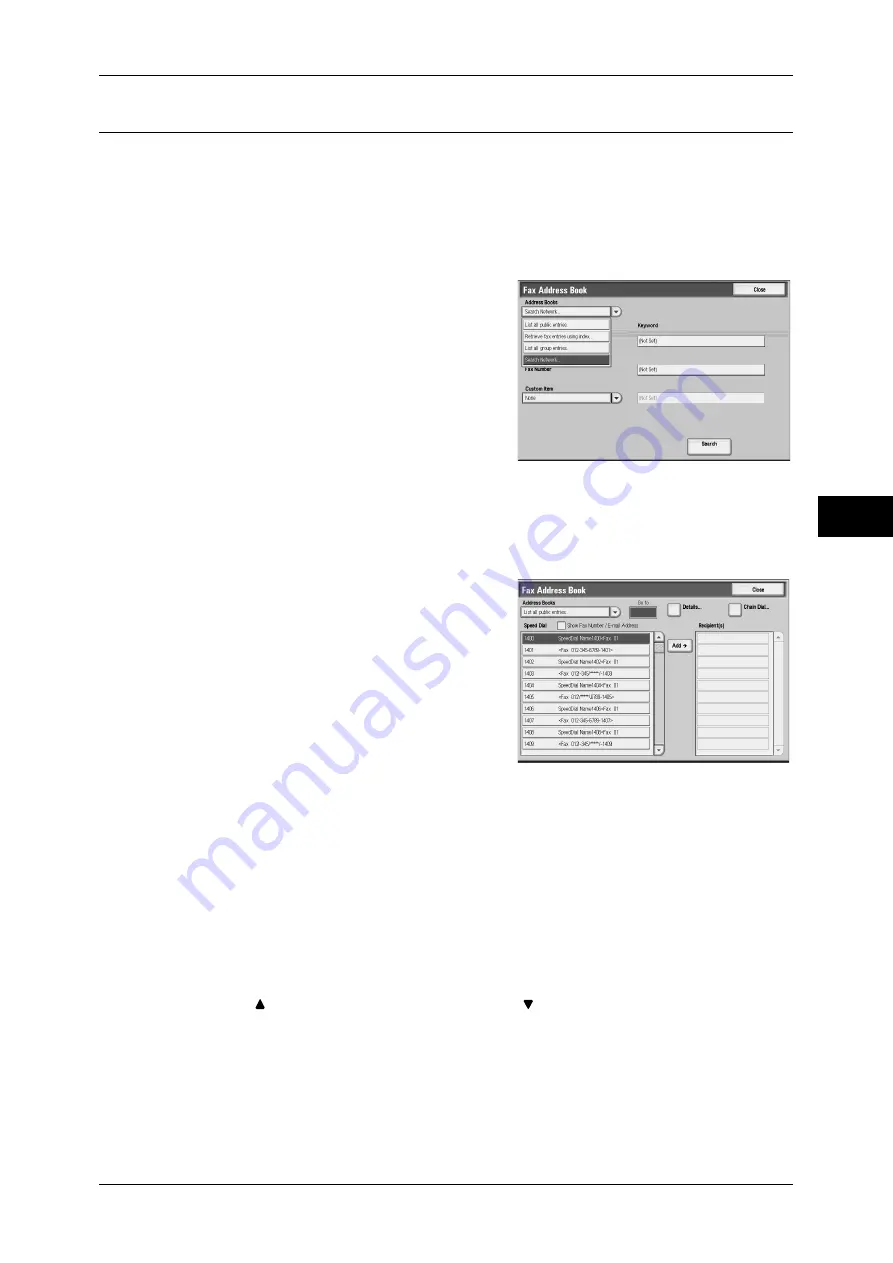
Fax/Internet Fax
159
Fa
x
4
Specifying a Destination Using the Address Book
This section describes how to use the address book to specify recipients.
The address book shows the fax numbers registered to the address numbers.
For information on how to register address numbers, refer to "5 Tools" > "Setup" > "Add Address Book
Entry" in the Administrator Guide.
Important •
When the Server Fax feature is used for fax transmission, the attributes other than [Fax
Number], [Recipient Name], and [Index] are ignored in Address Book.
1
Select [Address Book].
2
From the pull-down menu of [Address
Books] on the [Fax Address Book] screen, select [List all public entries], [Retrieve fax
entries using index], [List all group entries], or [Search Network] to search for fax
numbers.
If you want to specify multiple recipients, specify the recipients one after another.
3
Select a recipient from the list, and select
[Add].
Important •
When specifying a destination address
from Address Book for Internet Fax,
check if the address contains a domain
that is not permitted for use. If this is the
case, the address cannot be used.
4
Repeat Steps 2 and 3 as necessary.
Using the Address Book
You can search for the fax numbers of recipients using List All Public Entries, Retrieve
Fax Entries Using, List All Group Entries, and Search Network.
You can set the starting numbers of address numbers in the System Administration mode. For how to
change the settings, refer to "5 Tools" > "Fax Service Settings" > "Screen Defaults" > "Address Book
Speed Dial Default" in the Administrator Guide.
List All Public Entries
Displays the list of registered recipients.
Select [ ] to return to the previous screen or [ ] to move to the next screen. Select
items you want to set for a recipient, and select [+ Add].
Retrieve Fax Entries Using Index
Allows you to search for the fax numbers of recipients using texts and numbers
specified when registering address numbers.
Summary of Contents for ApeosPort-III C7600
Page 1: ...ApeosPort III C7600 C6500 C5500 DocuCentre III C7600 C6500 C5500 User Guide...
Page 12: ......
Page 28: ...1 Before Using the Machine 26 Before Using the Machine 1...
Page 38: ......
Page 58: ......
Page 138: ......
Page 208: ......
Page 282: ......
Page 298: ......
Page 314: ......
Page 334: ......
Page 355: ...13 Appendix This chapter contains a list of terms used in this guide z Glossary 354...
Page 362: ......
















































