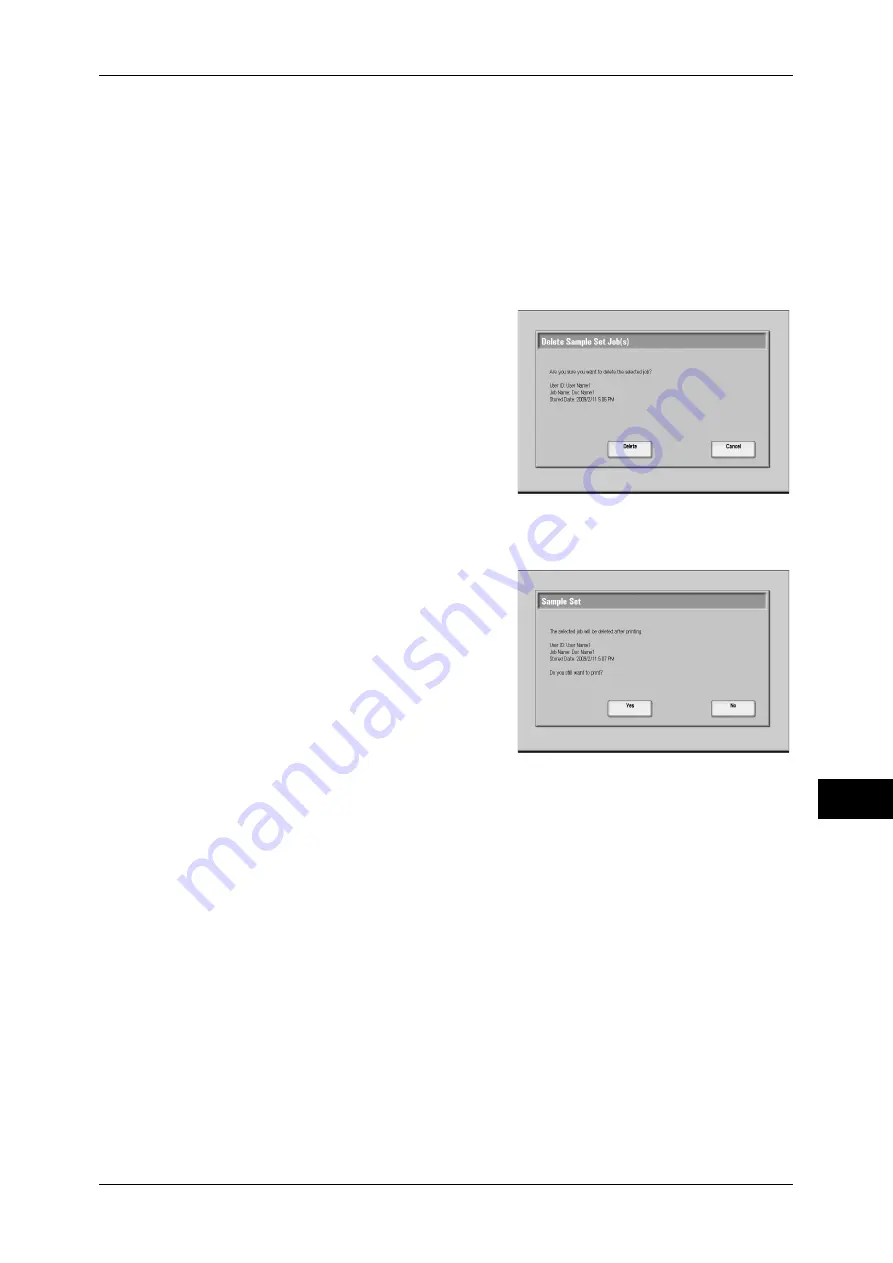
Printing and Deleting Stored Jobs
321
Jo
b St
at
us
11
Delete
Deletes the selected job.
Refer to "When [Delete] is Selected" (P.321).
Prints a Sample Set job. After printing the remaining sets of the job, the job is deleted.
Refer to "When [Print] is Selected" (P.321).
When [Delete] is Selected
1
Select [Delete].
Delete
Deletes the job.
Important •
Once the job is deleted, it cannot be
restored.
Cancel
Cancels deleting the job.
When [Print] is Selected
1
Select [Yes].
Note
•
The screen on the right does not appear if
[Disabled] is selected in [Print Job
Confirmation Screen]. For more
information, refer to "5 Tools" > "Stored
File Settings" > "Print Job Confirmation
Screen" in the Administrator Guide.
Yes
Starts printing the job. After printing, deletes the job.
Note
•
If a time period specified in [Auto Job Release] elapses with no operation carried out after
printing the first print set, the machine automatically prints the second print set. If you do not
want the second print set to be printed automatically, specify a longer time period in [Auto
Job Release]. For how to set [Auto Job Release], refer to "5 Tools" > "Common Service
Settings" > "Machine Clock/Timers" > "Auto Job Release" in the Administrator Guide.
No
Cancels printing the job.
Summary of Contents for ApeosPort-III C7600
Page 1: ...ApeosPort III C7600 C6500 C5500 DocuCentre III C7600 C6500 C5500 User Guide...
Page 12: ......
Page 28: ...1 Before Using the Machine 26 Before Using the Machine 1...
Page 38: ......
Page 58: ......
Page 138: ......
Page 208: ......
Page 282: ......
Page 298: ......
Page 314: ......
Page 334: ......
Page 355: ...13 Appendix This chapter contains a list of terms used in this guide z Glossary 354...
Page 362: ......
















































